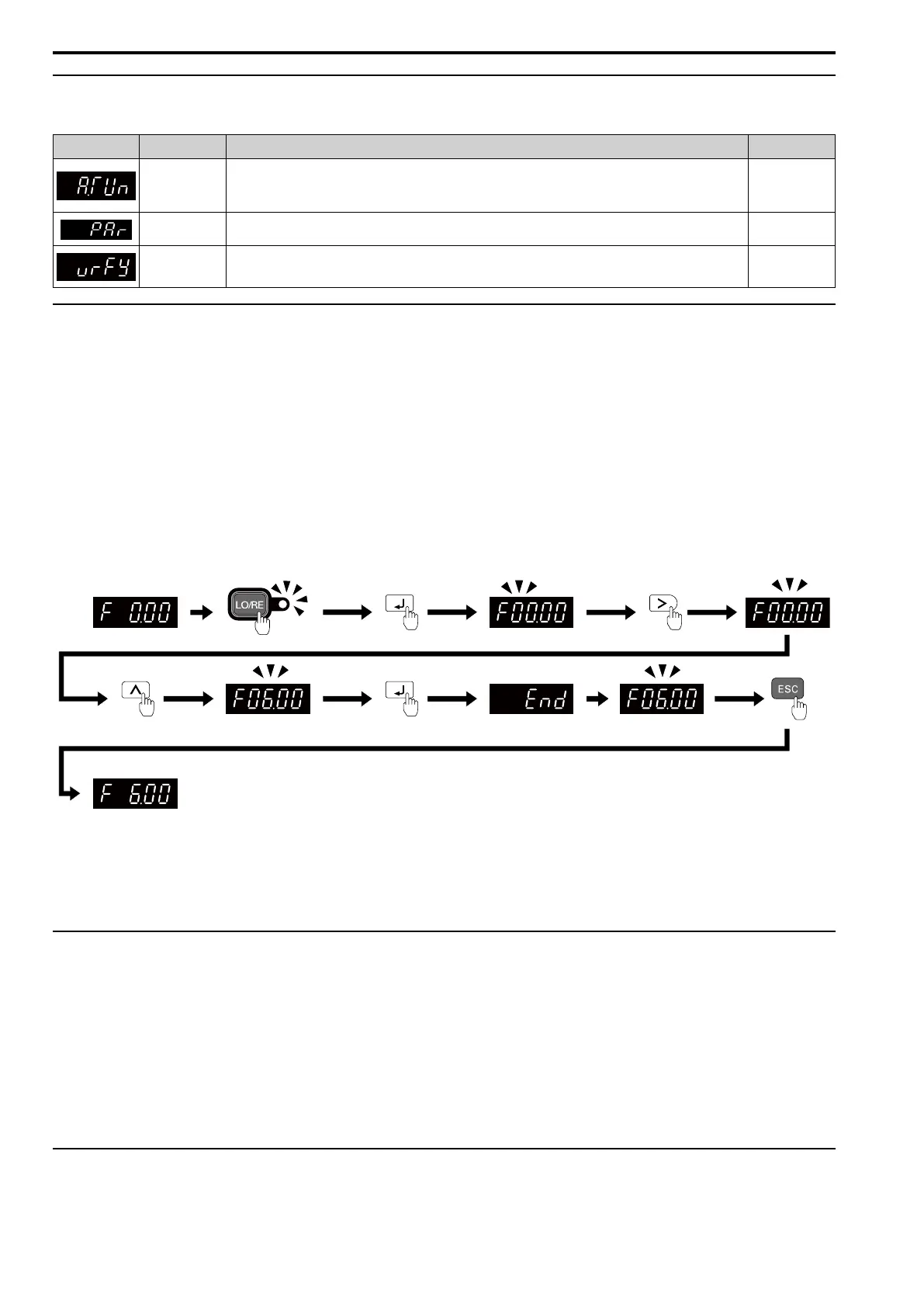4.4 Drive Mode and Programming Mode
110 SIEPCYEUOQ2V01A Q2V Technical Manual
◆ Programming Mode (Parameter Settings)
Table 4.4 Overview of the Modes
LED Display
Description Description
Ref.
Auto-Tuning
Mode
The drive automatically calculates and sets the motor parameters. 124
125
126
Parameter Setting
Mode
You can see and set all parameters.
110
Verify Menu You can examine and set the parameters that are not at default settings.
111
◆ Drive Mode
These operations are available in Drive Mode:
• Operate and stop the drive
• Show the drive status monitors (for example, frequency reference, output frequency, output current, and output
voltage)
• Show the alarm content
• Show the alarm history
Note:
To operate the drive, select Drive Mode. You can switch to other modes when the drive stops, but the drive must be in Drive Mode to
start operation.
These steps show how to set the frequency reference source to LOCAL (keypad) and change the frequency
reference from 0 Hz to 6 Hz.
Figure 4.5 Frequency Reference Setting in Drive Mode
Note:
To prevent an incorrect setting, after you enter the frequency reference, you must push the ENTER key to change the frequency
reference. Set o2-05 = 1 [LCD FreqRef Mode@Home Screen = Enabled] to change the frequency reference value without pushing the
ENTER key.
◆ Programming Mode
In Programming Mode, you can set parameters or do Auto-Tuning. This mode has 4 sub-modes for different
programming requirements:
• Verify Menu: Use this mode to examine and set the parameters that are not at default settings.
• Setup Mode: Use this mode to see and set the minimum parameters necessary for drive operation. Refer to
Verify and Set the Changed Parameters (Verify Menu) on page 111 for more information.
• Parameter Setting Mode: Use this mode to see and set all parameters.
• Auto-Tuning Mode: Use this mode to automatically set the motor parameters necessary for each control
method.
◆ Change Parameter Settings
Show the frequency reference screen in advance.
