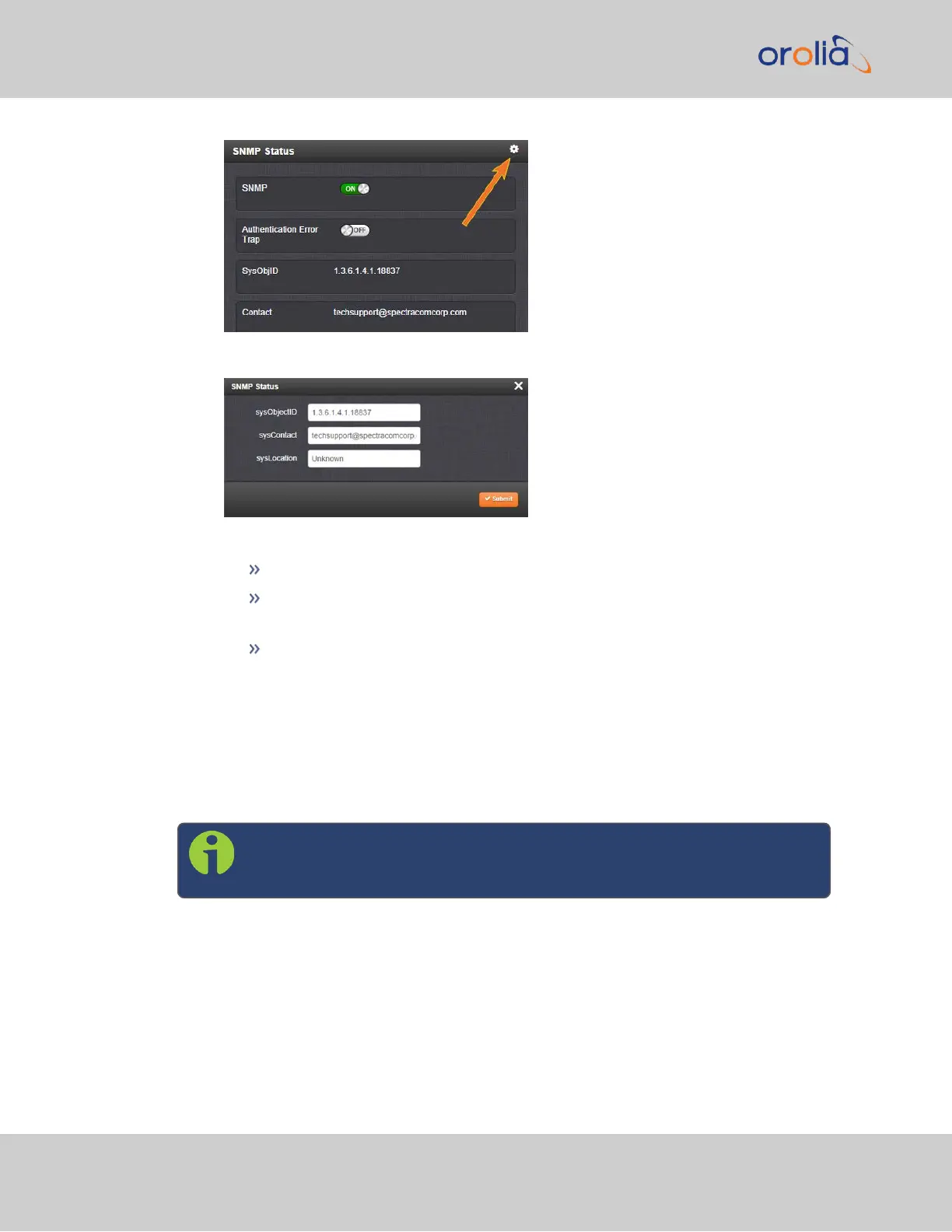3.
The SNMP Status pop-up window will display:
The following settings can be configured in this window:
In the sysObjectID field, enter the SNMP system object ID.
In the sysContact field, enter the e-mail information for the system contact
you wish to use.
In the sysLocation field, enter the system location of your SecureSync unit.
4.
Click Submit, or cancel by clicking the X-icon in the top-right corner.
Accessing the SNMP Support MIB Files
Spectracom’s private enterprise MIB files can be extracted via File Transfer Protocol (FTP)
from SecureSync, using an FTP client such as FileZilla or any other shareware/freeware
FTP program.
Note: SecureSync 2400 Time and Frequency Synchronization System only
uses SFTP to ensure increased security as of software version 1.2.0.
To obtain the MIB files from SecureSync via FTP/SFTP:
1.
Using an FTP program, log in as an administrator.
2.
Through the FTP program, locate the Spectracom MIB files in the /home/spec-
tracom/mibs directory.
3.
FTP the files to the desired location on your PC for later transfer to the SNMP Man-
ager.
86
CHAPTER 2 • SecureSync 2400 User Manual Rev. 2
2.14 Configure Network Settings