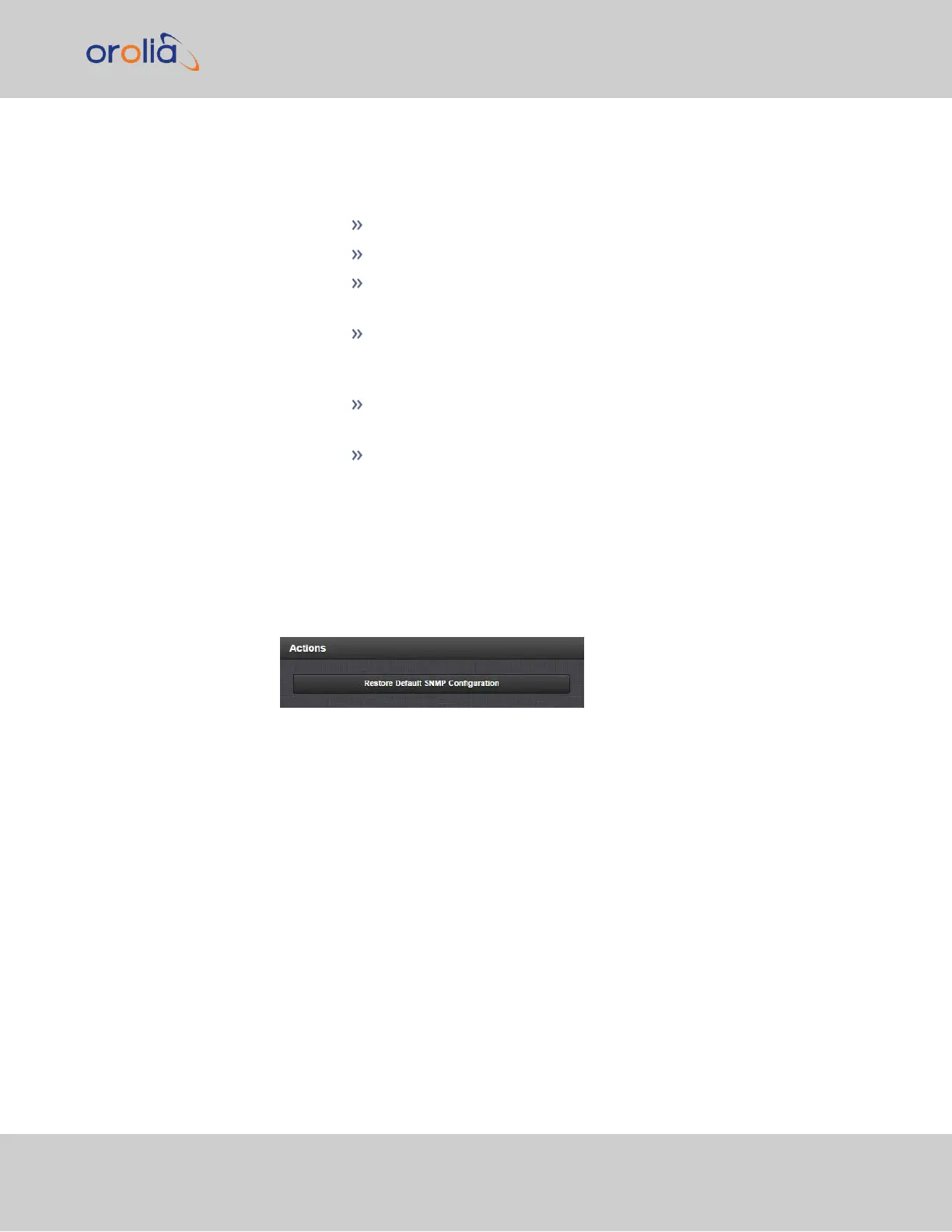2.
The Actions panel , which contains the Restore Default SNMP Con-
figuration button.
3.
The SNMP Status panel, which offers:
An SNMP ON/OFF switch.
An Authentication Error Trap ON/OFF switch.
SysObjID — The System Object ID number. This is editable in the
SNMP Status panel (see "Configuring the SNMP Status" below).
Contact Information—The email to contact for service. This is edit-
able in the SNMP Status panel (see "Configuring the SNMP Status"
below).
Location—The system location. This is editable in the SNMP Status
panel (see "Configuring the SNMP Status" below).
Description—A simple product description. This is not editable in the
SNMP Status.
Restoring the Default SNMP Configuration
To restore the SecureSync to its default SNMP configuration:
1.
Navigate to the MANAGEMENT > NETWORK: SNMP Setup screen.
2.
In the Actions panel, click the Restore Default SNMP Configuration button.
3.
Confirm that you want to restore the default settings in the pop-up message.
Configuring the SNMP Status
The SNMP Status Settings are sysObjectID, sysContact, and sysLocation. To configure
SNMP Status Settings:
1.
Navigate to MANAGEMENT > NETWORK: SNMP Setup.
2.
In the SNMP Status panel on the left, click the GEARicon in the top-right corner of
the panel.
2.14 Configure Network Settings
CHAPTER 2 • SecureSync 2400 User Manual Rev. 2
85