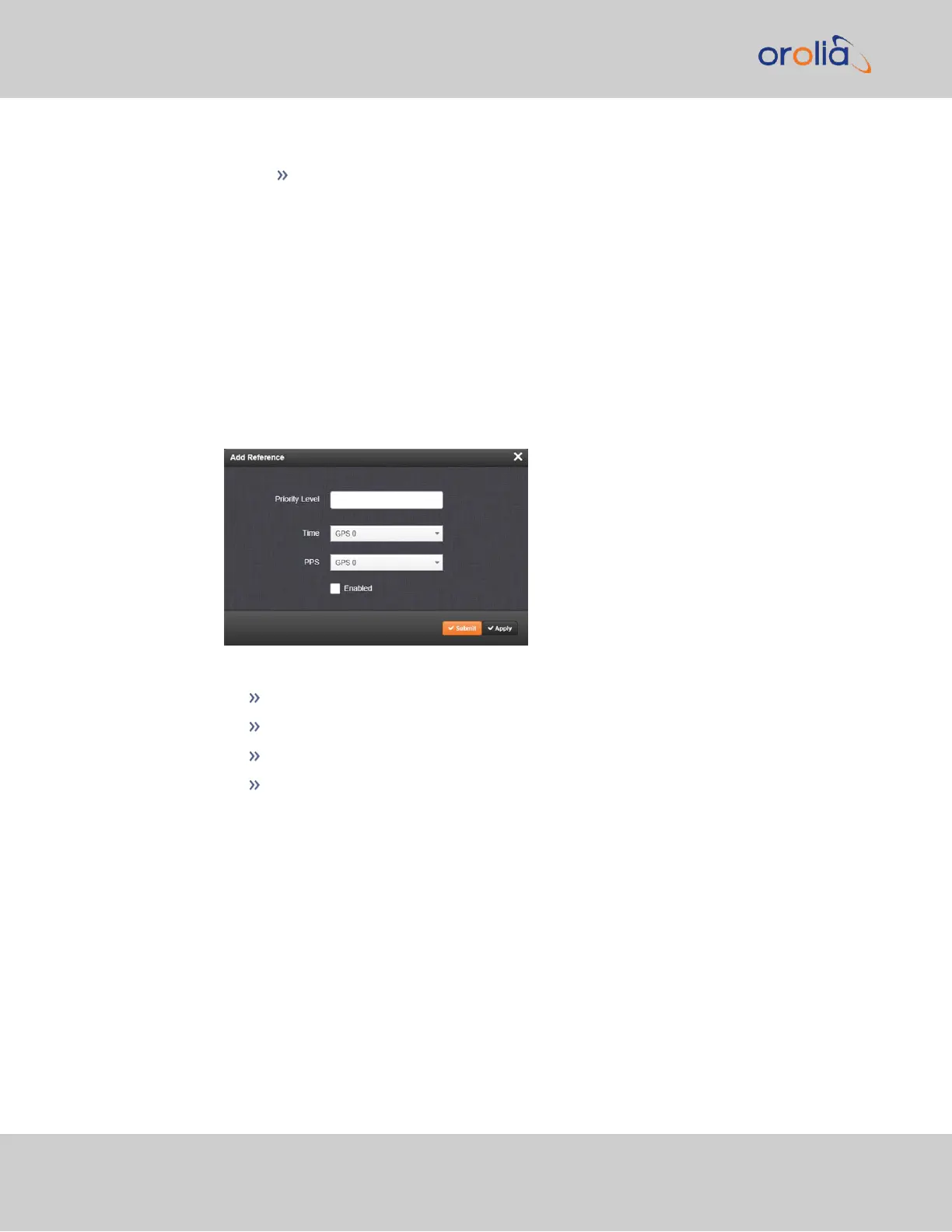c.
The Reference Status panel
The Reference Status panel provides a real time indicator of the status
of the SecureSync’s references. It is the same as the Reference Status
panel on the HOME screen of the Web UI.
Adding an Entry to the Reference Status Table
To add a new entry to the Reference Status table:
1.
Navigate to the Configure Reference Priorities screen via MANAGEMENT >
OTHER: Reference Priority.
2.
Click the PLUS icon in the top right-hand corner of the Configure Reference Pri-
orities table.
3.
The Add Reference window will display:
4.
In the Add Reference window, enter:
Priority Level: Assign a priority to the new reference.
Time: Select the time reference.
PPS: Select the PPS reference.
Enabled: Check this box to enable the new reference.
5.
Click Apply or Submit. (Submit will close the window.)
Deleting a Reference Entry
To delete an entry from the Reference Status table:
1.
Navigate to the Configure Reference Priorities screen via MANAGEMENT >
OTHER: Reference Priority.
2.
In the Configure Reference Priorities table click the Delete button on the right-
hand side of the entry you wish to delete.
3.
In the pop-up window that opens click OK to confirm.
186
CHAPTER 3 • SecureSync 2400 User Manual Rev. 2
3.3 Managing References