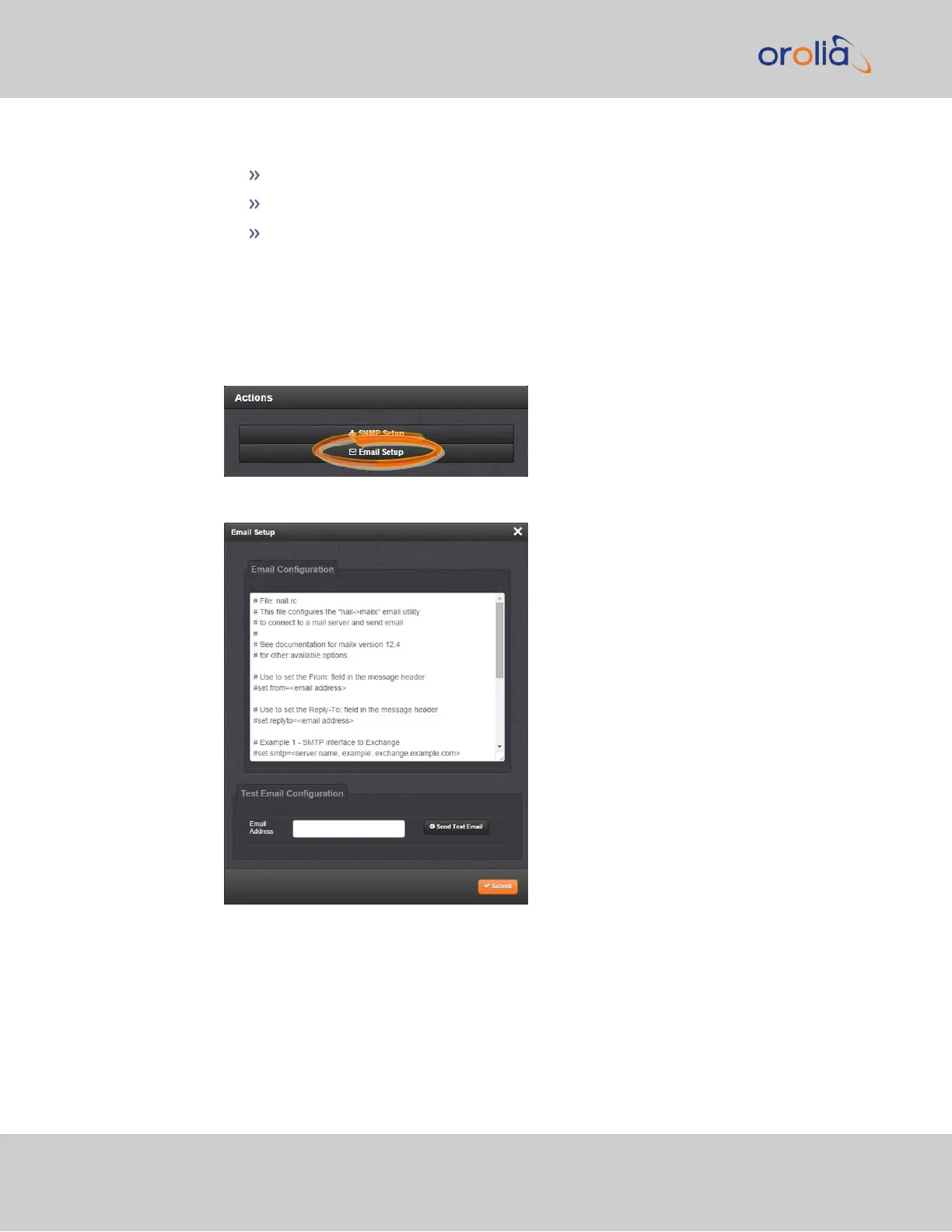4.
To test your settings:
In the Test Email Address field, enter an email address.
Click the Send Test Email button.
A notification that your email has been sent will appear at the top of the win-
dow.
To set up Notification Emails (Expert Mode):
1.
Navigate to MANAGEMENT> OTHER: Notifications.
2.
In the Actions panel of the Notifications screen, toggle Expert Mode to ON and
click the * Email Setup gear.
3.
The Email Setup window will display:
The Email Configuration box provides two example configuration files. One is for
interfacing SecureSync with an Email Exchange server; and the other is for sending
emails via Gmail:
4.
To configure the applicable example email configuration, delete the comments (“#”)
from each line and replace the “<>” with the appropriate values for your particular
email server (such as the user name and password for your Email server).
248
CHAPTER 4 • SecureSync 2400 User Manual Rev. 2
4.2 Notifications