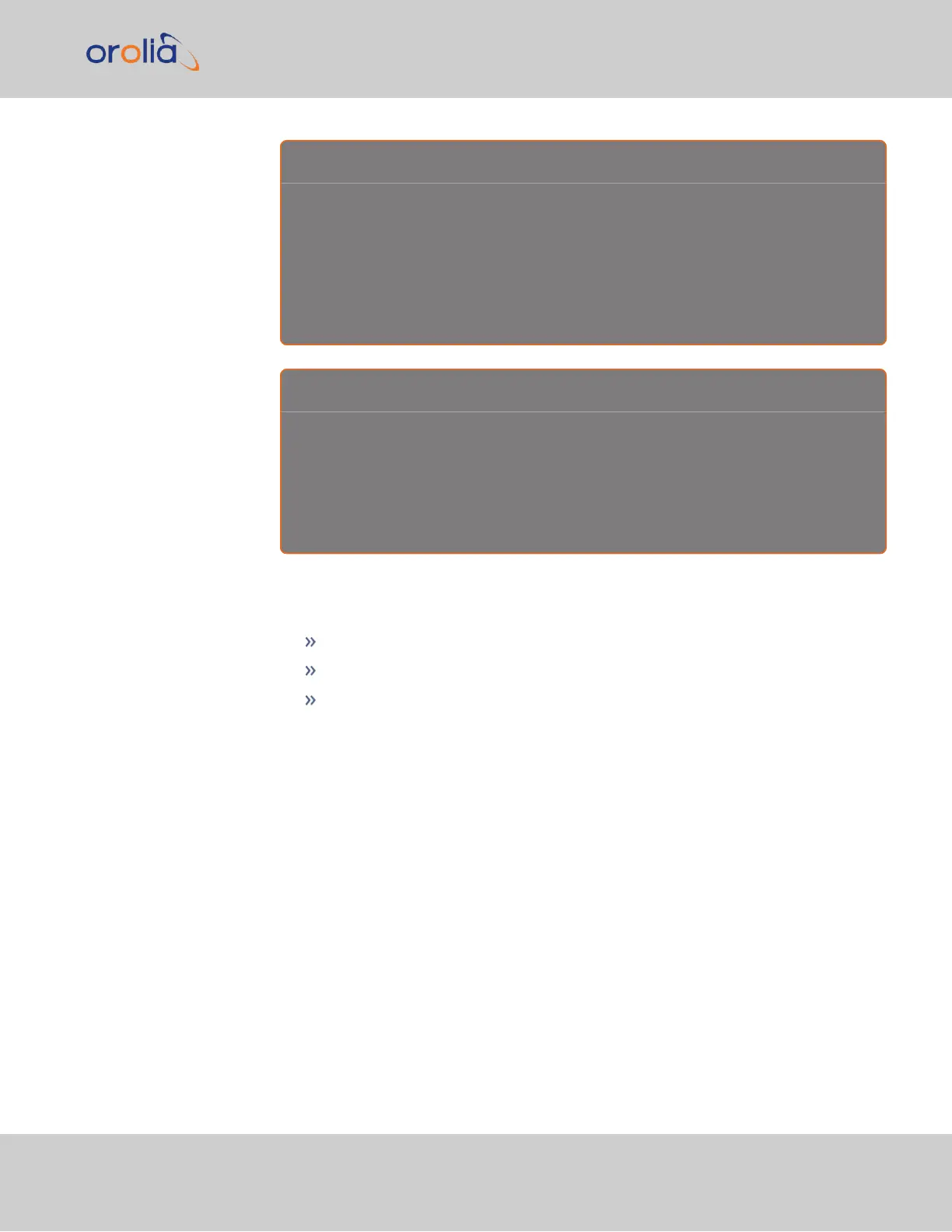E x a m p l e I : S M T P i n t e r f a c e t o M S E x c h a n g e
set smtp=outlook.office365.com
set smtp-auth-user=ryan.johnson@orolia.com>
set from="ryan.johnson@orolia.com"
set smtp-auth-password=PASSWORD
set smtp-auth=login
set ssl-verify=ignore
set smtp-use-starttls
E x a m p l e I I : S M T P i n t e r f a c e t o G m a i l
set smtp=smtp.gmail.com:587
set smtp-use-starttls
set ssl-verify=ignore
set smtp-auth-user=<user name, example user_xyz123@gmail.com>
set smtp-auth-password=<password>
set smtp-auth=login
5.
Click the Submit button at the bottom of the window.
6.
To test your settings:
In the Test Email Address field, enter an email address.
Click the Send Test Email button.
A notification that your email has been sent will appear at the top of the win-
dow.
4.2 Notifications
CHAPTER 4 • SecureSync 2400 User Manual Rev. 2
249