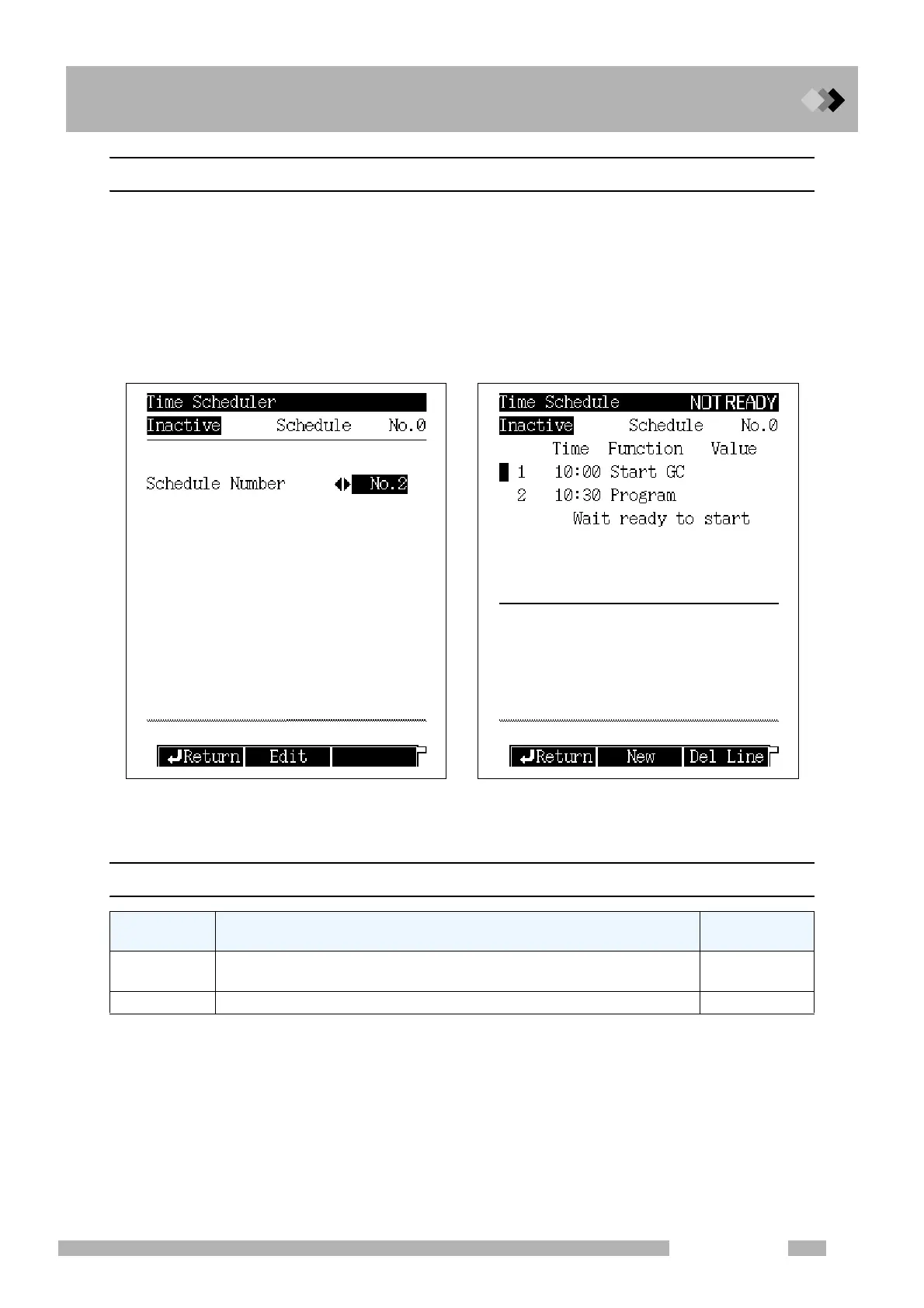16 Special Functions
16.1 Time Scheduler
215
GC-2010 Plus
16.1.4 Editing a time schedule
Select “2. EDIT” from the time scheduler menu to display the schedule number or the day of
the week setup screen shown in Fig. 16.1.3. Before editing a schedule, select the schedule
number or the day of the week, and press [Edit] (PF menu). Then, the schedule edit screen
shown in Fig. 16.1.4 appears.
You do not have to set schedules in the order of execution time. After editing time schedules,
they are automatically sorted. More than one schedule can be set to the same time. These
schedules will be executed at the same time.
16.1.5 PF menu
Fig. 16.1.3 Schedule number selection screen Fig. 16.1.4 Schedule edit screen
PF menu Description
Reference
section
New
Creates a new time schedule. This menu does not appear when 100 lines
of the schedule is used.
16.1.6
Del Line Deletes a schedule line at the current cursor position.
