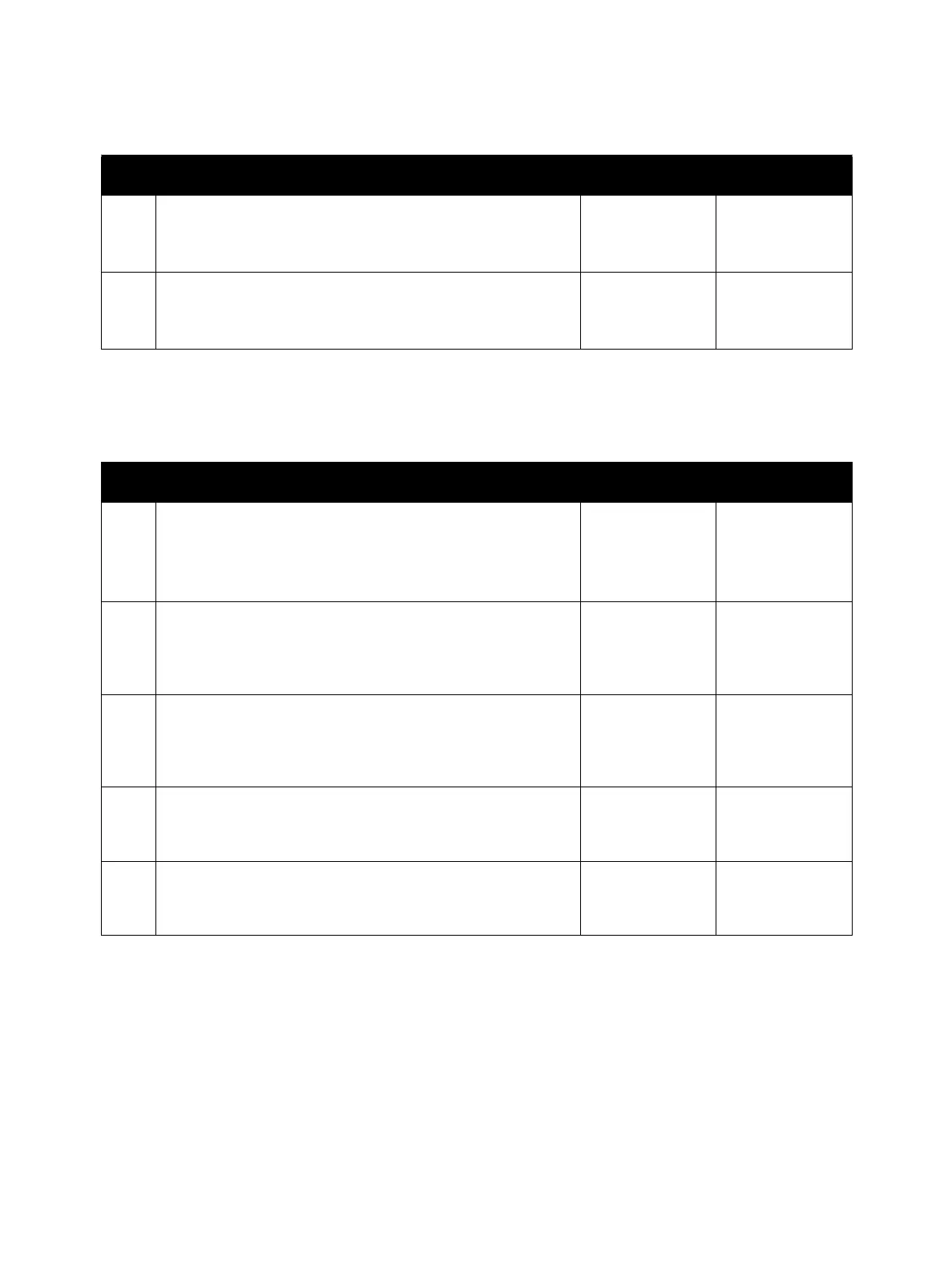Error Troubleshooting
Phaser 6600 and WorkCentre 6605 Xerox Internal Use Only
Service Manual
2-190
024-362 IOT Start Image Marking Timeout
024-920 IOT Standard Stacker Full
Step Check Yes No
Possible causative parts:
• MCU Board (PL18.1.13)
• IP Board (PL18.1.22)
1 Check after replacing the MCU Board
Replace the MCU Board.
Does the error still occur?
Replace the IP
Board.
Finished.
Step Check Yes No
Possible causative parts:
• Full Stack Sensor (PL17.1.11)
• Sensor Harness Assembly (PL17.1.23)
• MCU Board (PL18.1.13)
1 Check the Full Stack Sensor operation
Execute Digital Input diagnostic test 071-105, and check the
Full Stack Sensor operation.
Does it function normally?
Replace the MCU
Board.
Go to step 2.
2 Check the Full Stack Sensor connection
Check the connection between the Full Stack Sensor and the
MCU Board.
Are P/J154 and P/J15 connected securely?
Go to step 3. Connect P/J154
and P/J15
securely.
3 Check the continuity between the Full Stack Sensor and the
MCU Board
Is each cable of P/J154<=>P/J15 continuous?
Go to step 4. Replace the
Sensor Harness
Assembly.
4 Check the power to the Full Stack Sensor (+5 VDC)
Check if the voltage between the MCU Board ground and the
P/J15-4 pin is about +5 VDC.
Replace the Full
Stack Sensor.
Refer to “+5 VDC
Power FIP” on
page 2-223.
