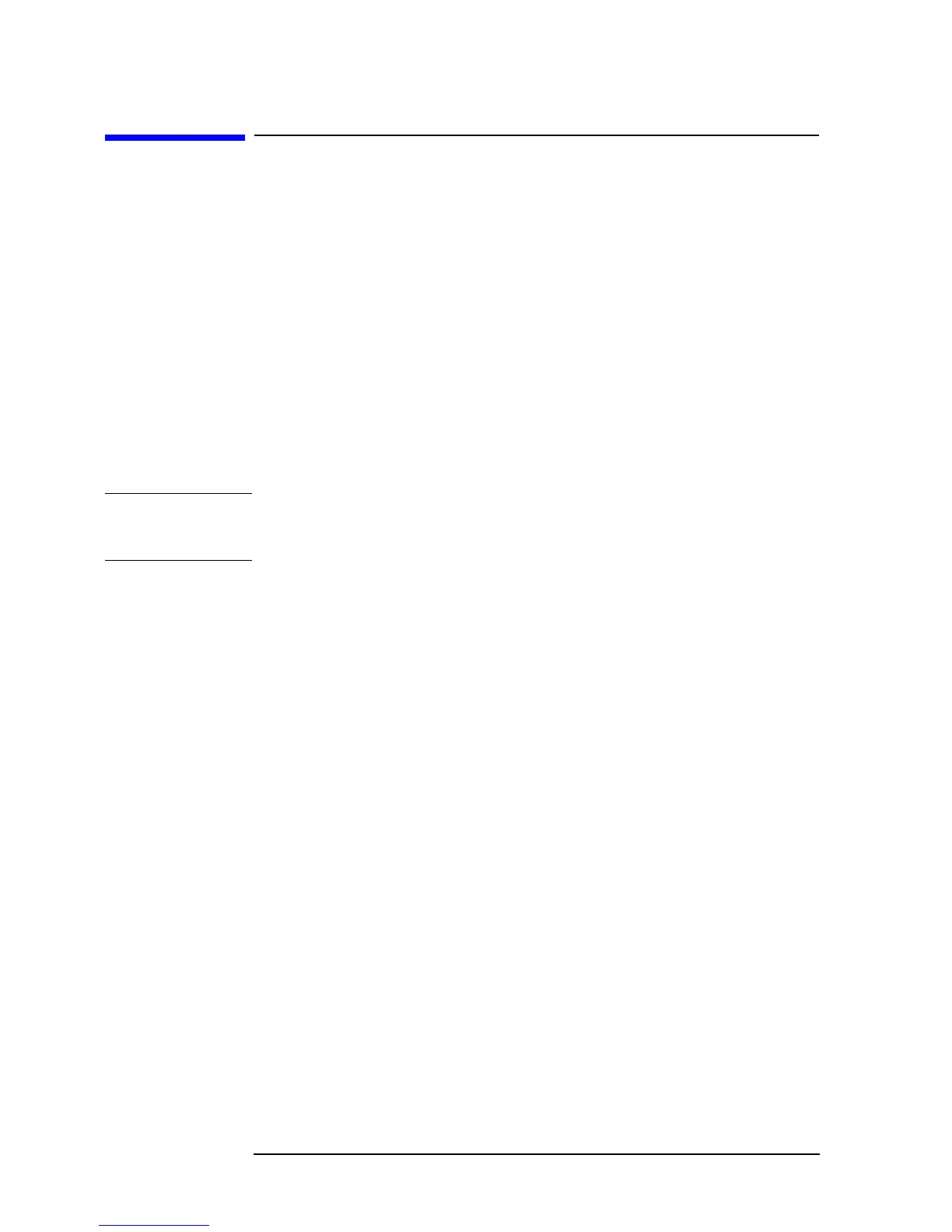140 Chapter 11
Using HP Instrument BASIC
Editing a Program
Editing a Program
Starting up and exiting edit mode
Starting up edit mode with key operation on the front panel
The following key operation allows you to start up edit mode regardless of the layout
displayed on the screen.
[System] - IBASIC - Edit
Starting up edit mode by use of the keyboard
Enter the following command and parameter (a line number), then press the [Enter] key.
These steps allow you to start up edit mode with the cursor displayed at the line having the
specified line number. The line number may be omitted.
EDIT line number
NOTE With the screen layout ALL INSTRUMENT selected on the screen (with the whole screen
used for the measurement layout), a character string entered by the operation above will
not appear on the screen, but edit mode is started up.
Exiting edit mode with key operation on the front panel
The following key operation allows you to exit edit mode.
[System] - IBASIC - done
Exiting edit mode by use of the keyboard
Press either the [Esc] key or the [Home] key, or press the [F8] key while holding down the
[Shift] key and the [Alt] key together. This key operation allows you to exit edit mode.
Editing a program
Here follows the way of editing a program in edit mode. For detailed information as to the
keys on the keyboard, see
“Keyboard” on page 154.
Deleting characters
To delete characters, you can use the two key given below.
Backspace The [Back Space] key on the front panel or the
[Backspace] key on the keyboard deletes a single
character lying on the left side of the cursor and
moves the cursor to the left one character space.
Delete character The [Delete] key on the keyboard deletes the
character lying at the cursor positions.
