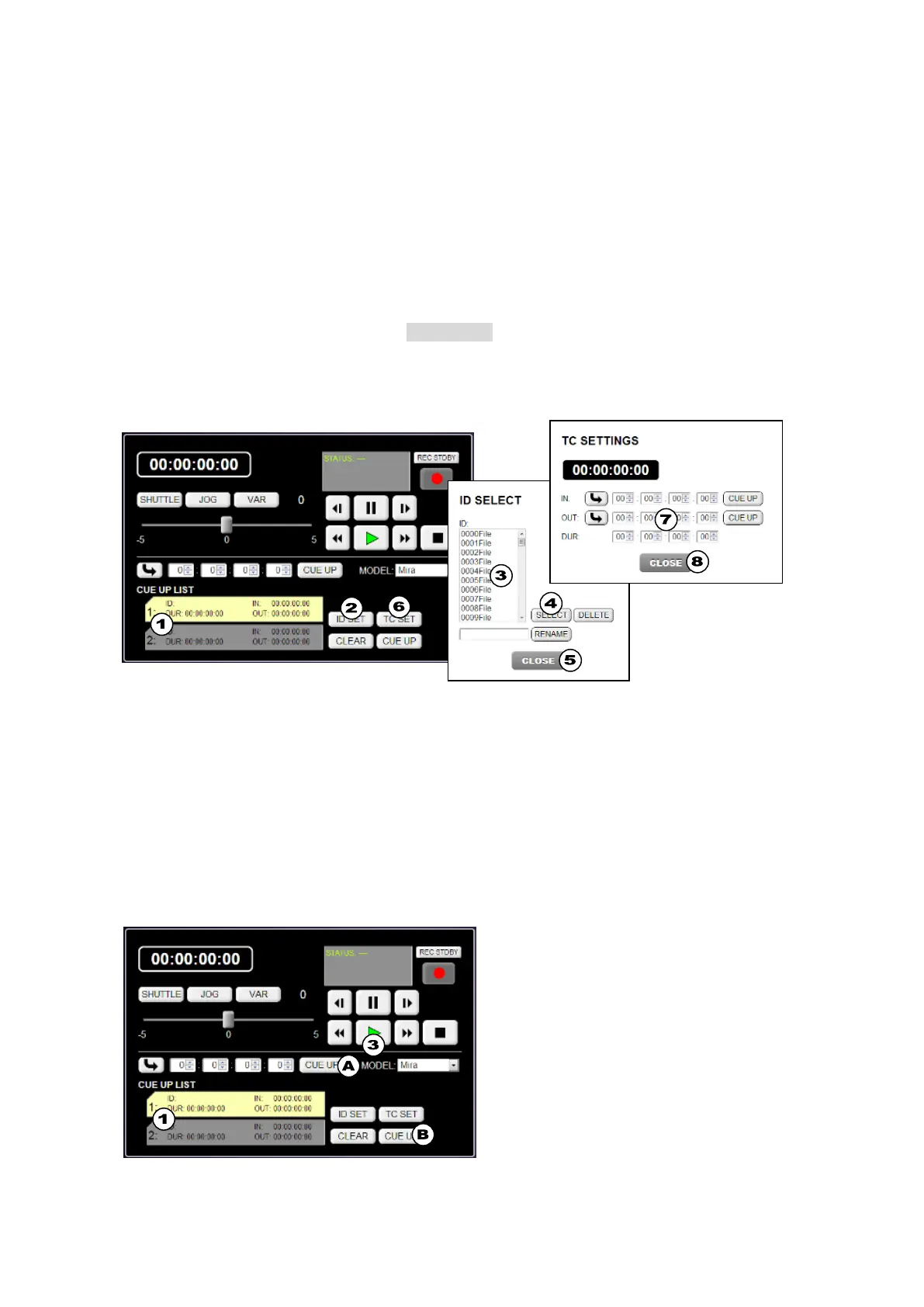216
Setting Up Playlists
Two playlist, List 1 and 2, can be saved to the switcher. To copy the playlist contents, drag
and drop from one list to the other.
(1) Click to select List 1 or 2 under CUE UP LIST. (The selected list will turn to yellow.)
(2) Click ID SET to pop-up the ID SELECT dialog box.
(3) Select a clip to be played in the dialog box.
(4) Click SELECT. The selected clip will be cued up (and displayed in the List 1 or List 2
label.")
(5) Click CLOSE to close the dialog box.
(6) Click TC SET to pop-up the TC SETTINGS dialog box.
(7) In this dialog, set IN and OUT points (or Duration). (Once the values are set, they will be
displayed on the List 1 or 2 label.) If 00:00:00:00 is set for both IN and OUT points, clips
will be played back from Start to End. Clicking a CUE UP on the dialog moves the
play-head to the IN or OUT timecode.
(8) Click CLOSE to close the dialog box.
Playing Clips
(1) Click to select List 1 or 2 under CUE UP LIST. (The selected list will turn to yellow.)
(2) Click CUE UP to cue up the clip.
Pressing CUE UP(A) sets the time code value displayed on the left of CUE UP to the IN
point and the end of the clip to the OUT point.
Pressing CUE UP(B) sets the IN and OUT point values saved in the playlist to the IN and
OUT points.
(3) Click Play to play back the clip. (All VTR Controller functions are available.)
