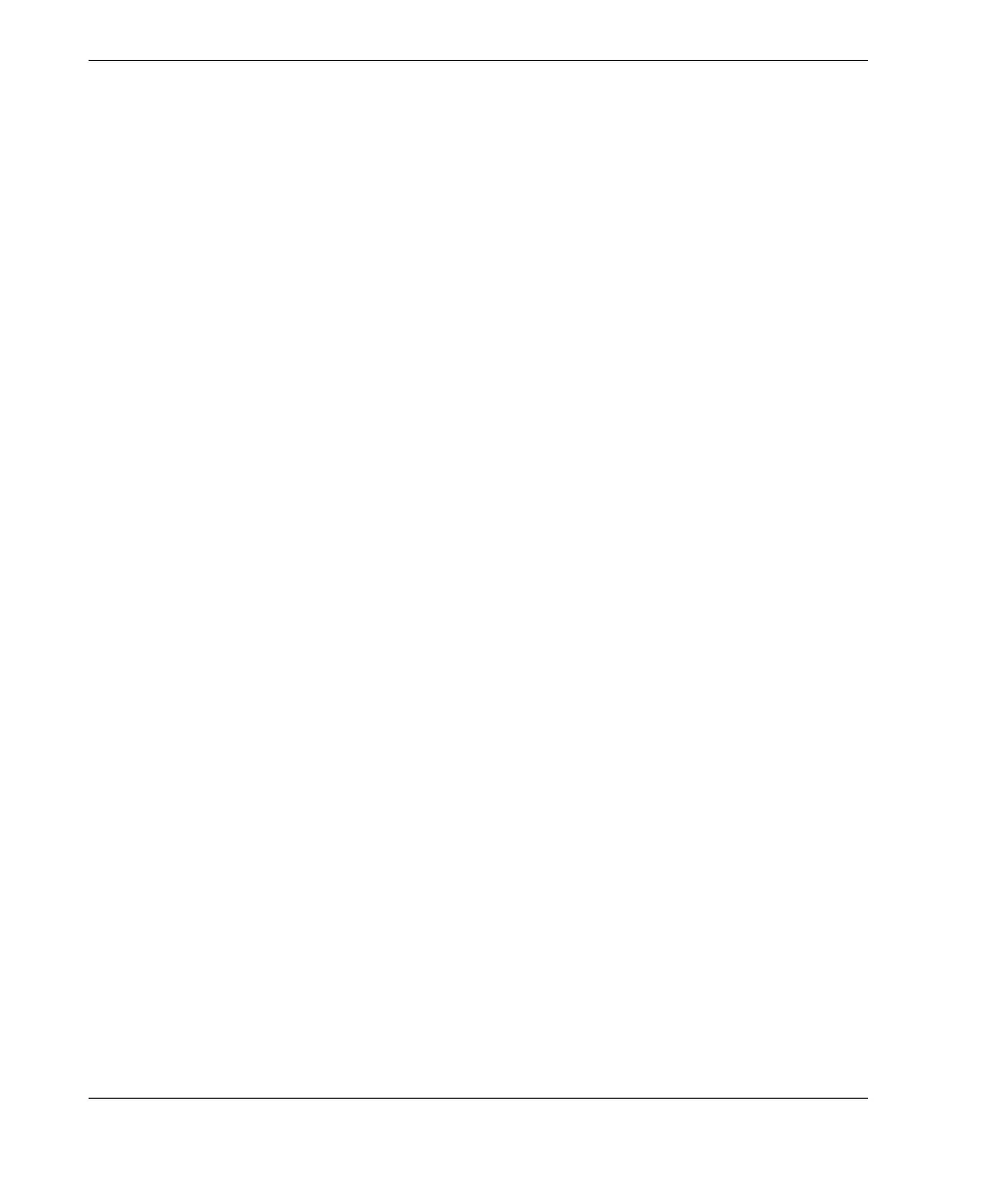DMTA-10004-01EN, Rev. D, November 2016
List of Figures
290
Figure 4-9 Comparing normal and zoomed display in mode 2 ..................................... 59
Figure 4-10 Comparing normal and zoomed display in mode 3 ..................................... 60
Figure 4-11 The measurement update rate indicator ........................................................ 60
Figure 5-1 Plugging the transducer .................................................................................... 64
Figure 5-2 Initial screen with a standard D79X dual element transducer .................... 64
Figure 5-3 Selecting a default single element transducer setup .................................... 65
Figure 5-4 Performing the material sound velocity calibration on a 5-step test block 68
Figure 5-5 Performing the zero calibration on a 5-step test block ................................. 69
Figure 5-6 Example of a 5-step test block .......................................................................... 70
Figure 5-7 Entering a known material sound velocity .................................................... 72
Figure 5-8 The calibration lock message ........................................................................... 73
Figure 5-9 Coupling dual element transducer and reading the measured thickness . 76
Figure 5-10 The active file name appearing in the ID bar ................................................. 77
Figure 5-11 Opening the THRU COAT SETUP dialog box .............................................. 78
Figure 5-12 Measuring with the standard echo detection mode ..................................... 80
Figure 5-13 Measuring with the automatic echo-to-echo detection mode ..................... 81
Figure 5-14 Measuring with the manual echo-to-echo detection mode ......................... 82
Figure 5-15 Comparing manual measurements ................................................................. 84
Figure 6-1 EMAT transducer and filter adaptor connection .......................................... 88
Figure 7-1 The OPTIONS screen to activate software options ....................................... 92
Figure 7-2 The OXIDE screen .............................................................................................. 95
Figure 7-3 Selecting which measurement appears with the larger font ....................... 96
Figure 7-4 Measurement screen with the oxide layer software option ......................... 97
Figure 7-5 Measurement screen for a disbonded oxide layer ........................................ 98
Figure 7-6 Waveform display screen ................................................................................ 100
Figure 7-7 Setting multi-measurement parameters in the normal mode ................... 101
Figure 7-8 Multi-measurement display modes with three layers and the sum ........ 102
Figure 7-9 Setting multi-measurement parameters in the soft contact mode ............ 104
Figure 7-10 Setting multi-measurement parameters in the % total thickness mode .. 105
Figure 7-11 Encoded B-scan main screen .......................................................................... 106
Figure 7-12 Changing B-scan parameters ......................................................................... 107
Figure 7-13 7 inch scan zoom set to 1 ................................................................................. 110
Figure 7-14 7 inch scan zoom set to 5 ................................................................................. 110
Figure 7-15 7 inch scan zoom set to 10 ............................................................................... 111
Figure 8-1 Normal differential mode ............................................................................... 113
Figure 8-2 The DIFF screen ............................................................................................... 115
Figure 8-3 Displaying the minimum and/or maximum thickness .............................. 116
Figure 8-4 Example of a HIGH alarm indicator ............................................................. 118
Figure 8-5 Example of a B-scan alarm mode .................................................................. 121
Figure 8-6 YEL (yellow) and RED alarm indicators ...................................................... 122
Figure 8-7 Setting up the STANDARD alarm ................................................................. 123
Figure 8-8 Example of a locked function message in the help bar .............................. 124