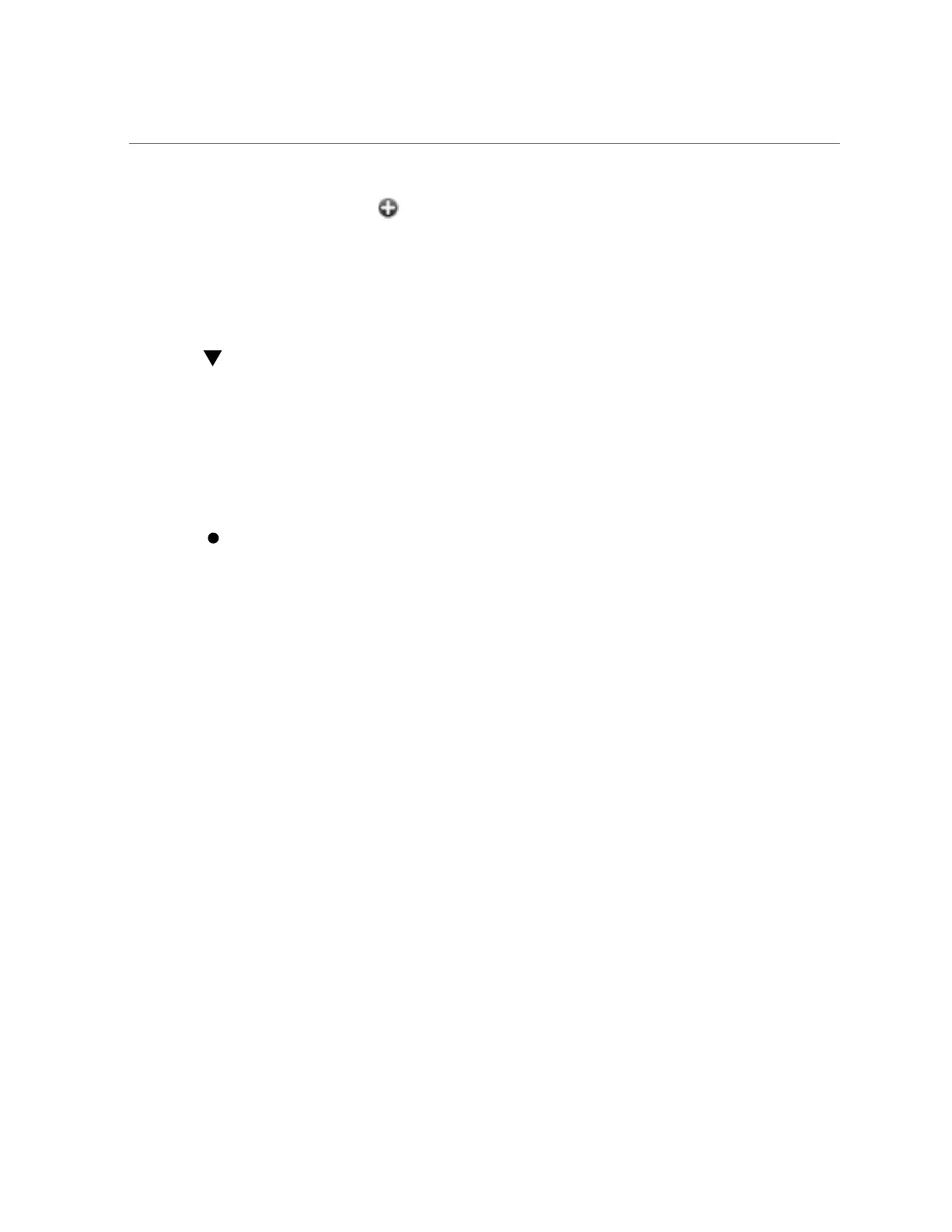Setting SSH Public Keys (CLI)
2.
Click the add icon next to SSH Public Keys.
3.
Select a Type, and then type the SSH public key and a key comment.
4.
Click ADD.
Setting SSH Public Keys (CLI)
SSH public keys can be used to allow SSH connections without the use of passwords. This
feature is useful for administrator convenience and for automated execution of scripts.
Use the following examples to set SSH public keys for user accounts. If you log into the CLI
with other than your own account, the keys are saved for that user, such as the root user. See
Example 2 for how to change keys for user accounts other than the one currently logged in to.
Choose the appropriate example.
Example 11
Setting SSH Public Keys for the Current User Account
To set SSH public keys for the current user account, use the following CLI commands.
hostname:> configuration preferences
hostname:configuration preferences> show
Properties:
locale = C
login_screen = status/dashboard
session_timeout = 15
advanced_analytics = false
Children:
keys => Manage SSH public keys
hostname: configuration preferences> keys
hostname:configuration preferences keys> create
hostname:configuration preferences key (uncommitted)> set type=DSA
hostname:configuration preferences key (uncommitted)> set key="...DSA key text..."
key = ...DSA key text...(uncommitted)
hostname:configuration preferences key (uncommitted)> set comment="fw-log1"
comment = fw-log1 (uncommitted)
hostname:configuration preferences key (uncommitted)> commit
hostname:configuration preferences keys> show
Keys:
184 Oracle ZFS Storage Appliance Administration Guide, Release OS8.6.x • September 2016
