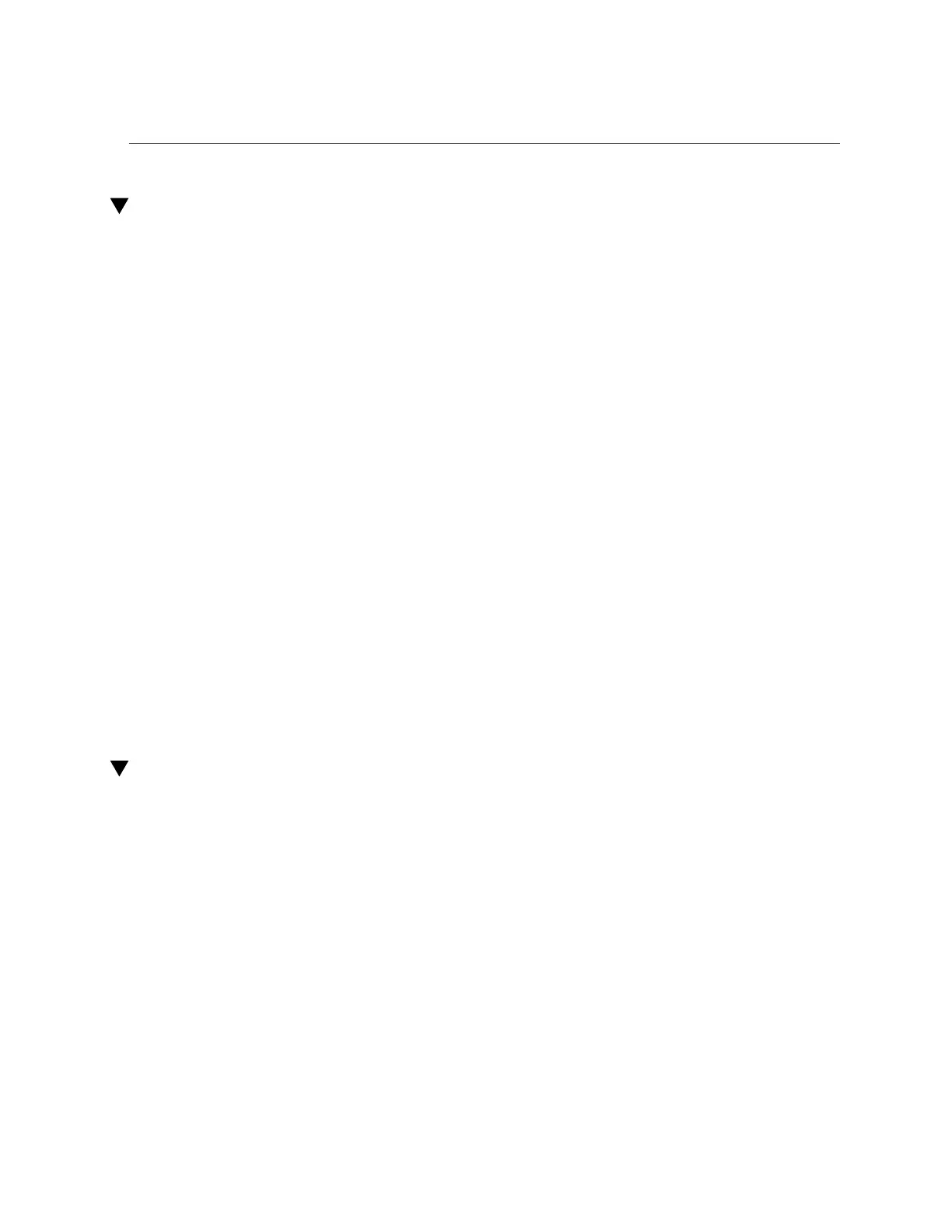Changing a Project Encryption Key (CLI)
Changing a Project Encryption Key (CLI)
Changing a project encryption key changes the key for shares that inherit the key from the
project. You can change the encryption key associated share at any time, even while it is in use
by client systems. To change the key for a project, use the following procedure:
1.
To see a projects's current key, navigate to that project and enter get keyname.
hostname:shares> select default
hostname:shares default> get keyname
keyname = MyFirstKey
2.
To change the key used for the project and all associated shares, enter set
keyname= followed by the new keyname, and then enter commit.
hostname:shares default> set keyname=MySecondKey
keyname = MySecondKey (uncommitted)
hostname: shares default> commit.
3.
Verify the new project key by entering get keyname.
shares default> get keyname
keyname = MySecondKey
Related Topics
■
“Changing a Project Encryption Key (BUI)” on page 568
■
“Changing a Share Encryption Key (CLI)” on page 574
■
“Deleting an Encryption Key (CLI)” on page 578
■
“Encryption Properties” on page 581
Creating an Encrypted Filesystem or LUN (BUI)
Shares (filesystems and LUNs) can be encrypted individually or they can be encrypted at the
project level because shares inherit project properties. If the project is encrypted, a filesystem or
LUN created within it is also encrypted. To create an individual encrypted filesystem or LUN
within an unencrypted project, use the following procedure.
Before You Begin
To use encryption, you must first configure a keystore and keys; see “Data
Encryption” on page 559.
1.
Go to Shares > Shares.
2.
Select Filesystems or LUNs.
570 Oracle ZFS Storage Appliance Administration Guide, Release OS8.6.x • September 2016
