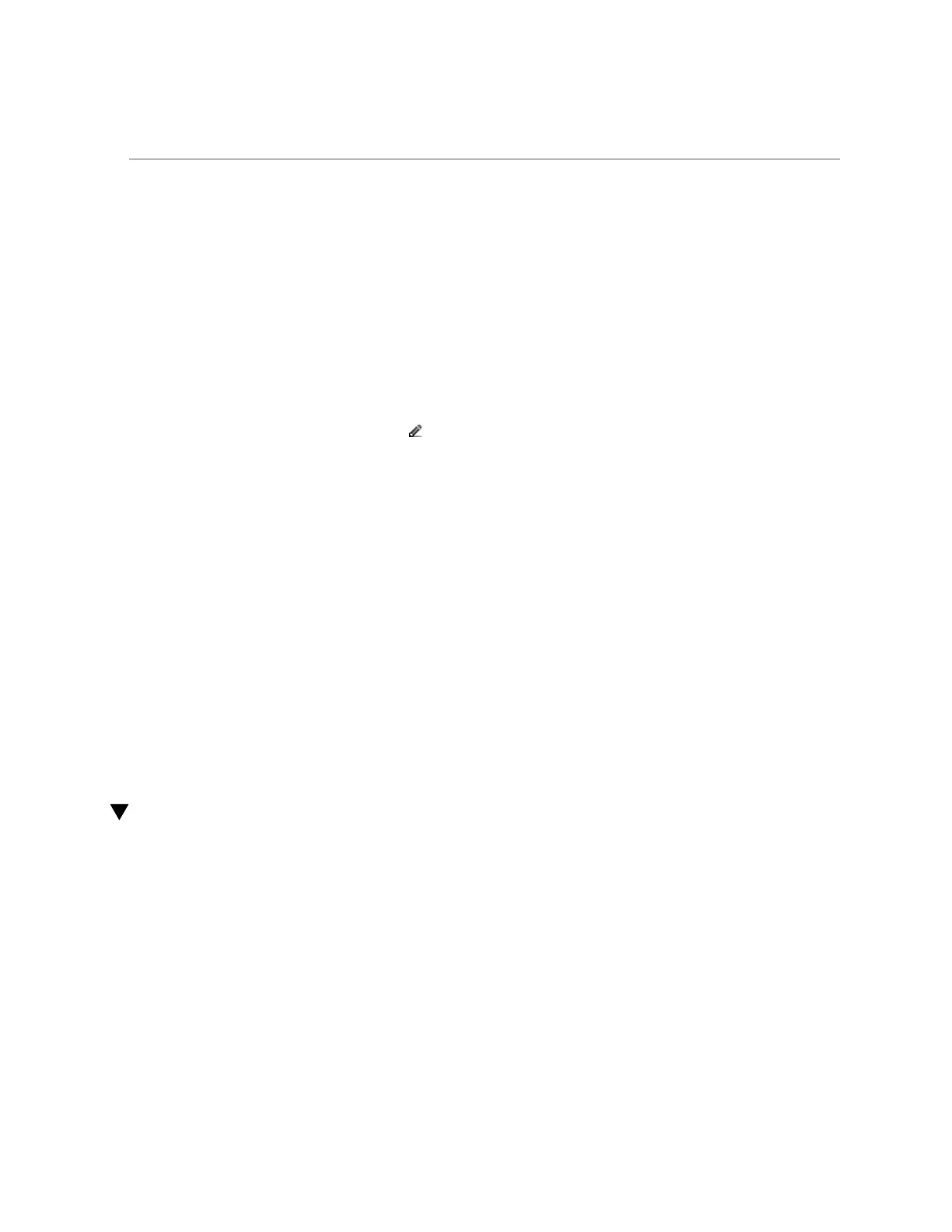Renaming a Snapshot (CLI)
■
To add authorizations to a role, see “Editing Authorizations for a Role (BUI)” on page 173.
1.
Go to the share or project that contains the snapshot you want to rename.
■ To rename a filesystem snapshot, go to Shares > Shares.
■ To rename a LUN snapshot, go to Shares > Shares and click LUNs.
■ To rename a project snapshot, go to Shares > Projects.
2.
Hover over the share or project that contains the snapshot you want to rename
and click the edit icon .
3.
Click the Snapshots tab.
4.
Under Snapshots, click the name of the snapshot you want to rename.
The snapshot name changes to a text input box.
5.
Type the new name for the snapshot.
A name must consist of 1 to 64 characters, but not include spaces or begin with a period.
Allowable characters are: alphanumeric and special characters _ - . :
6.
Press Enter to commit the change.
Related Topics
■
“Understanding Users and Roles” on page 177
■
“User Authorizations” on page 178
Renaming a Snapshot (CLI)
Use the following procedure to rename an existing manual snapshot. Automatic snapshots
cannot be renamed.
If a share snapshot that is part of a larger project snapshot is renamed, it will no longer be
considered part of the same snapshot, and if any snapshot is renamed to have the same name as
a snapshot in the parent project, it will be treated as part of the project snapshot.
Before You Begin
■
To complete this procedure, you must have Super-User privileges or one of the following
role authorizations within the projects and shares scope:
456 Oracle ZFS Storage Appliance Administration Guide, Release OS8.6.x • September 2016
