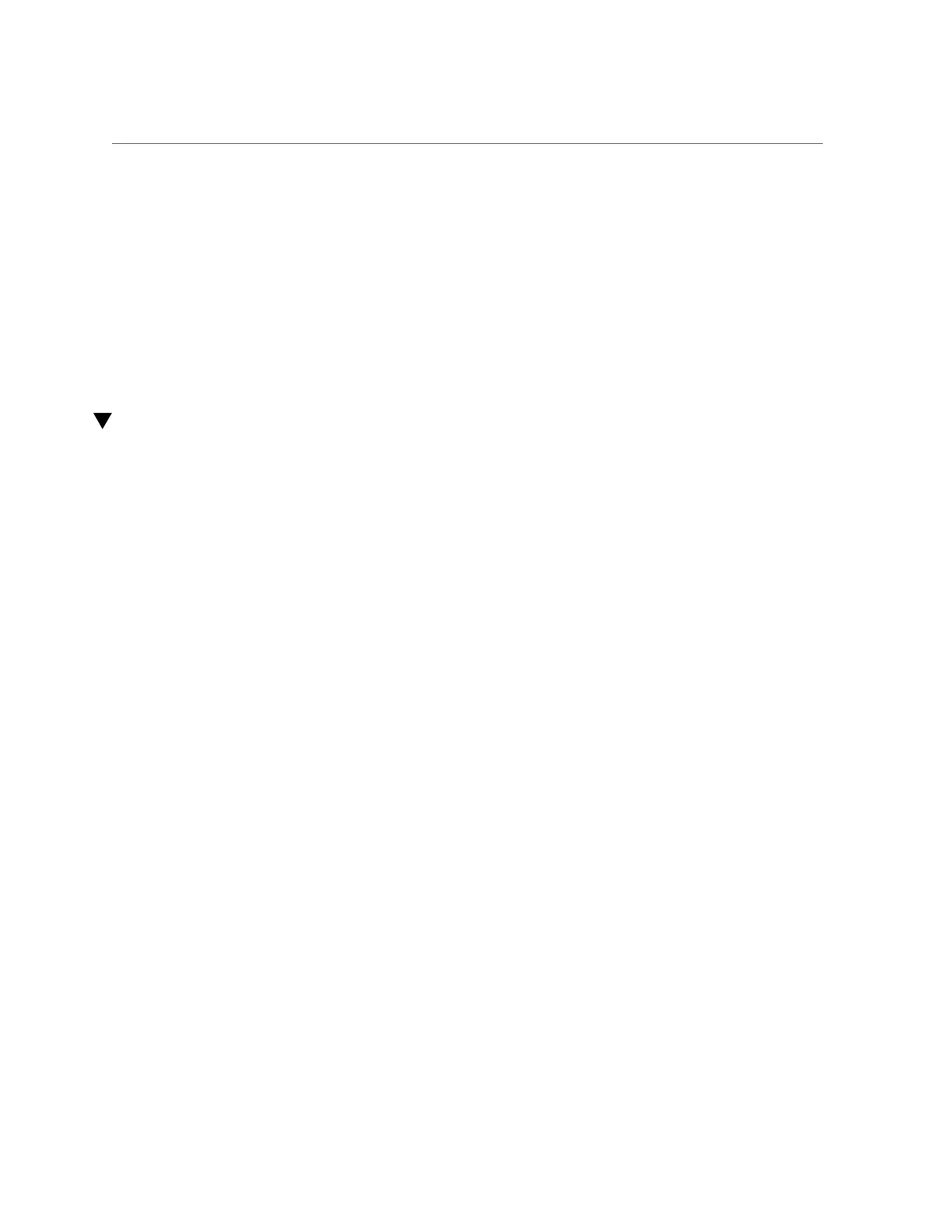Creating an Encrypted Project (CLI)
6.
Select a keyname.
7.
Save the project.
Related Topics
■
“Encryption Properties” on page 581
■
“Managing Encryption Keys” on page 582
■
“Changing a Project Encryption Key (BUI)” on page 568
Creating an Encrypted Project (CLI)
Shares (filesystems and LUNs) can be encrypted individually or they can be encrypted at the
project level because shares inherit project properties. The following example shows how to
encrypt all shares within a project by encrypting the project itself.
Before You Begin
To use encryption, you must configure it first; see “Data Encryption” on page 559.
1.
To create an encrypted project, use the following CLI commands:
hostname:shares> project myproject
hostname:shares myproject (uncommitted)> set encryption=aes-128-ccm
encryption = aes-128-ccm (uncommitted)
hostname:shares myproject (uncommitted)> set keystore=LOCAL
keystore = LOCAL (uncommitted)
hostname:shares myproject (uncommitted)> set keyname=MyFirstKey
keyname = MyFirstKey (uncommitted)
hostname:shares myproject (uncommitted)> commit
hostname:shares>
All shares created under this project are automatically encrypted with AES-128 CCM using the
key named "MyFirstKey" from the LOCAL keystore.
2.
To create a filesystem in the new project and show that it inherited the
encryption properties, use the following CLI commands:
hostname:shares> select myproject
hostname:shares myproject> filesystem f1
hostname:shares myproject/f1 (uncommitted)> commit
hostname:shares myproject> select f1
hostname:shares myproject/f1> get encryption keystore keyname keystatus
encryption = aes-128-ccm (inherited)
keystore = LOCAL (inherited)
keyname = MyFirstKey (inherited)
Data Encryption 567
