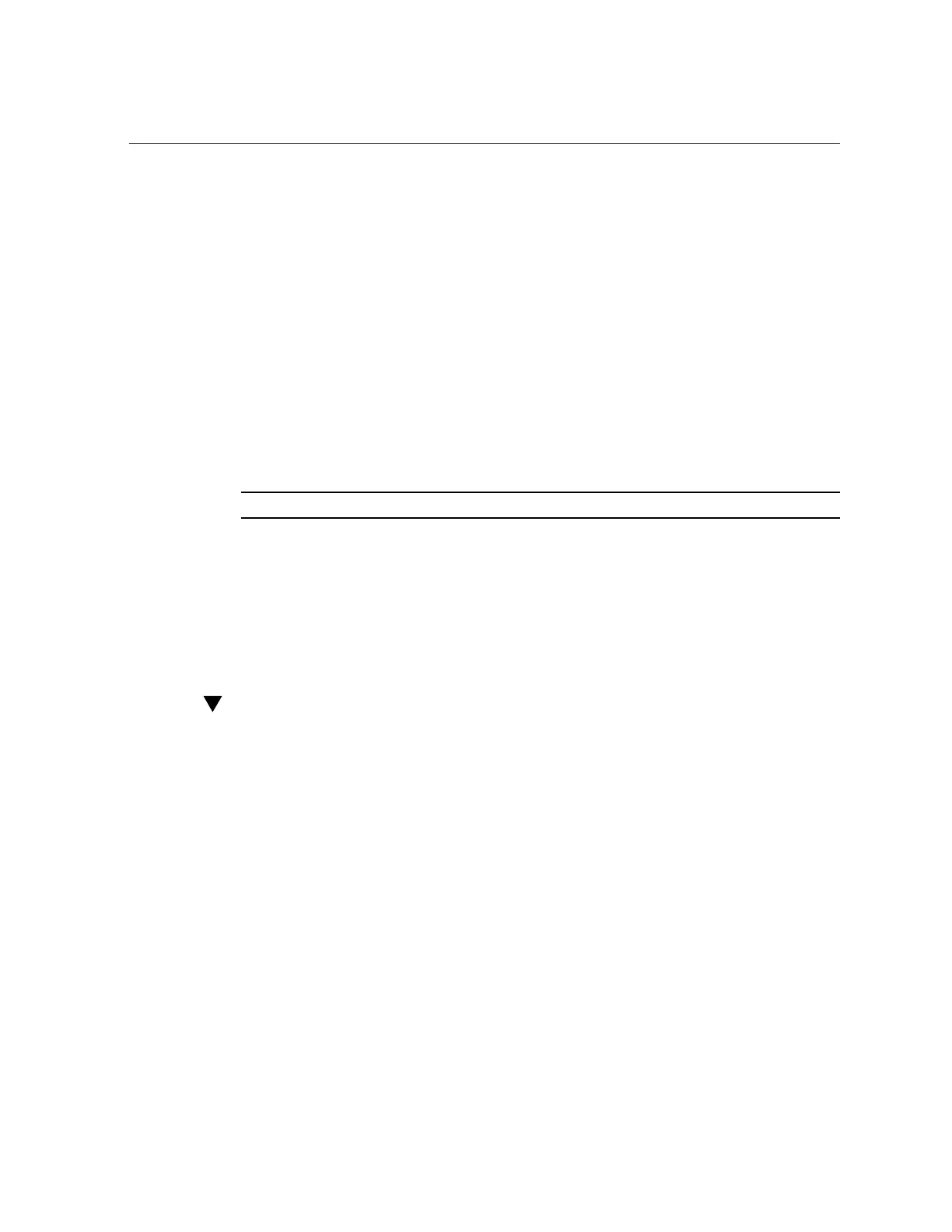Adding a Cache or Log Device to an Existing Storage Pool (BUI)
9.
Enter show to display the profile.
hostname:configuration storage (pool1) config> show
PROFILE CAPACITY NSPF DESCRIPTION
log_profile 17G no Striped log
10.
Enter the same data profile as the remainder of the pool by entering set profile=
and the profile name.
11.
Enter done.
12.
If you allocated log devices to the pool, enter set log_profile= and either
log_mirror or log_stripe. Use log_mirror if the pool contains an even number of
log devices.
hostname:configuration storage (pool1)> set log_profile=log_mirror
Note - If you allocated cache devices to the pool, the profile is always striped.
13.
Enter done.
Related Topics
■
“Unconfiguring a Storage Pool (CLI)” on page 104
■
“Adding a Cache or Log Device to an Existing Storage Pool (CLI)” on page 99
Adding a Cache or Log Device to an Existing
Storage Pool (BUI)
Use the following task to add a read cache or log device to an existing storage pool.
Before You Begin
■
For recommendations on how many drives to select per pool, as well as other considerations
and guidelines, see “Storage Pool Concepts” on page 109.
■
You must select the same data profile currently used in the existing pool. To understand the
different data profiles, see “Data Profiles for Storage Pools” on page 111.
■
Do not perform a pool configuration operation while a disk firmware upgrade is occurring.
To check if an upgrade is in progress, navigate to Maintenance > System.
1.
Install the new read cache or log device into the first available and appropriate
slot. To determine the appropriate slot, as described in “Disk Shelf
Configurations” in Oracle ZFS Storage Appliance Customer Service Manual.
98 Oracle ZFS Storage Appliance Administration Guide, Release OS8.6.x • September 2016
