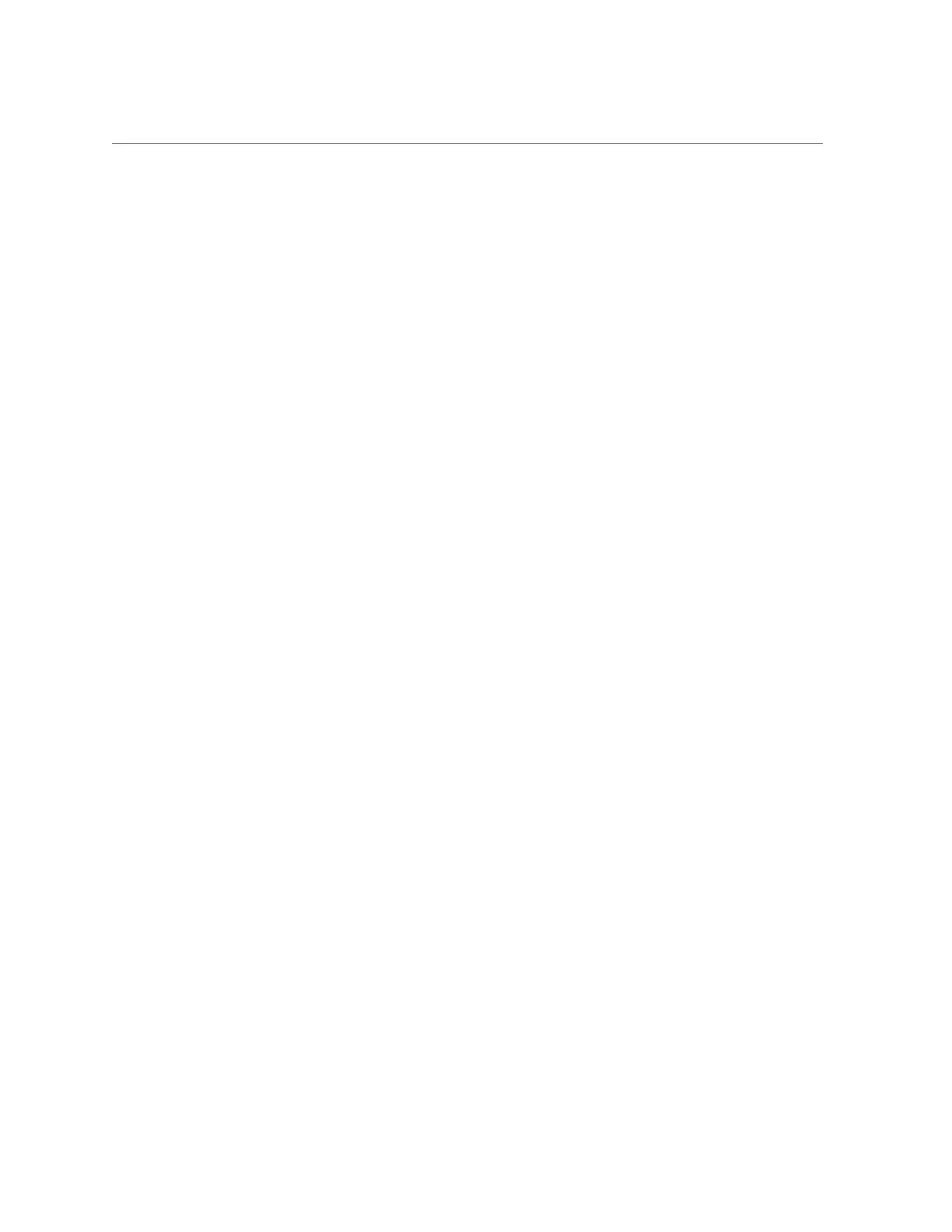Command Line Interface (CLI)
CLI Contexts
A central principle in the CLI is the context in which commands are executed. The context
dictates which elements of the system can be managed and which commands are available.
Contexts have a tree structure in which contexts may themselves contain nested contexts and
the structure generally mirrors that of the views in the BUI.
The initial context upon login is the root context, and serves as the parent or ancestor of
all contexts. To navigate to a context, execute the name of the context as a command. For
example, the functionality available in the Configuration view in the browser is available in
the configuration context of the CLI. From the root context, this can be accessed by typing it
directly:
dory:> configuration
dory:configuration>
Note that the prompt changes to reflect the context, with the context provided between the colon
and the greater-than sign in the prompt.
The show command shows child contexts. For example, from the configuration context:
dory:configuration> show
Children:
net => Configure networking
services => Configure services
version => Display system version
users => Configure administrative users
roles => Configure administrative roles
preferences => Configure user preferences
alerts => Configure alerts
storage => Configure Storage
These child contexts correspond to the views available under the Configuration view in the
browser, including Network, Services and Users, Preferences, and so on. To select one of these
child contexts, type its name:
dory:configuration> preferences
dory:configuration preferences>
Navigate to a descendant context directly from an ancestor by specifying the intermediate
contexts separated with spaces. For example, to navigate directly to configuration
preferences from the root context, simply type it:
dory:> configuration preferences
dory:configuration preferences>
About the Oracle ZFS Storage Appliance 35
