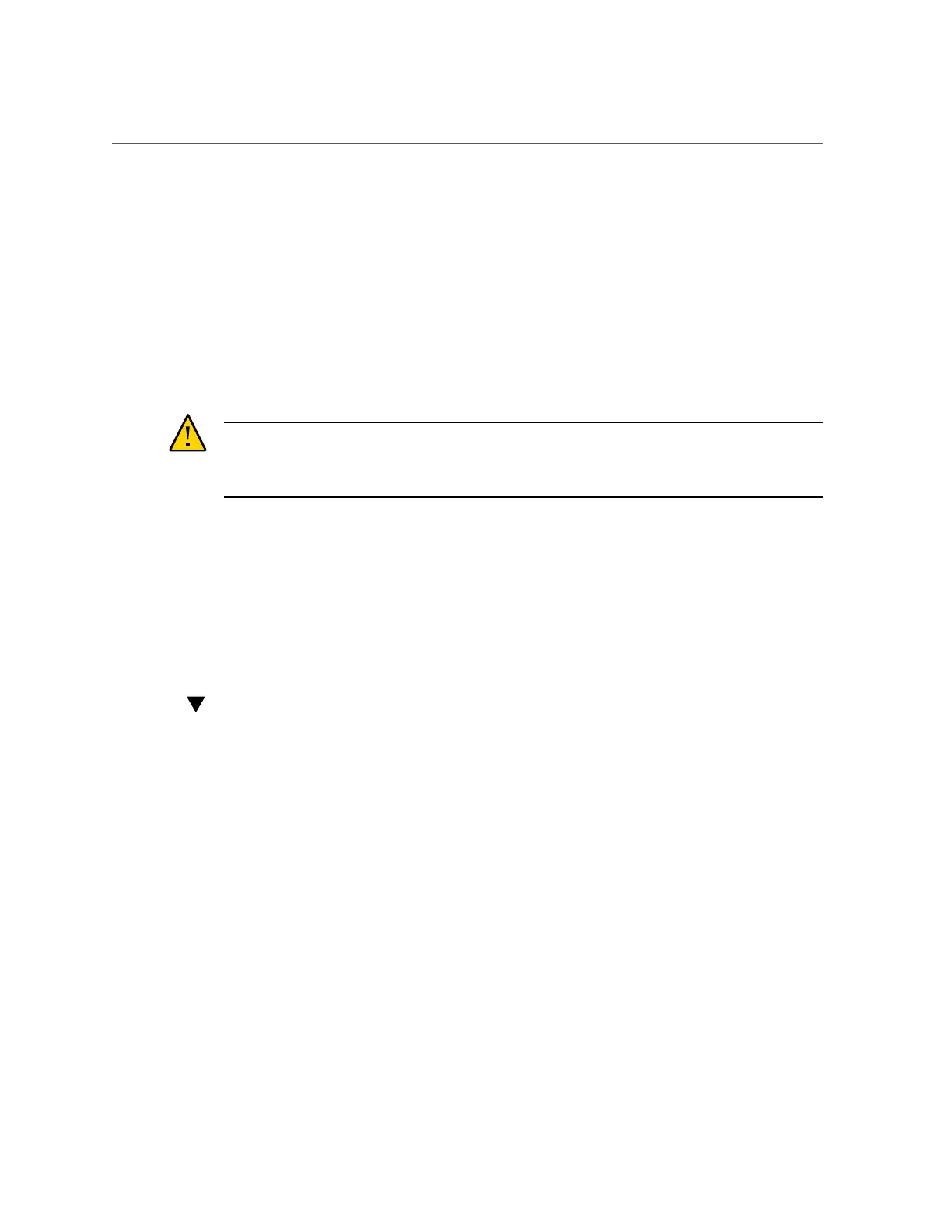Adding a Cache or Log Device to an Existing Storage Pool (CLI)
2.
Go to Configuration > Storage.
3.
From the Available Pools list, select an online pool to which to add the device.
4.
Click ADD.
5.
Select the device to add to the pool and click COMMIT.
6.
If you allocated log or cache devices, select the appropriate profiles.
■
For log devices, click Log Profile and select either the mirrored or striped profile. If you
allocated an even number of log devices to the pool, select the mirrored profile.
Caution - A double failure can cause loss of data from a log in a striped configuration. It is
highly recommended to configure a mirrored log profile for added redundancy. For more
information, see “Data Profiles for Storage Pools” on page 111.
■
For cache devices, the profile is always striped, as shown under Cache Profile.
7.
Click COMMIT.
Related Topics
■
“Removing a Cache or Log Device from an Existing Storage Pool (BUI)” on page 101
■
“Adding a Disk Shelf to an Existing Storage Pool (BUI)” on page 94
Adding a Cache or Log Device to an Existing
Storage Pool (CLI)
Use the following task to add a read cache device or log device to an existing storage pool.
Before You Begin
■
For recommendations on how many drives to select per pool, as well as other considerations
and guidelines, see “Storage Pool Concepts” on page 109.
■
You must select the same data profile currently used in the existing pool. To understand the
different data profiles, see “Data Profiles for Storage Pools” on page 111.
■
Do not perform a pool configuration operation while a disk firmware upgrade is occurring.
To check if an upgrade is in progress, navigate to maintenance system updates.
1.
Install the new read cache or log device into the first available and appropriate
slot. To determine the appropriate slot, as described in “Disk Shelf
Configurations” in Oracle ZFS Storage Appliance Customer Service Manual.
Configuring the Appliance 99
