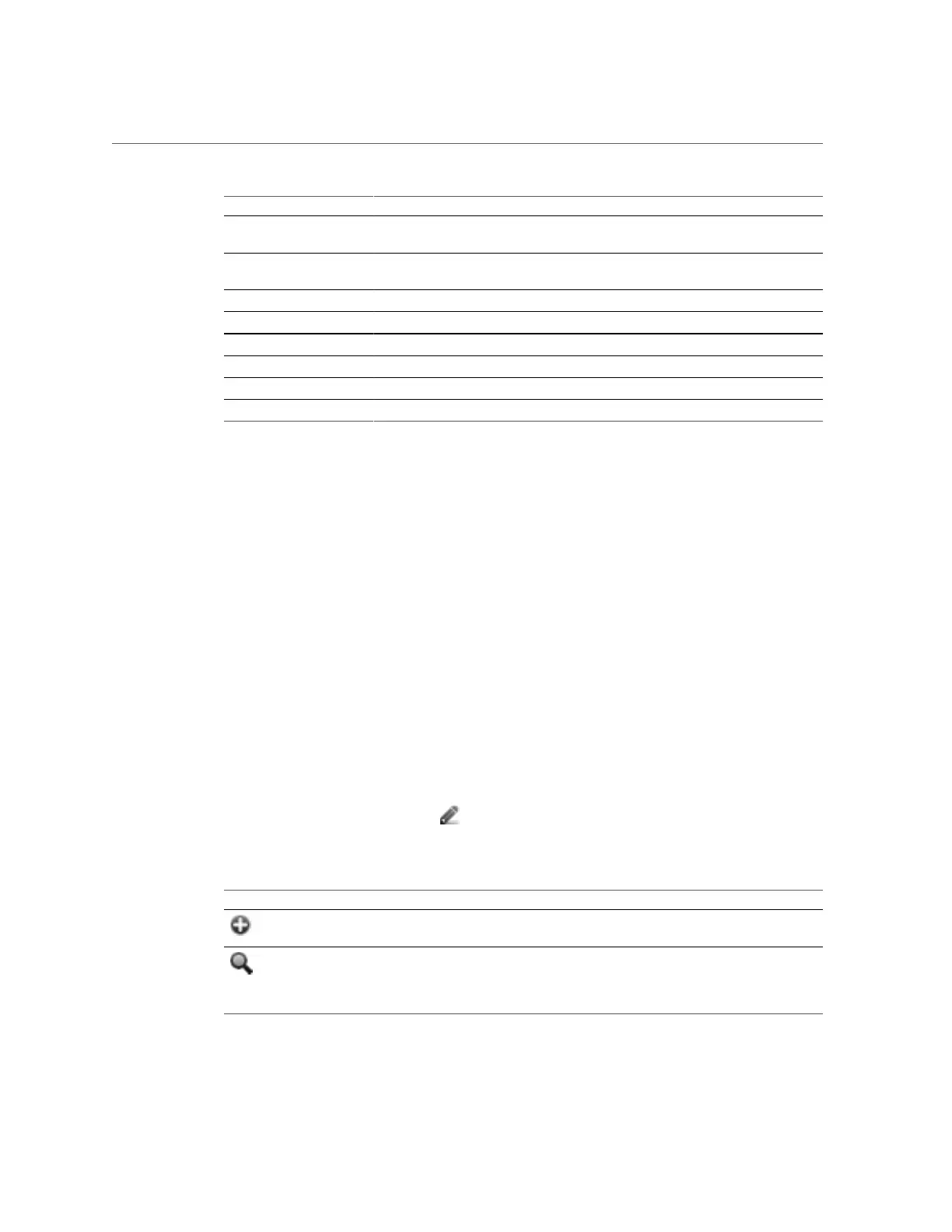Adding a User Who Can View the Dashboard
Scope BUI Scope CLI Example Authorization Example Filter
Roles role Configure authorizations
for a role
Role name
SAN stmf Configure authorizations
for SAN
-
Services svc Restart a service Service name
Shares property schema schema Modify property schema -
Update update Update system software -
Users user Change a password Username
Workflow workflow Modify workflow Workflow name
Worksheet worksheet Modify worksheet Worksheet name
Related Topics
■
Adding an Administrator or User BUI, CLI
■
Changing a User Password BUI, CLI
■
Editing Exceptions for a User BUI, CLI
■
Deleting Exceptions for a User BUI, CLI
■
Adding a Role BUI, CLI
■
Editing Authorizations for a Role BUI, CLI
■
Deleting Authorizations from a Role BUI, CLI
■
Adding a User Who can Only View the Dashboard BUI
Managing User Properties
The Configuration > Users page lists both users and groups, along with buttons for
administration. Hover over an entry to expose its clone, edit, and destroy buttons. Double-click
a user or role, or click its edit icon , to view its edit screen. The icons are as follows:
TABLE 36
Users BUI Page Icons
Icon Description
Add a new user or role. A new dialog box is displayed
where you enter the required properties.
Open a search box. Enter a search string and hit enter to
search the user or role lists for that text, and only display
entries that match. Click the icon again to return to the
full listing.
Configuring the Appliance 179
