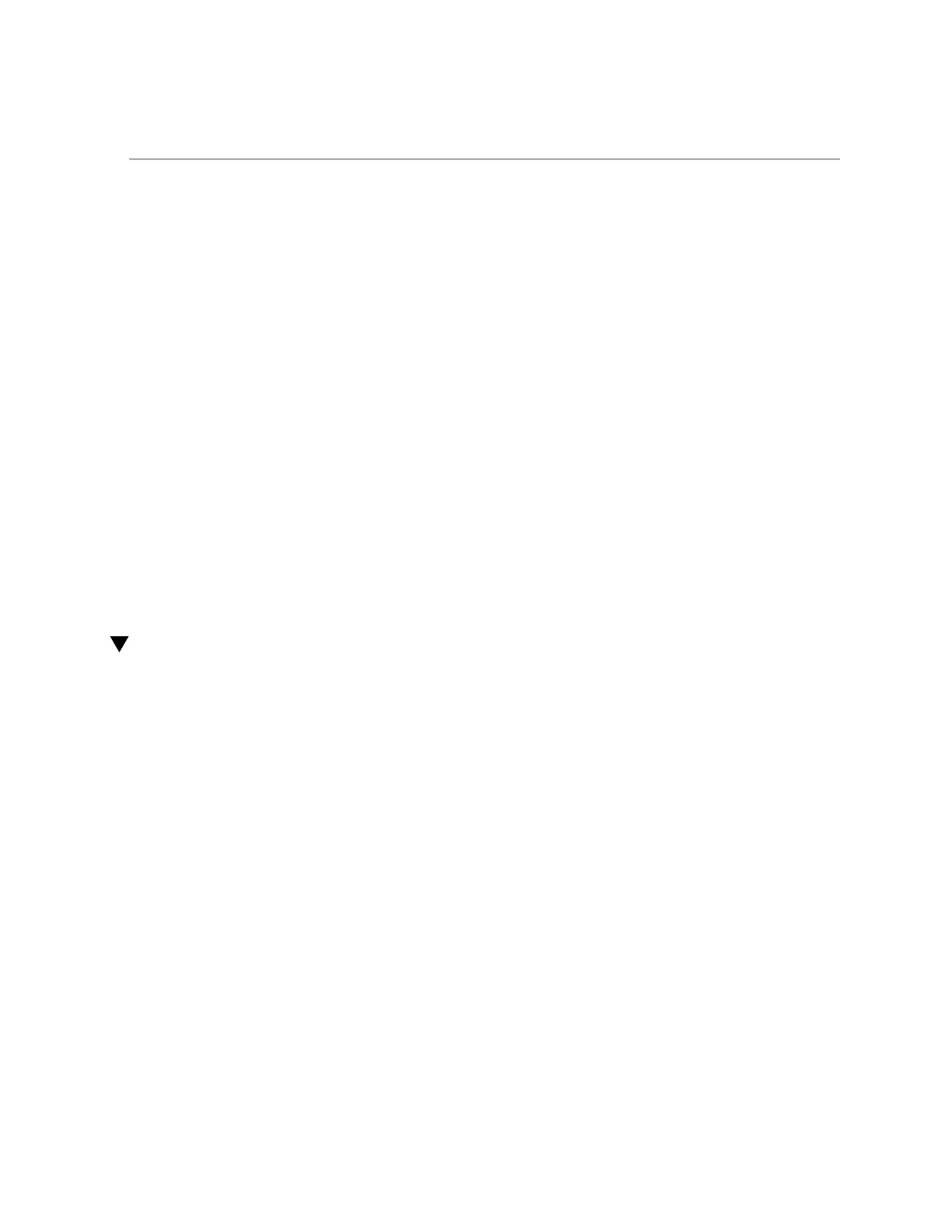Accessing a Hidden Filesystem Snapshot Directory (CLI)
2.
Use the set snapdir command to set the filesystem snapshot directory to visible.
hostname:shares myproject/demo_share> set snapdir=visible
snapdir=visible(uncommitted)
3.
Type commit to save the change.
hostname:shares myproject/demo_share> commit
4.
To make the directory hidden again, return to this context and use the set
snapdir command to set the directory to hidden, then type commit to save the
change.
hostname:shares myproject/demo_share> set snapdir=hidden
snapdir=hidden(uncommitted)
hostname:shares myproject/demo_share> commit
Related Topics
■
“Accessing a Hidden Filesystem Snapshot Directory (CLI)” on page 454
■
“Making a Filesystem Snapshot Directory Visible (BUI)” on page 452
■
“Accessing a Visible Filesystem Snapshot Directory (CLI)” on page 455
Accessing a Hidden Filesystem Snapshot Directory (CLI)
Use the following procedure to access filesystem snapshots over data protocols at .zfs/
snapshot in the root of your filesystem.
The .zfs/snapshot directory contains a list of all snapshots on the filesystem. The snapshots
can be accessed just like normal filesystem data, but are read-only. By default, the .zfs
directory is not visible when listing directory contents, but it can be accessed by explicitly
looking it up. This prevents backup software from inadvertently backing up snapshots in
addition to new data.
1.
In a terminal window, go to the directory where you mounted the share.
2.
Look up .zfs/snapshot.
From here, you can list snapshots of this filesystem and look at the contents of each snapshot.
Example 17
Accessing .zfs/snapshot
In this example, there are two snapshots of a filesystem. The first snapshot contains three files.
454 Oracle ZFS Storage Appliance Administration Guide, Release OS8.6.x • September 2016
