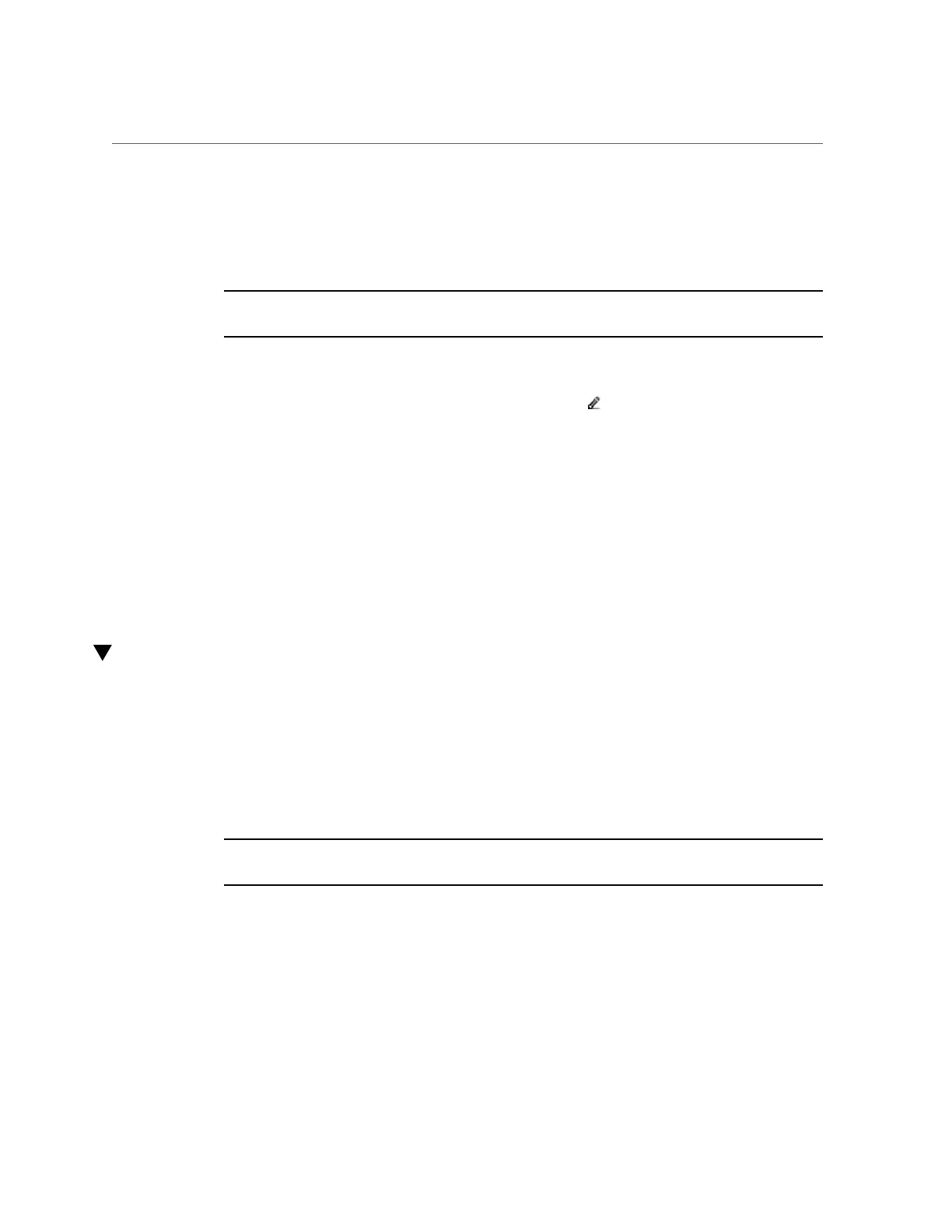Making a Filesystem Snapshot Directory Visible (CLI)
The .zfs/snapshot directory contains a list of all snapshots on the filesystem. The snapshots
can be accessed just like normal filesystem data, but are read-only. By default, the .zfs
directory is not visible when listing directory contents. This setting prevents backup software
from inadvertently backing up snapshots in addition to new data.
Note - Setting the .zfs/snapshot directory to "visible" may cause backup software to back up
snapshots in addition to live data.
1.
Go to Shares > Shares.
2.
Hover over the filesystem and click the Edit icon .
3.
Click the Snapshots tab.
4.
Uncheck the "Inherit from project" box next to Properties, or click the lock icon
next to ".zfs/snapshot visibility."
5.
Select "Visible" from the drop-down menu next to ".zfs/snapshot visibility."
6.
Click APPLY to save the changes.
To make the directory hidden again, return to this page and select "Hidden from the drop-down
menu, then click APPLY.
Making a Filesystem Snapshot Directory Visible (CLI)
Use the following procedure to set the .zfs/snapshot directory, which is hidden by default, to
appear like any other directory in a filesystem.
The .zfs/snapshot directory contains a list of all snapshots on the filesystem. The snapshots
can be accessed just like normal filesystem data, but are read-only. By default, the .zfs
directory is not visible when listing directory contents. This setting prevents backup software
from inadvertently backing up snapshots in addition to new data.
Note - Setting the .zfs/snapshot directory to "visible" may cause backup software to back up
snapshots in addition to live data.
1.
Go to and select the filesystem share.
hostname:> shares select myproject
hostname:shares myproject> select demo_share
hostname:shares myproject/demo_share>
Snapshots and Clones 453
