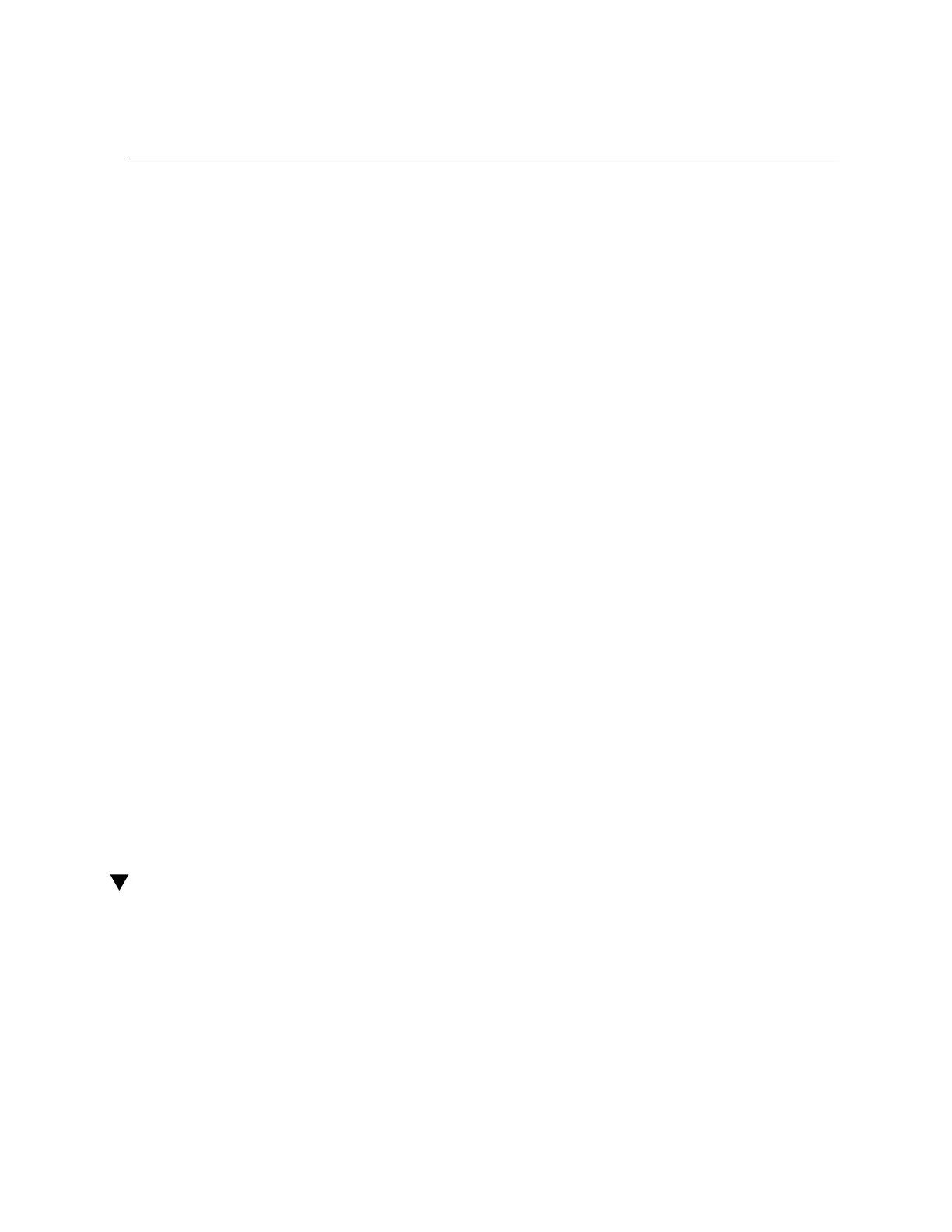Cloning a Clone
quota = 0 (default)
readonly = false (inherited)
recordsize = 128K (inherited)
reservation = 0 (default)
secondarycache = all (inherited)
nbmand = false (inherited)
sharesmb = off (inherited)
sharenfs = on (inherited)
snapdir = hidden (inherited)
vscan = false (inherited)
sharedav = off (inherited)
shareftp = off (inherited)
root_group = other (default)
root_permissions = 777 (default)
root_user = nobody (default)
quota_snap = true (default)
reservation_snap = true (default)
5.
Use the set command to adjust properties.
hostname:shares myproject/demo_clone (uncommitted clone)> set quota=10G
quota = 10G (uncommitted)
6.
Use the commit command to commit the changes and create the clone.
hostname:shares myproject/demo_clone (uncommitted clone)> commit
hostname:shares myproject/demo_share@demo_clone>
Related Topics
■
To perform share operations on a clone, see “Shares and Projects” on page 343.
■
To make a clone of a clone, see “Cloning a Clone” on page 464.
■
To view all the clones of a particular snapshot, see “Viewing Clones of a Snapshot
(CLI)” on page 465.
■
To determine the snapshot from which a clone was made, see “Viewing a Clone Origin
(CLI)” on page 466.
Cloning a Clone
LICENSE NOTICE: Cloning may be evaluated free of charge, but the feature requires that
an independent license be purchased separately for use in production. After the evaluation
period, this feature must either be licensed or deactivated. Oracle reserves the right to audit for
licensing compliance at any time. For details, refer to the "Oracle Software License Agreement
("SLA") and Entitlement for Hardware Systems with Integrated Software Options."
464 Oracle ZFS Storage Appliance Administration Guide, Release OS8.6.x • September 2016
