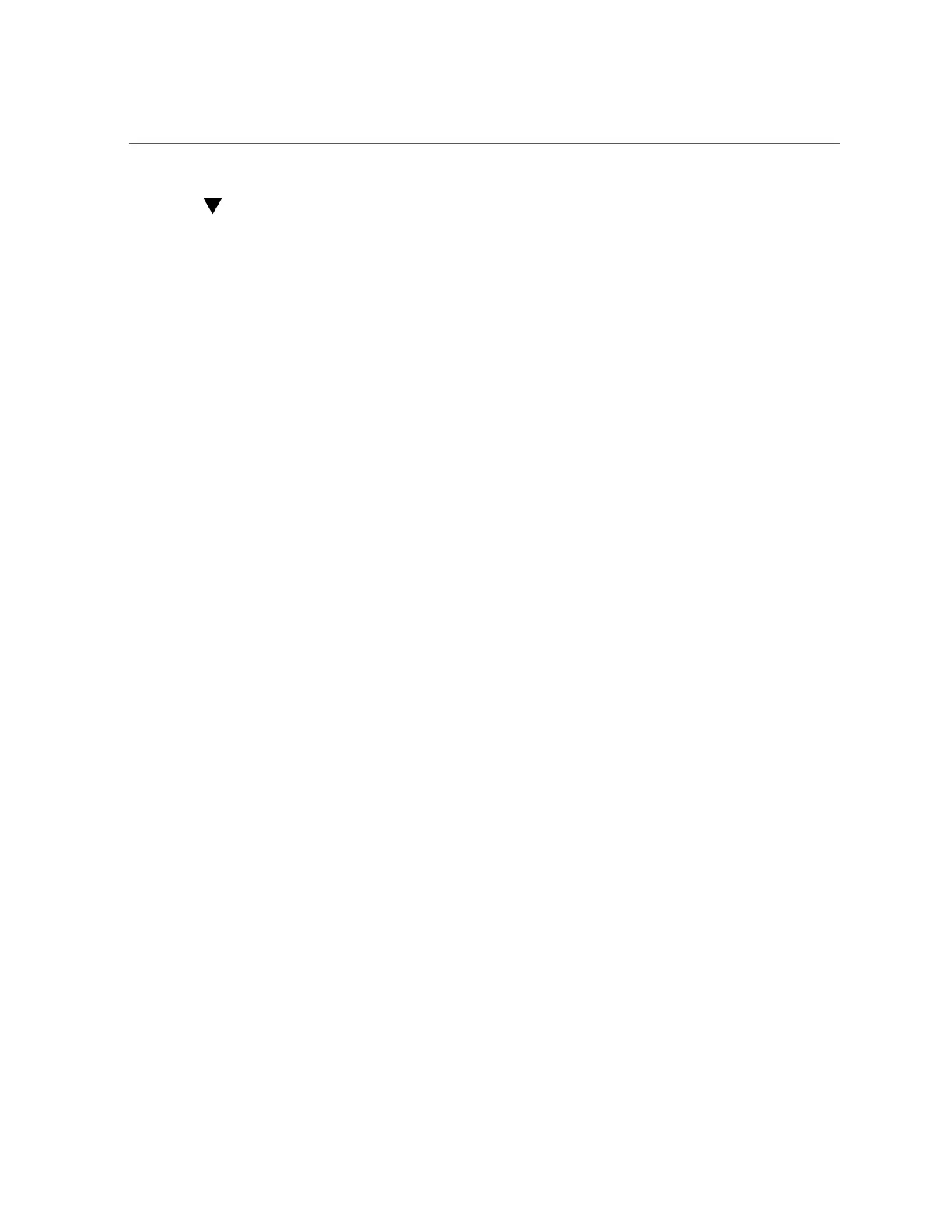Changing a User Password (CLI)
Changing a User Password (CLI)
Use the following procedure to change a user's password. To change the password for any
user other than yourself, you must have Super-User (root) privileges or a role with the user
authorization/exception.
1.
Go to configuration users and then enter show to view a list of users.
hostname:> configuration users
hostname:configuration users > show
Users:
NAME USERNAME UID TYPE
Super-User root 0 Loc
2.
Enter select and the username of the user for which you want to change the
password. Then enter show.
hostname:configuration users > select root
hostname:configuration users root > show
Properties:
logname = root
fullname = Super-User
initial_password = *************
require_annotation = false
Children:
preferences => Configure user preferences
3.
Enter set initial_password= and the new password.
hostname:configuration users root > set initial_password=[new password]
initial_password = ************* (uncommitted)
4.
Enter commit.
hostname:configuration users root > commit
Related Topics
■
Editing Exceptions for a User CLI
■
Editing Authorizations for a Role CLI
166 Oracle ZFS Storage Appliance Administration Guide, Release OS8.6.x • September 2016
