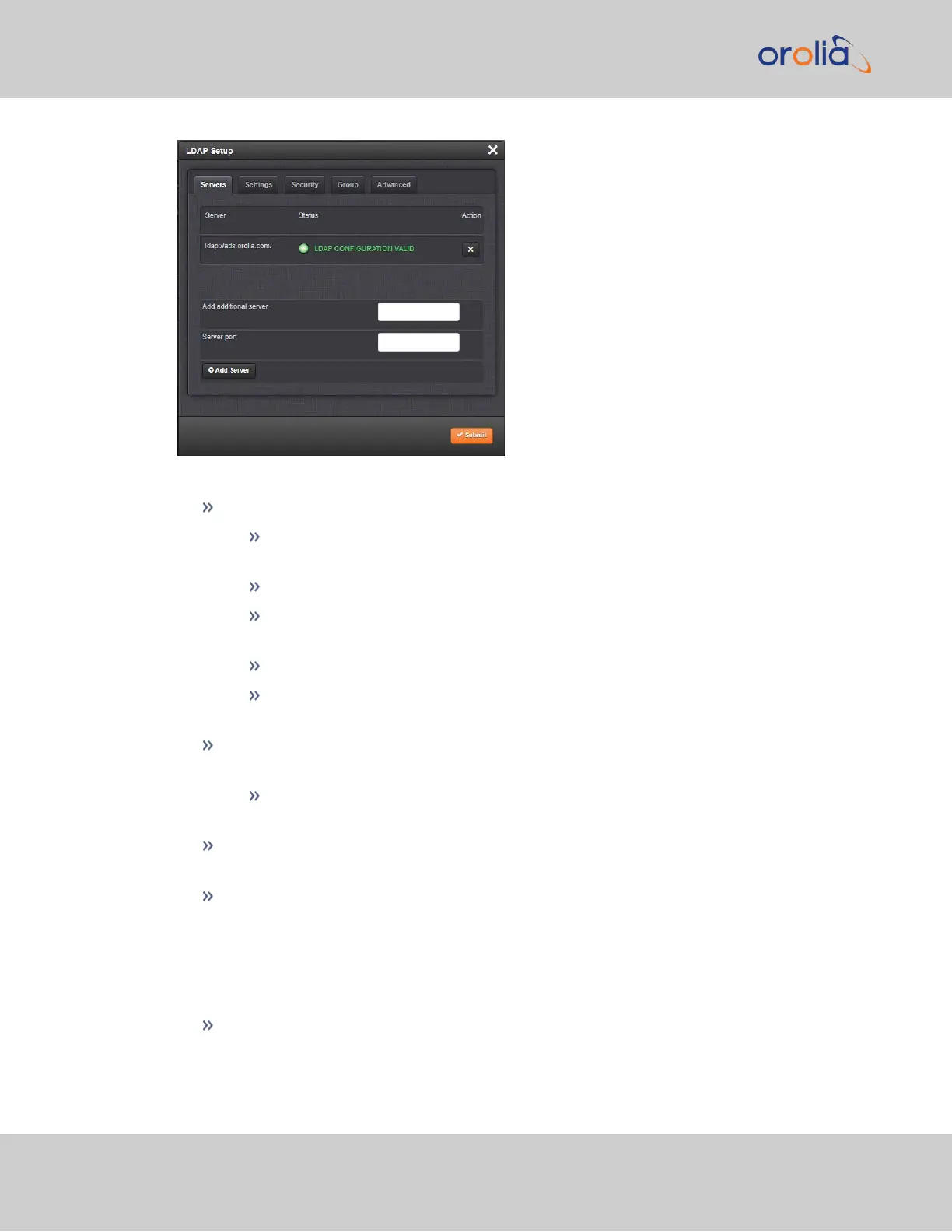Under the LDAP Servers tab, the window displays:
LDAP Server Status—This will display one of the following states:
PASS (green)—An LDAP server that has been set up is available and is able to
pass data.
CONFIGURATION MISSING (red)—No configuration files are available.
FAILED TO READ DATA (red)—An LDAP server is available but no data was
passed.
FAILED NOT REACHABLE (red)—No LDAP server could be reached.
LDAP DISABLED—The Enabled checkbox under the Settings tab as not
been selected.
Server—The hostname(s) or IP address(es) of the LDAP server(s) that have been
added.
Action—After a server has been listed, it can be removed by clicking the X-
button.
Port: The port number of the LDAP server (default port numbers: regular LDAP =
389; secure LDAP = 636)
Add additional server—Enter the hostname or IP address of the LDAP server to be
queried. You may list multiple servers.
LDAP Settings
Under the LDAP Settings tab, set the following parameters:
Server Type: This must be the correct type—check with your LDAP server admin-
istrator if you are not sure which you are using. You have a choice of:
262
CHAPTER 4 • SecureSync 2400 User Manual Rev. 2
4.3 Managing Users and Security