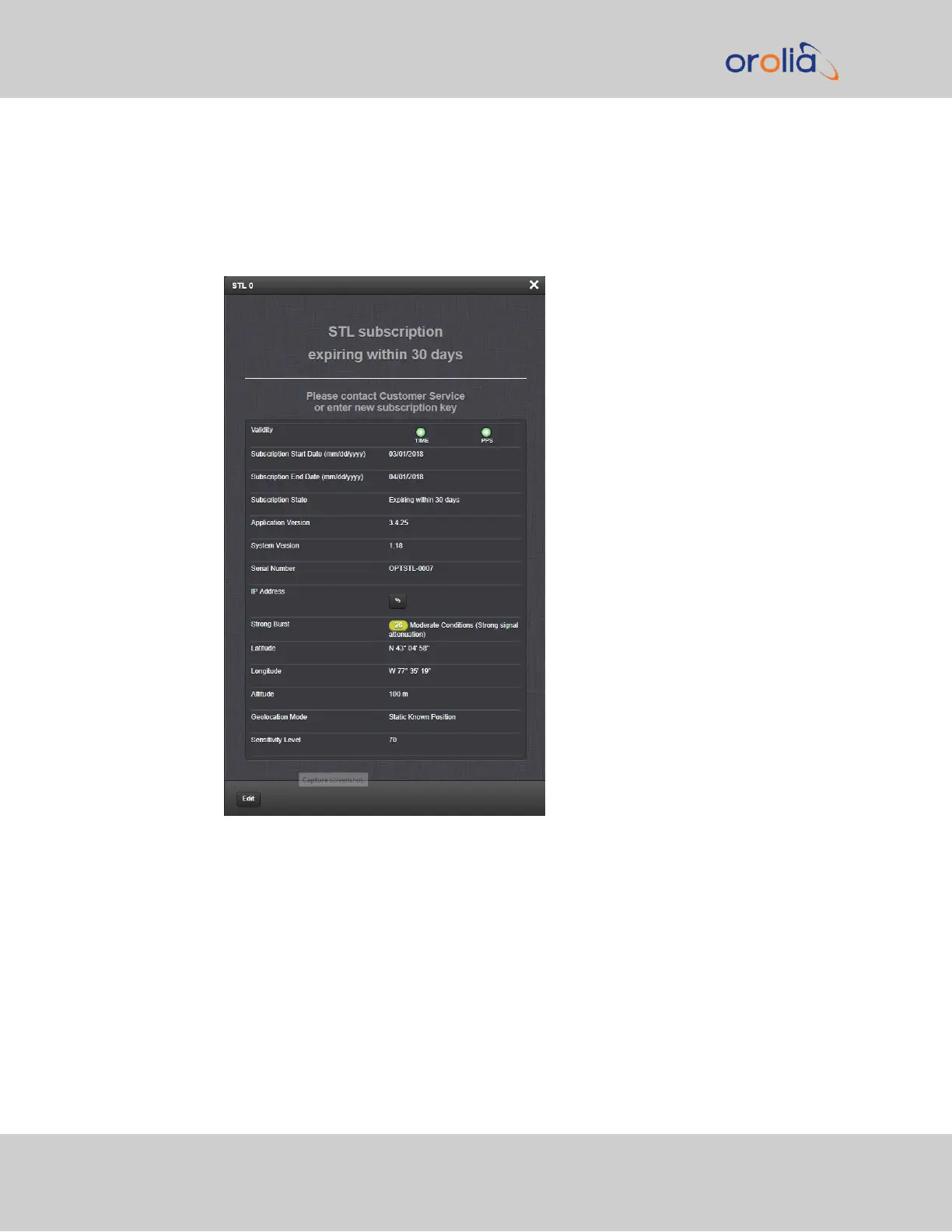To obtain detailed STL status information:
1.
Navigate to INTERFACES > REFERENCES: STL 0. The STL 0 status panel will be
displayed.
2.
In the STL 0 status panel, click the INFO button. The STL 0 status window will open:
Besides STL system data, the window also displays STL validity and the subscription status.
For a description of the other parameters, see "Configuring STL Settings" on page481.
Subscription status reminder banner: Lists your current subscription state.
Validity – TIME: Should always be green; if red, the -3E card is not installed correctly, or
there is a defect; – PPS: If green, indicates the STL receiver is sending a PPS signal to
SecureSync.
484 SecureSync 2400 User Manual
APPENDIX