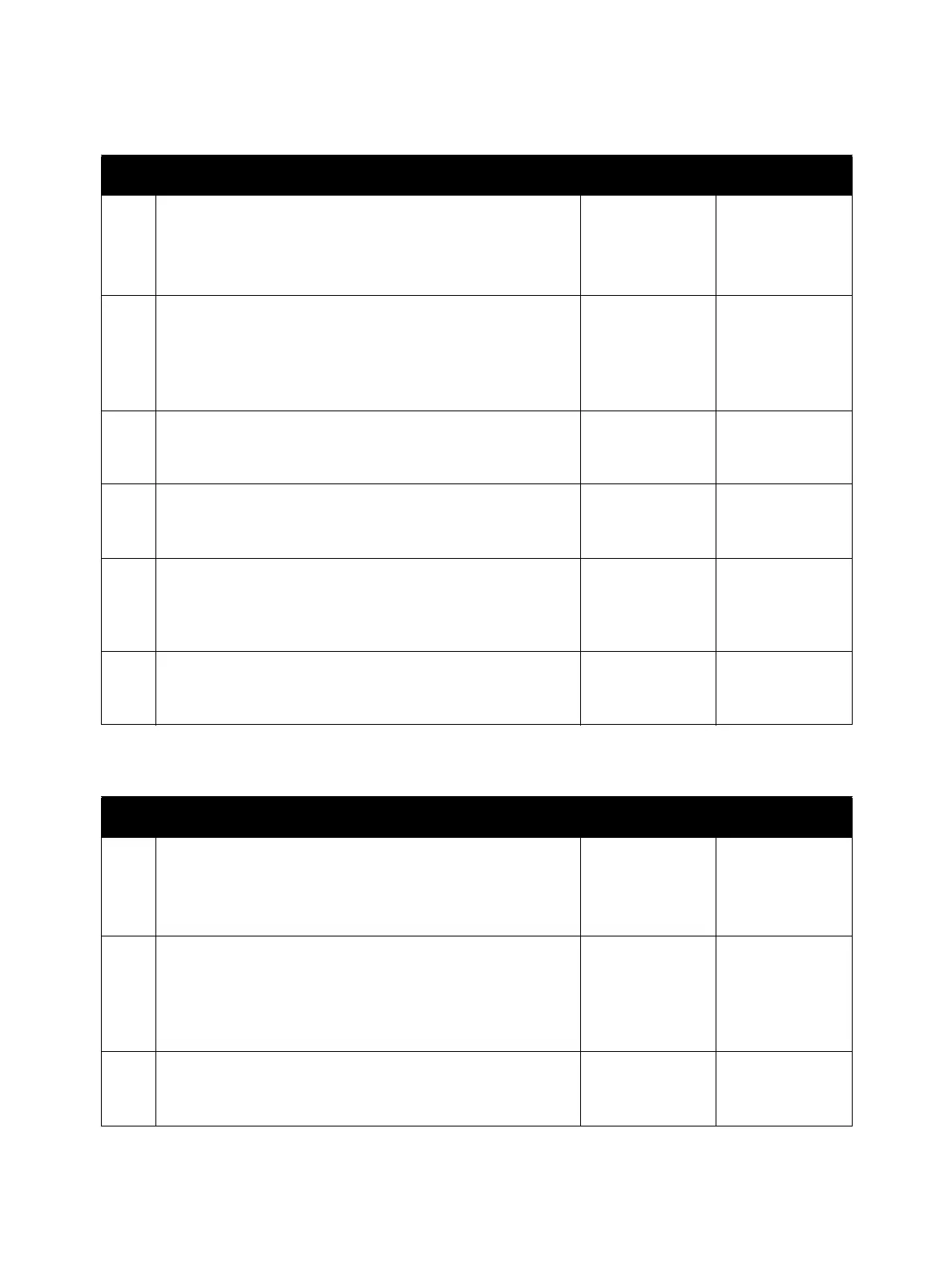Error Troubleshooting
Xerox Internal Use Only Phaser 6600 and WorkCentre 6605
Service Manual
2-201
091-914 IOT K Drum Comm Fail
091-917 IOT Y Drum Comm Fail
Step Check Yes No
Possible causative parts:
• Black Imaging Unit (PL8.1.5)
• CRUM Connector Assembly (PL8.1.1)
• MCU Board (PL18.1.13)
1 Check the Imaging Unit installation
Is the connection part between the CRUM and the CRUM
Connector Assembly inside the Black Imaging Unit clean
(without any foreign objects)?
And, is the Black Imaging Unit installed properly?
Go to step 2. Reinstall the
Black Imaging
Unit.
2 Check the Imaging Unit CRUM
Is the connection terminal of the CRUM inside the Black
Imaging Unit broken?
Replace the Black
Imaging Unit.
Go to step 3.
3 Check the CRUM Connector Assembly
Is the connection terminal of the CRUM Connector Assembly
broken?
Replace the
CRUM Connector
Assembly.
Go to step 4.
4 Check the CRUM Connector Assembly connection
Check the connection between the CRUM Connector
Assembly and the MCU Board.
Are P/J124 and P/J12 connected securely?
Go to step 5. Connect P/J124
and P/J12
securely.
5 Check the continuity between the CRUM Connector
Assembly and the MCU Board
Is each cable of P/J124<=>P/J12 continuous?
Replace the MCU
Board.
Replace the
CRUM Connector
Assembly.
Step Check Yes No
Possible causative parts:
• Yellow Imaging Unit (PL8.1.2)
• CRUM Connector Assembly (PL8.1.1)
• MCU Board (PL18.1.13)
1 Check the Imaging Unit installation
Is the connection part between the CRUM and the CRUM
Connector Assembly inside the Yellow Imaging Unit clean
(without any foreign objects)?
And, is the Yellow Imaging Unit installed properly?
Go to step 2. Reinstall the
Yellow Imaging
Unit.
2 Check the Imaging Unit CRUM
Is the connection terminal of the CRUM inside the Yellow
Imaging Unit broken?
Replace the
Yellow Imaging
Unit.
Go to step 3.
