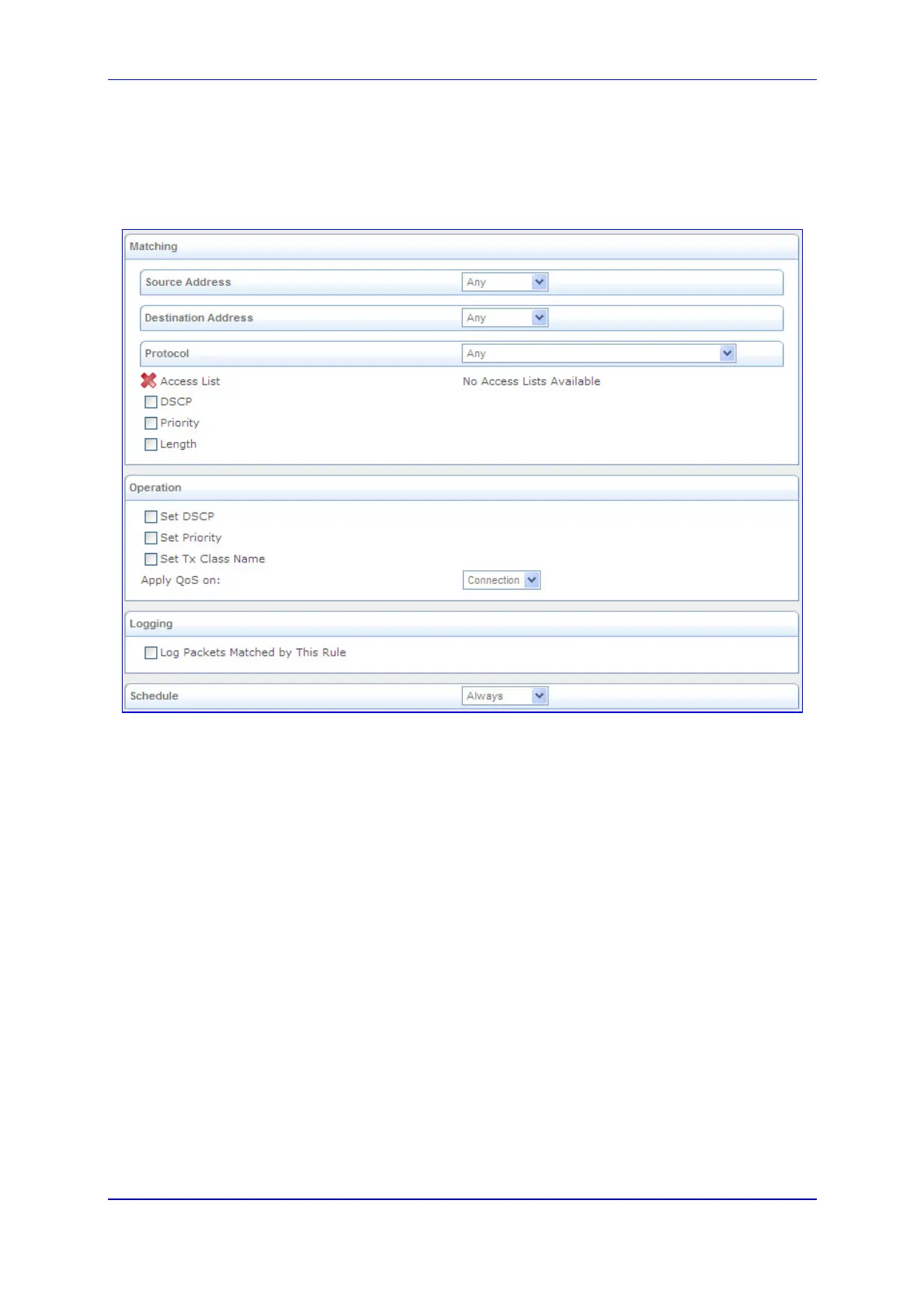Version 6.2 255 February 2011
SIP User's Manual 3. Web-Based Management
2. Click the New Entry link corresponding to the traffic direction (i.e., 'QoS Input Rules'
or 'QoS Output Rules') and the device on which to set the rule; the following page
appears:
Figure 3-163: Adding a Traffic Priority Rule
3. Under the 'Matching' group, define characteristics of the packets matching the QoS
rule:
• Source Address: source address of packets sent or received by the device. The
drop-down list allows you to specify a computer (address or a name) or group of
computers on which you want to apply the rule. Select 'Any' to apply the rule to all
the device's LAN hosts. To add a new address, select 'User Defined' and then
add a new Network Object representing the new host (see ''Configuring Network
Objects'' on page 284).
• Destination Address: destination address of packets sent or received by the
device. This address can be configured in the same manner as the source
address.
• Protocol: You may also specify a traffic protocol. Selecting the 'Show All
Services' option from the drop-down lists expands the list of available protocols.
Select a protocol or add a new one using the 'User Defined' option and then add
a new Service representing the protocol (see ''Configuring Protocols'' on page
283).
• Access List: Select this check box to display a drop-down list from which you
can select an Access List group (defined in ''Configuring the Access List'' on page
249) to which
the packets are assigned.
• DSCP: Select this check box to display two DSCP fields, which enable you to
specify a hexadecimal DSCP value and its mask assigned to the packets
matching the priority rule.
