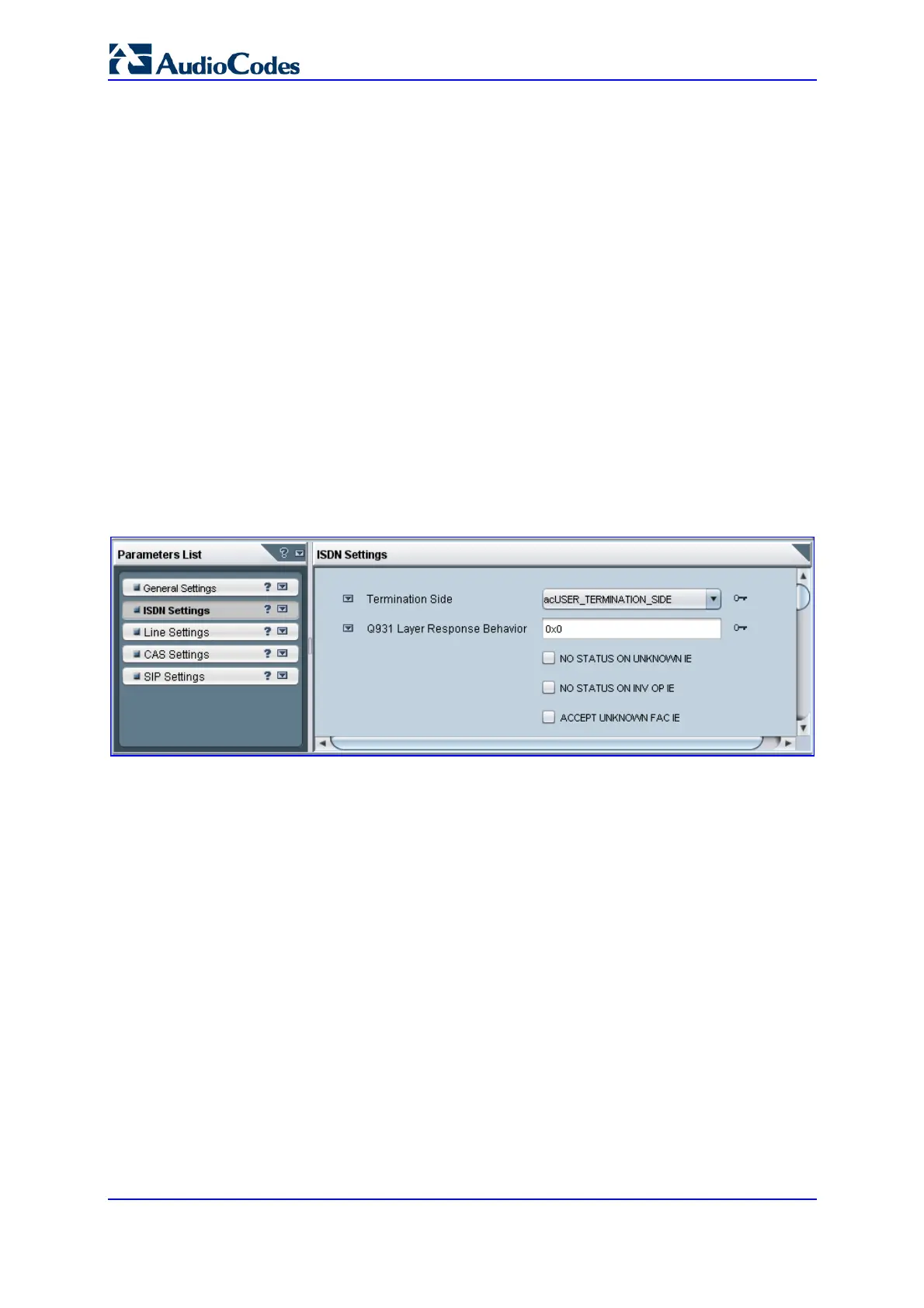SIP User's Manual 378 Document #: LTRT-12804
Mediant 800 MSBG
With NFAS it is possible to define a group of T1 trunks, called an NFAS group, in which a
single D-channel carries ISDN signaling messages for the entire group. The NFAS group’s
B-channels are used to carry traffic such as voice or data. The NFAS mechanism also
enables definition of a backup D-channel on a different T1 trunk, to be used if the primary
D-channel fails.
The NFAS group can comprise up to 10 T1 trunks. Each T1 trunk is called an ‘NFAS
member’. The T1 trunk whose D-channel is used for signaling is called the ‘Primary NFAS
Trunk’. The T1 trunk whose D-channel is used for backup signaling is called the ‘Backup
NFAS Trunk’. The primary and backup trunks each carry 23 B-channels while all other
NFAS trunks each carry 24 B channels.
ISDN-NFAS Trunks can be configured offline or on-the-fly.
¾ To configure ISDN-NFAS Trunks offline:
1. Access the Trunks Channels Table (as described in ''General Trunk Configuration'' on
page 376).
2. Select a trunk, and then in the Configuration pane, click Trunk SIP Frame; the Trunk
SIP Provisioning screen is displayed with the General Settings tab selected.
3. Select the ISDN Settings tab; the 'ISDN Settings' screen appears.
Figure 5-8: EMS ISDN Settings Screen
4. Perform the following configurations:
a. Configure each trunk in the group with the same values for the 'Termination Side'
parameter.
b. Select the 'EXPLICIT INTERFACE ID' check box to configure the Interface ID
(see Step d) of a NFAS Trunk. If this field is not set, only the Trunk ID is
recognized.
c. From the 'D-Channel Configuration' drop-down list, select ‘Primary NFAS Trunk’
for the T1 trunk whose D-channel is used for signaling or 'Backup NFAS Trunk'
for the T1 trunk whose D-channel is used for backup signaling. The primary and
backup trunks each carry 23 B-channels while all other NFAS trunks each carry
24 B-channels.
d. In the 'ISDN NFAS Interface ID' field, enter the Interface ID (0 - 255) of the trunk
in the NFAS group.
e. In the 'Group Number' field, enter the device's NFAS Group Number. If this field is
set to 0, the trunk is not an NFAS trunk.
f. Click Apply.
g. To apply the configured fields to multiple trunks, use the Profiles that appear on
the lower part of the screen.
