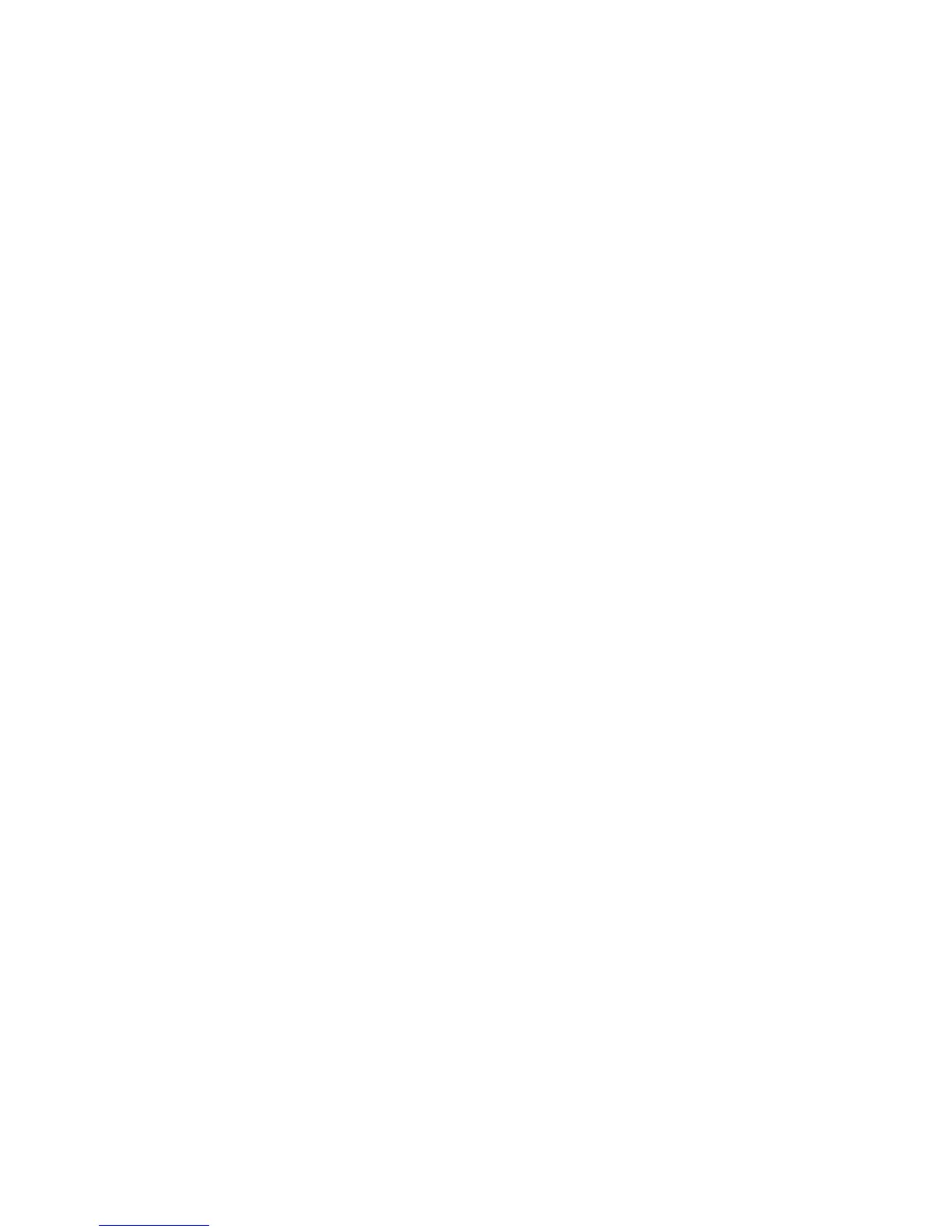3-22 Service Manual
4023-001
Viewing the Permanent Page Count
Note: The permanent page count setting cannot be modified via the
operator panel. Use the diagnostics menu to view the permanent
page count.
1. Enter the Diagnostic mode. See “Diagnostics Mode” on
page 3-1.
2. Select [PRINTER SETUP].
3. Select [Perm Page Count].
– The following message displays:
– Perm Page Count
=1234567*
Viewing the Per-Tray Page Counters
The “View Tray Counters” menu contains a list of menus for each
installed tray.
Note: Tray count cannot be modified from this menu.
1. Enter the Diagnostic mode. See “Diagnostics Mode” on
page 3-1.
2. Select [PRINTER SETUP].
3. Select [View Tray Count].
4. Select tray in question.
– The following message displays:
– Tray X Count
=1234567*
5. Press Return to return to the View Tray Count menu.
Resetting the Per-Tray Page Counters
The “Reset Tray Count” menu lets you reset the page count for a
particular tray, or for all trays at once.
1. Enter the Diagnostic mode. See “Diagnostics Mode” on
page 3-1.
2. Select [PRINTER SETUP].
3. Select [Reset Tray Count].
4. Select [Tray X] where X is the number of the tray (1 through 4).
– The following message displays: