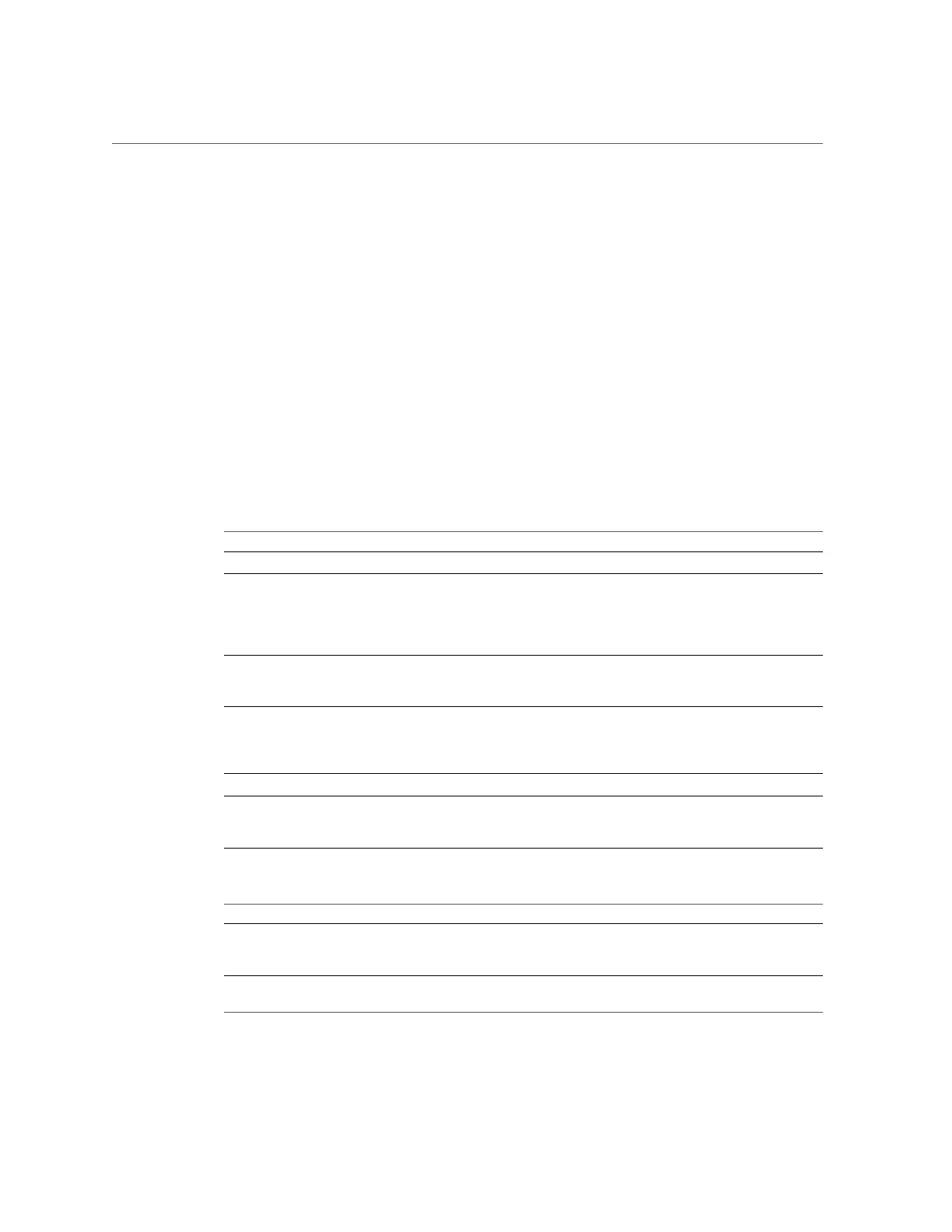Adding FTP Access to a Share (BUI)
2.
Ensure that the FTP service is enabled and online. If not, enable the service.
3.
Select or add a share in the Shares screen.
4.
Click the Protocols tab, and check that FTP access is enabled.
5.
(Optional) Set the Share mode access to Read only or Read/write.
Related Topics
■
“FTP Properties” on page 263
■
“FTP Logs” on page 264
FTP Properties
TABLE 57
FTP General Properties
Property Description
Port for incoming connections The port on which FTP listens. The default is 21.
Maximum # of connections ("0" for unlimited) This is the maximum number of concurrent FTP
connections. Set this to cover the anticipated number
of concurrent users. By default this is 30, since each
connection creates a system process and allowing too
many (thousands) could constitute a DoS attack.
Turn on delay engine to prevent timing attacks This inserts small delays during authentication to fool
attempts at user name guessing via timing measurements.
Turning this on will improve security.
Default login root The FTP login location. The default is "/" and points to
the top of the shares hierarchy. All users will be logged
into this location after successfully authenticating with
the FTP service.
Logging level
The verbosity of the proftpd log.
Permissions to mask from newly created files and
directories
File permissions to remove when files are created. Group
and world write are masked by default, to prevent recent
uploads from being writeable by everyone.
TABLE 58
FTP Security Properties
Property Description
Enable SSL/TLS Allow SSL/TLS encrypted FTP connections. This will
ensure that the FTP transaction is encrypted. The default
is disabled.
Port for incoming SSL/TLS connections The port that the SSL/TLS encrypted FTP service listens
on. The default is 21.
Appliance Services 263
