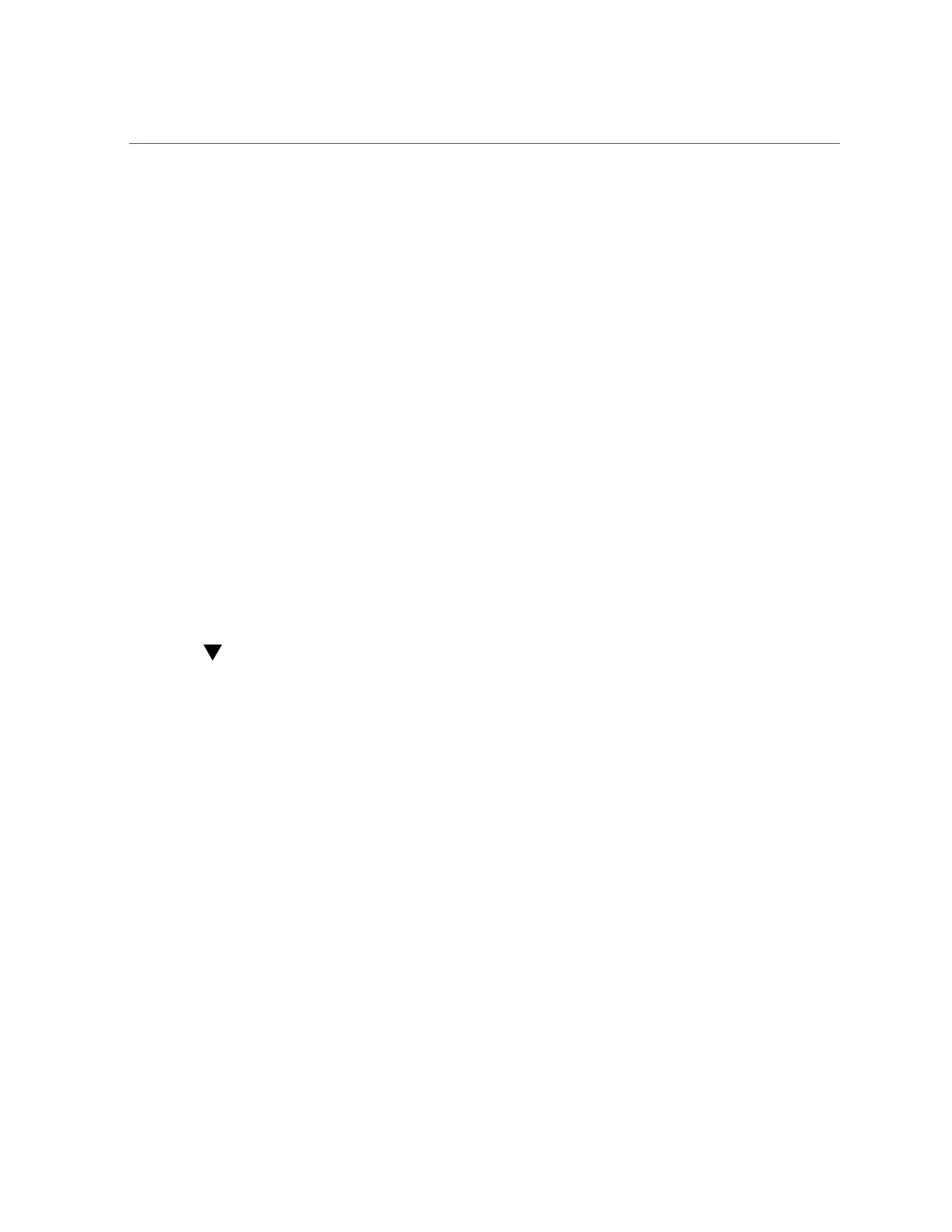Configuring the ZFS Storage Appliance Shares
■
Check the IP MultiPathing Group box.
■
Check the boxes next to the interfaces corresponding to datalinks ibp1 and ibp2.
■
Verify that each of the two interfaces are set to Active and click Apply.
■
From Configuration > Network, click Routing.
■
Click on the Multihoming model corresponding to Adaptive.
3.
Verify connectivity with the Oracle SPARC SuperCluster nodes. Verify that each
node can ping each of the eight addresses used in the IPMP groups on the ZFS
Storage Appliance. Add these IP addresses to the /etc/inet/hosts table of each
node.
Configuring the ZFS Storage Appliance Storage Pool
Pool configuration assigns physical disk drive resources to logical storage pools for backup
data storage. To maximize system throughput, configure two equally sized storage pools by
assigning half of the physical drives in each drive tray to each storage pool.
The ZFS Storage Appliance management software presents a warning message about efficiency
when two pools with the same RAID protection profile are configured. This message can be
safely ignored when configuring for a high-performance Oracle RMAN backup solution.
Configuring the ZFS Storage Appliance Shares
Share configuration is the process of setting up and running NFS mount points for client access.
Two projects should be created for the Oracle SPARC SuperCluster configuration: one project
per pool. A project is an entity that provides a higher level management interface point for
a collection of shares. To optimize share management, update the default mount point for
shares contained in the project to reference the database name, such as /export/dbname. For a
performance-optimized system, create four shares for each project in each pool, for a total of
eight shares (four for each head). To configure a project, perform the following:
1.
Log on to the BUI of Head 1 and navigate to Shares > Projects.
2.
2. Click the plus icon next to Projects, enter a meaningful name for the project,
and click Apply. Since a similar project will be created on the other head,
uniquely name the project for Head 1, such as H1-mydb.
3.
Click the pencil icon next to the new project name to edit the project.
4.
Click General and complete the properties as follows:
628 Oracle ZFS Storage Appliance Administration Guide, Release OS8.6.x • September 2016
