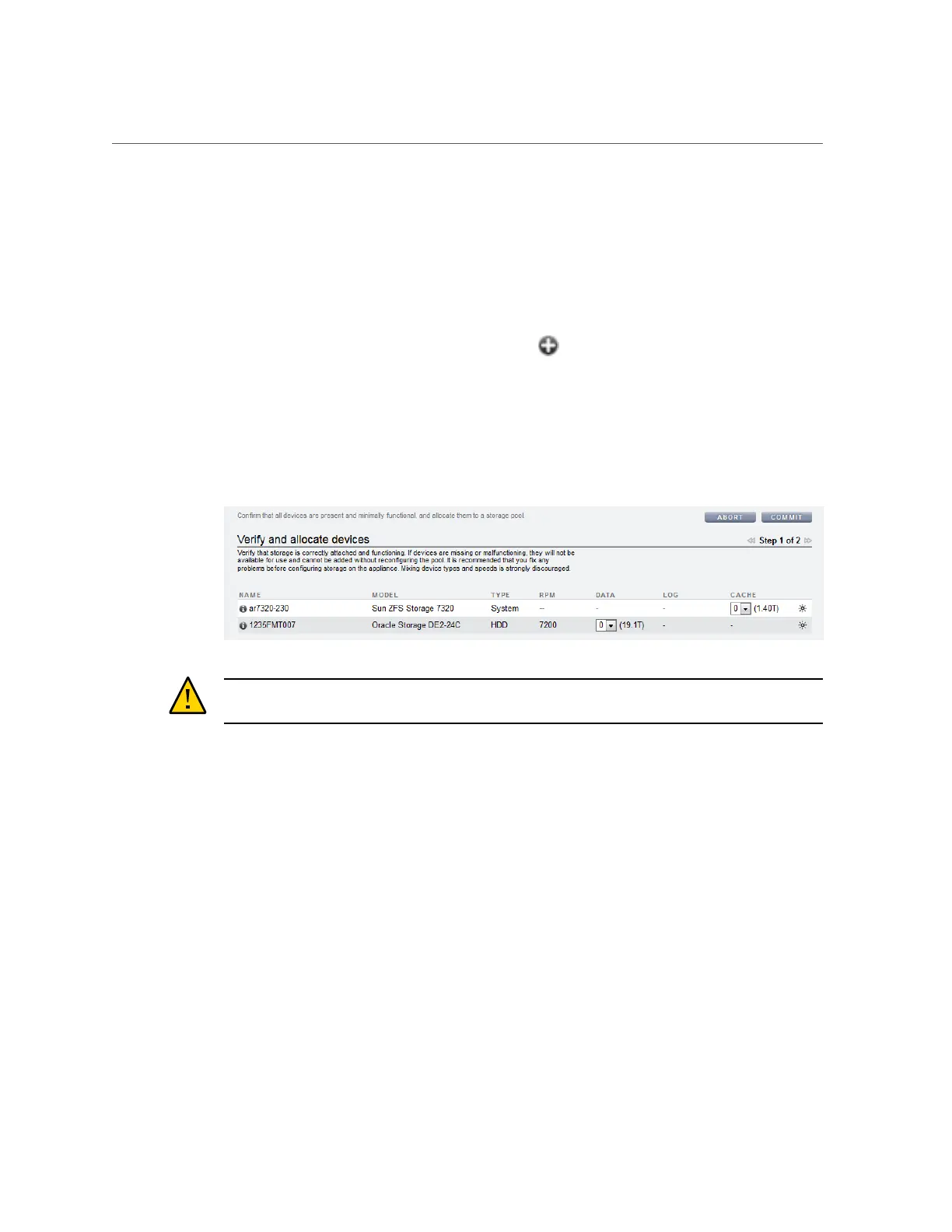Creating a Storage Pool (BUI)
■
To understand the different data profiles, see “Data Profiles for Storage
Pools” on page 111.
■
Do not perform a pool configuration operation while a disk firmware upgrade is occurring.
To check if an upgrade is in progress, navigate to Maintenance > System.
1.
Go to Configuration > Storage.
2.
Next to Available Pools, click the add icon .
3.
Type a name for the storage pool and click APPLY.
4.
Select the number of data drives for the storage pool for each disk shelf. You can
also select available cache and log devices.
Caution - Once a disk has been added to a pool, it cannot be removed without destroying the
pool entirely and losing all data.
If all attached disk shelves do not appear, click ABORT, check the disk shelf cabling and power,
and begin this procedure again.
■
If all drives are the same size or rotational speed, or if one size is selected among multiple
sizes, the maximum number of drives available is allocated by default. If the storage device
contains drives of different rotational speeds or models, no drives are allocated by default.
■
It is strongly recommended that pools include only devices of the same size and rotational
speed to provide consistent performance characteristics.
■
Monitor or limit space usage because you may experience reduced performance when pools
approach full capacity.
5.
Click COMMIT.
The drives are allocated to the storage pool, and verified for presence and minimum
functionality. If verification fails, click ABORT, fix the problem, and begin this procedure
Configuring the Appliance 89
