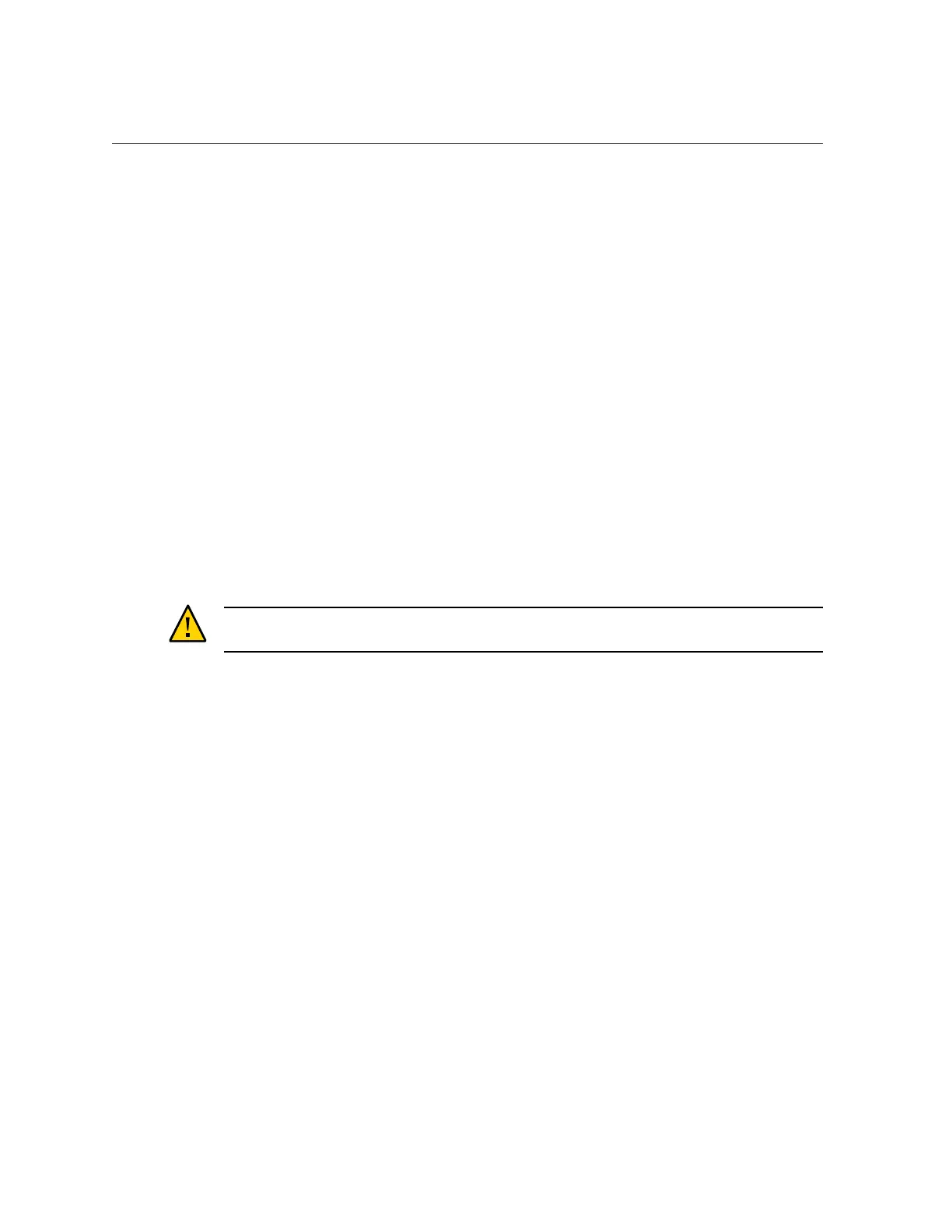Creating a Storage Pool (CLI)
■
To understand the different data profiles, see “Data Profiles for Storage
Pools” on page 111.
■
Do not perform a pool configuration operation while a disk firmware upgrade is occurring.
To check if an upgrade is in progress, navigate to maintenance system updates.
1.
Go to configuration storage.
2.
Enter config and a name for the new storage pool.
hostname: configuration storage> config pool0
hostname: configuration storage (pool0) verify>
3.
Enter show to see the device information for the pool:
hostname:configuration storage (pool0) verify> show
ID STATUS ALLOCATION DATA LOG CACHE RPM
0 ok custom 0 0 0/4 1.86T
1 ok custom 0 0/2 34G 0 15000
2 ok custom 0 0/2 34G 0 15000
4.
Enter set and the disk shelf or controller ID, and the number of data drives to
use. You can also select available cache and log devices.
Caution - Once a disk has been added to a pool, it cannot be removed without destroying the
pool entirely and losing all data.
ID "0" is the controller, and the remaining IDs are the disk shelves. In the following example,
1-data=8 allocates eight data drives from the first disk shelf.
hostname:configuration storage (pool1) verify> set 1-data=8
1-data = 8
This example allocates one cache device from the controller:
hostname:configuration storage (pool1) verify> set 0-cache=1
0-cache = 1
5.
Enter done.
hostname:configuration storage (pool1) verify> done
6.
Enter show to display the profile.
hostname:configuration storage (pool1) config> show
PROFILE CAPCITY NSPF DESCRIPTION
log_profile = log_stripe 17G no Striped log
Configuring the Appliance 91