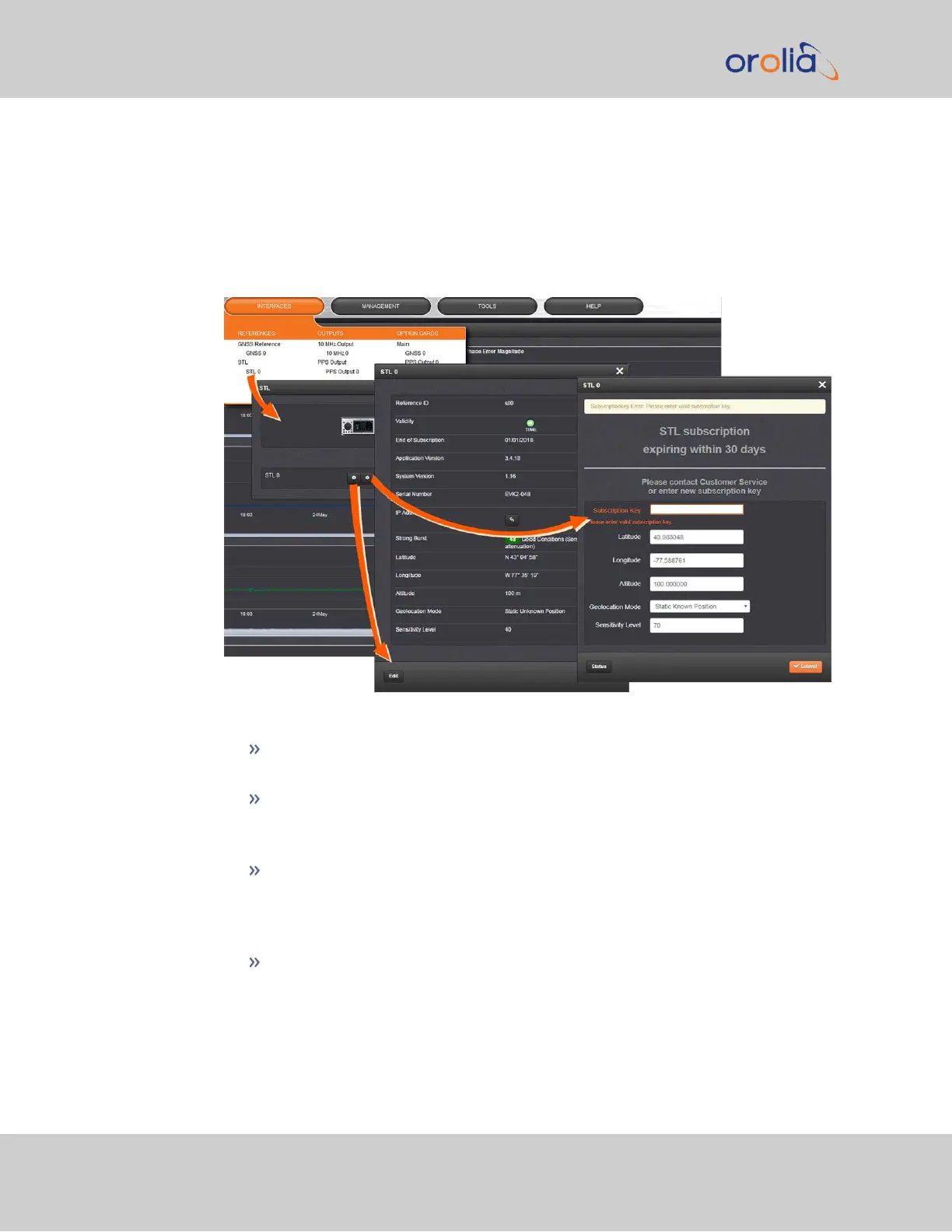To configure STL settings:
1.
Log into the Web UI, and navigate to INTERFACES > OPTION CARDS: STL 0. The
STL 0 status window will be displayed.
2.
In the STL 0 status window, click on the Edit button to open the STL 0 setup win-
dow.
In the STL 0 setup window, you can configure the following parameters:
Subscription Key: [required] Enter the key obtained from customer service
in order to activate STL access.
Latitude, Longitude, Altitude: [decimal degrees, meters] Actual geographic
position of SecureSync's STL antenna. For help determining your actual pos-
ition, see "Determining Your Position" on page220.
Geolocation Mode: Static Known Position/ Static Unknown Position
[default]/Pseudo Static/Dynamic: This parameter refers to how the STL
receiver handles position estimation. The default setting is recommended for
most applications.
Sensitivity Level: [default = 40] This value determines the sensitivity of the
STL receiver towards the STL signal bursts transmitted by the satellites. The
482 SecureSync 2400 User Manual
APPENDIX