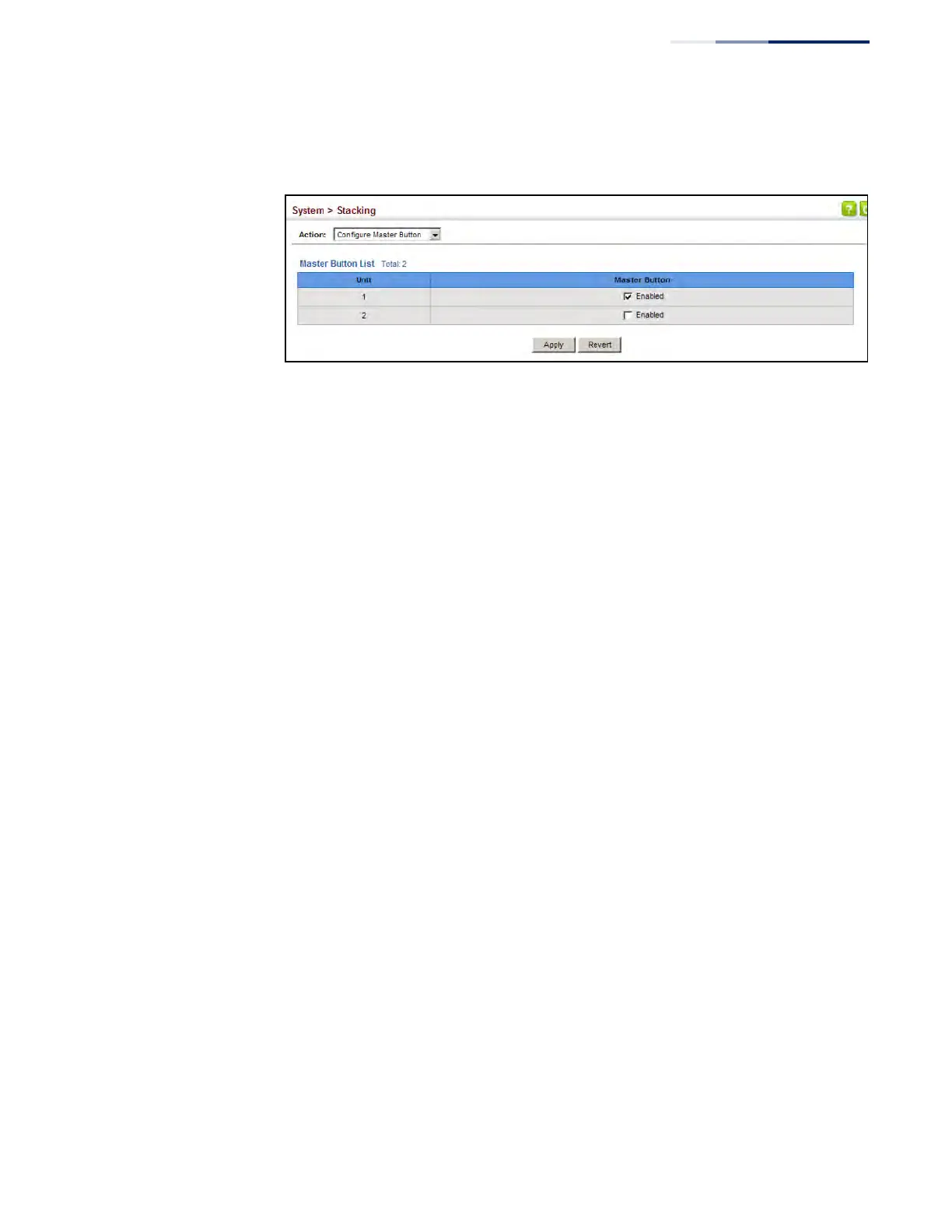Chapter 3
| Basic Management Tasks
Stacking
– 111 –
4. Click Apply.
Figure 25: Setting the Stack Master
Enabling
Stacking Ports
Use the System > Stacking (Configure Stacking Button) page to enable stacking on
the front panel 10G ports.
Command Usage
◆ The stacking ports must be enabled on all stack members.
◆ Use the Switch Master Button page to specify one unit as the stack master.
◆ Every switch in the stack must be rebooted to activate this command. Note that
the configured setting is not affected by changes to the start-up configuration
file.
Parameters
The following parameters are displayed:
◆ Status – Enables stacking on the 10G ports. When the configured status is
different from the current status, the switch must be rebooted to activate the
configured status. (Default: Disabled)
◆ Current Status – Shows the currently effective status.
◆ Stacking Up Port – Shows the port which must be connected to next switch
up in the stack.
◆ Stacking Down Port – Shows the port which must be connected to next
switch down in the stack.
Web Interface
To enable stacking on the 10G ports:
1. Click System, Stacking.
2. Select Configure Stacking Button from the Action list.
3. Enable stacking on each stack member.
4. Click Apply.
