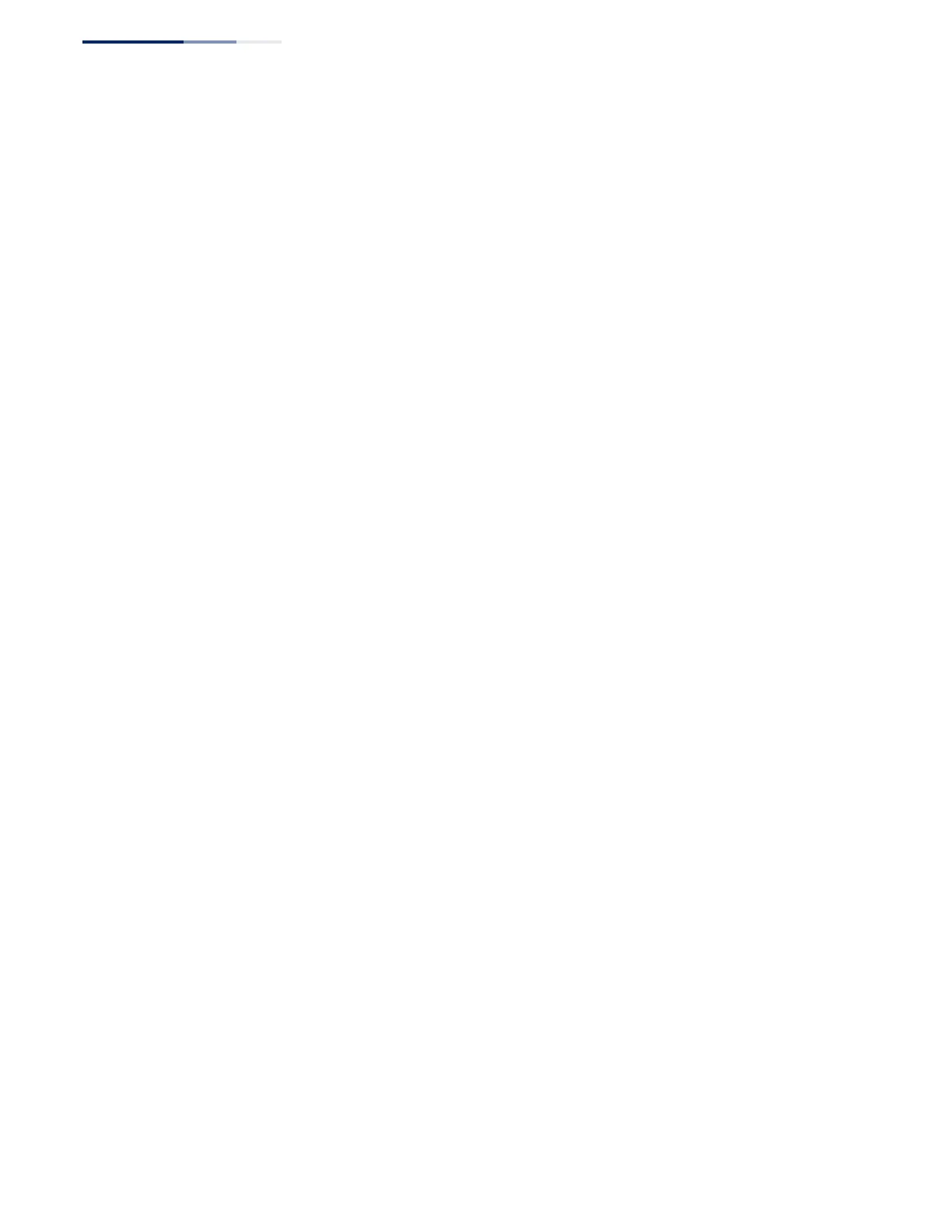Chapter 5
| VLAN Configuration
IEEE 802.1Q Tunneling
– 184 –
The preceding example sets the SVID to 99 in the outer tag for egress packets
exiting port 1 when the packet’s CVID is 2. For a more detailed example, see the
“switchport dot1q-tunnel service match cvid” command in the CLI Reference Guide.
Adding an Interface
to a QinQ Tunnel
Follow the guidelines under "Enabling QinQ Tunneling on the Switch" in the
preceding section to set up a QinQ tunnel on the switch. Then use the VLAN >
Tunnel (Configure Interface) page to set the tunnel mode for any participating
interface.
Command Usage
◆ Use the Configure Global page to set the switch to QinQ mode before
configuring a tunnel access port or tunnel uplink port (see “Enabling QinQ
Tunneling on the Switch” on page 181). Also set the Tag Protocol Identifier
(TPID) value of the tunnel access port if the attached client is using a
nonstandard 2-byte ethertype to identify 802.1Q tagged frames.
◆ Then use the Configure Interface page to set the access interface on the edge
switch to Access mode, and set the uplink interface on the switch attached to
the service provider network to Uplink mode.
Parameters
These parameters are displayed:
◆ Interface – Displays a list of ports or trunks.
◆ Port – Port Identifier. (Range: 1-28/52)
◆ Trunk – Trunk Identifier. (Range: 1-16)
◆ Mode – Sets the VLAN membership mode of the port.
■
None – The port operates in its normal VLAN mode. (This is the default.)
■
Access – Configures QinQ tunneling for a client access port to segregate
and preserve customer VLAN IDs for traffic crossing the service provider
network.
■
Uplink – Configures QinQ tunneling for an uplink port to another device
within the service provider network.
Web Interface
To add an interface to a QinQ tunnel:
1. Click VLAN, Tunnel.
2. Select Configure Interface from the Step list.
3. Set the mode for any tunnel access port to Access and the tunnel uplink port to
Uplink.
