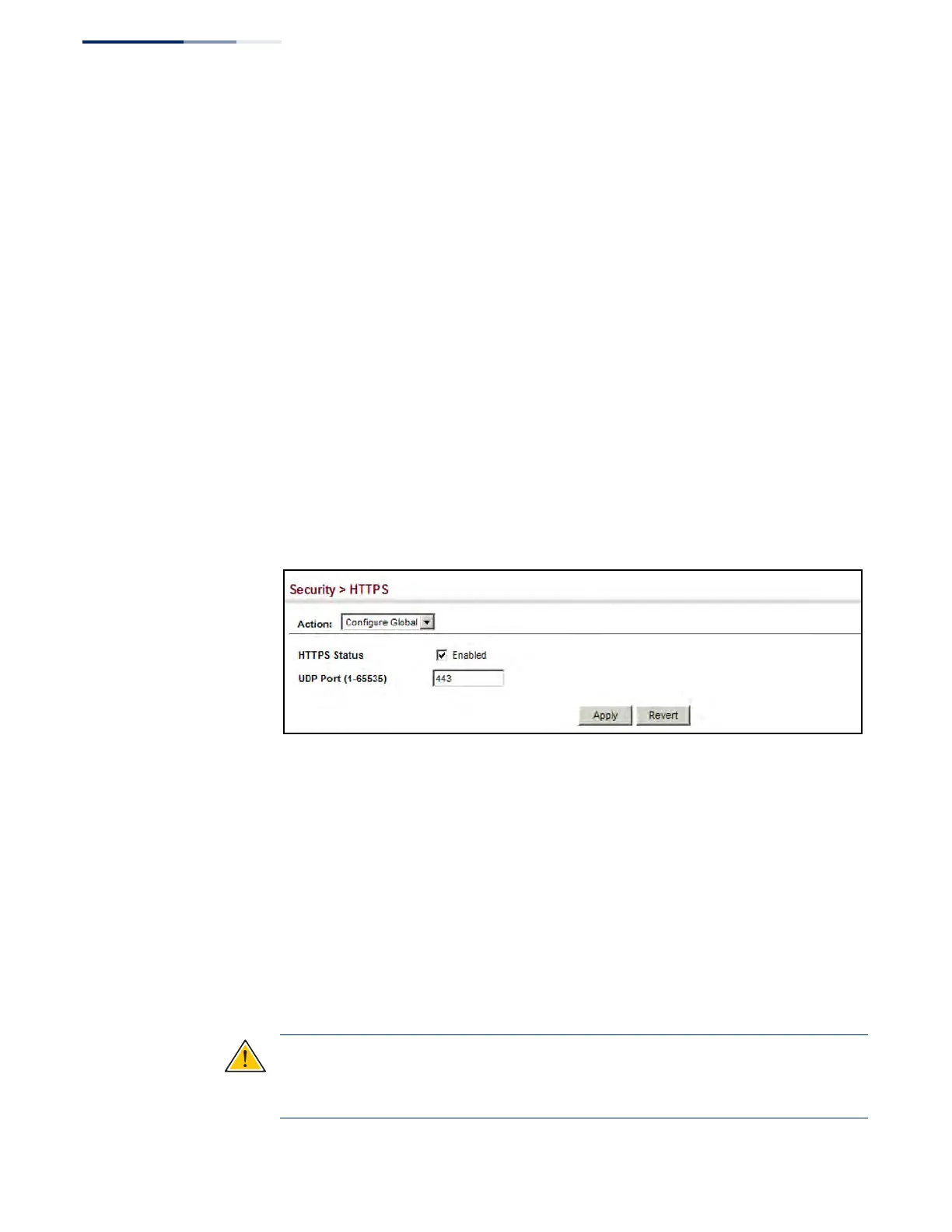Chapter 12
| Security Measures
Configuring HTTPS
– 310 –
Parameters
These parameters are displayed:
◆ HTTPS Status – Allows you to enable/disable the HTTPS server feature on the
switch.
(Default: Enabled)
◆ HTTPS
Port – Specifies the
TCP
port number used for HTTPS connection to the
switch’s web interface. (Default: Port 443)
Web Interface
To configure HTTPS:
1. Click Security, HTTPS.
2. Select Configure Global from the Step list.
3. Enable HTTPS and specify the port number if required.
4. Click Apply.
Figure 186: Configuring HTTPS
Replacing the Default
Secure-site Certificate
Use the Security > HTTPS (Copy Certificate) page to replace the default secure-site
certificate.
When you log onto the web interface using HTTPS (for secure access), a Secure
Sockets Layer (SSL) certificate appears for the switch. By default, the certificate that
the web browser displays will be associated with a warning that the site is not
recognized as a secure site. This is because the certificate has not been signed by an
approved certification authority. If you want this warning to be replaced by a
message confirming that the connection to the switch is secure, you must obtain a
unique certificate and a private key and password from a recognized certification
authority.
Caution:
For maximum security, we recommend you obtain a unique Secure
Sockets Layer certificate at the earliest opportunity. This is because the default
certificate for the switch is not unique to the hardware you have purchased.
