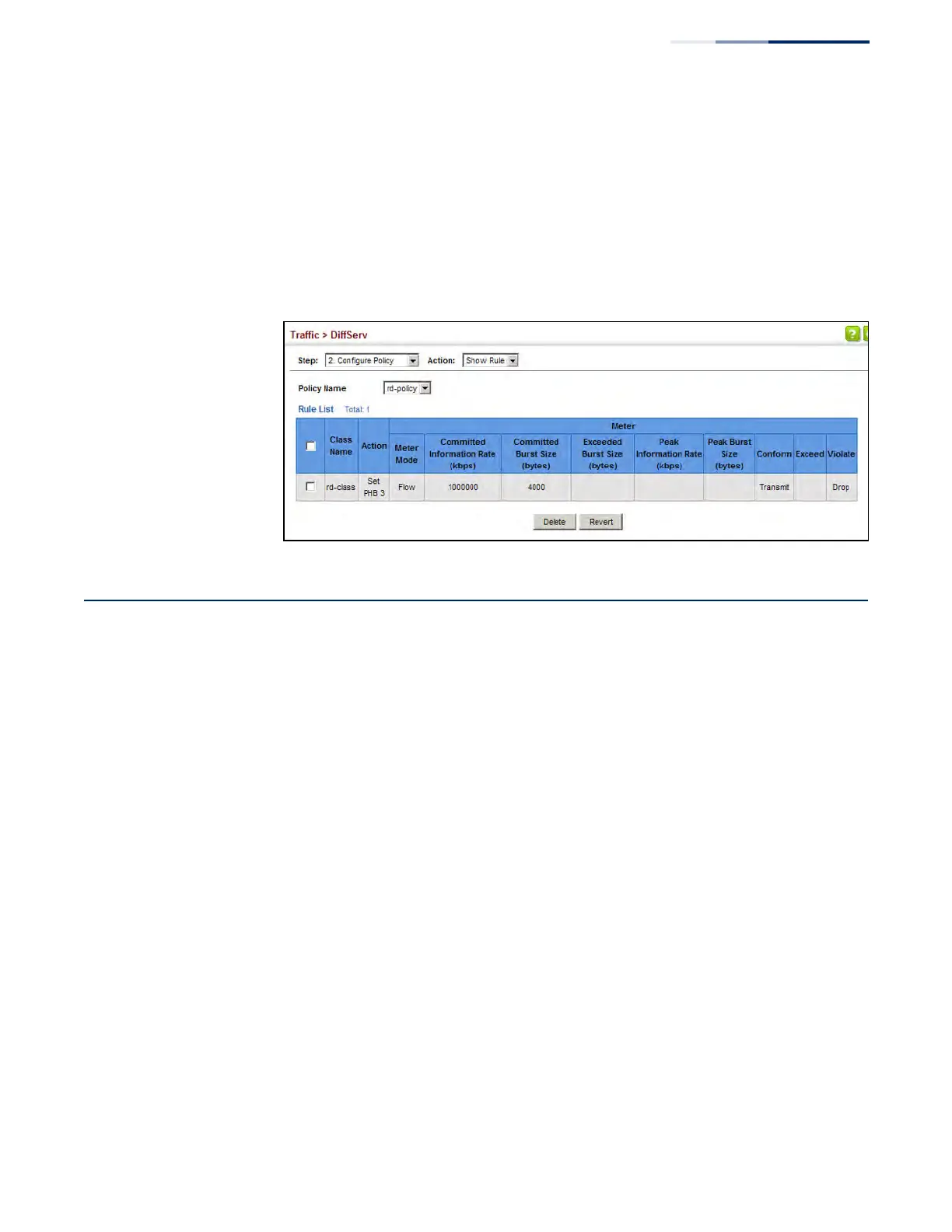Chapter 10
| Quality of Service
Attaching a Policy Map to a Port
– 269 –
To show the rules for a policy map:
1. Click Traffic, DiffServ.
2. Select Configure Policy from the Step list.
3. Select Show Rule from the Action list.
Figure 152: Showing the Rules for a Policy Map
Attaching a Policy Map to a Port
Use the Traffic > DiffServ (Configure Interface) page to bind a policy map to a port.
Command Usage
First define a class map, define a policy map, and then bind the service policy to the
required interface.
Parameters
These parameters are displayed:
◆ Port – Specifies a port.
◆ Ingress – Applies the selected rule to ingress traffic.
◆ Egress – Applies the selected rule to egress traffic.
Web Interface
To bind a policy map to a port:
1. Click Traffic, DiffServ.
2. Select Configure Interface from the Step list.
3. Check the box under the Ingress or Egress field to enable a policy map for a
port.
