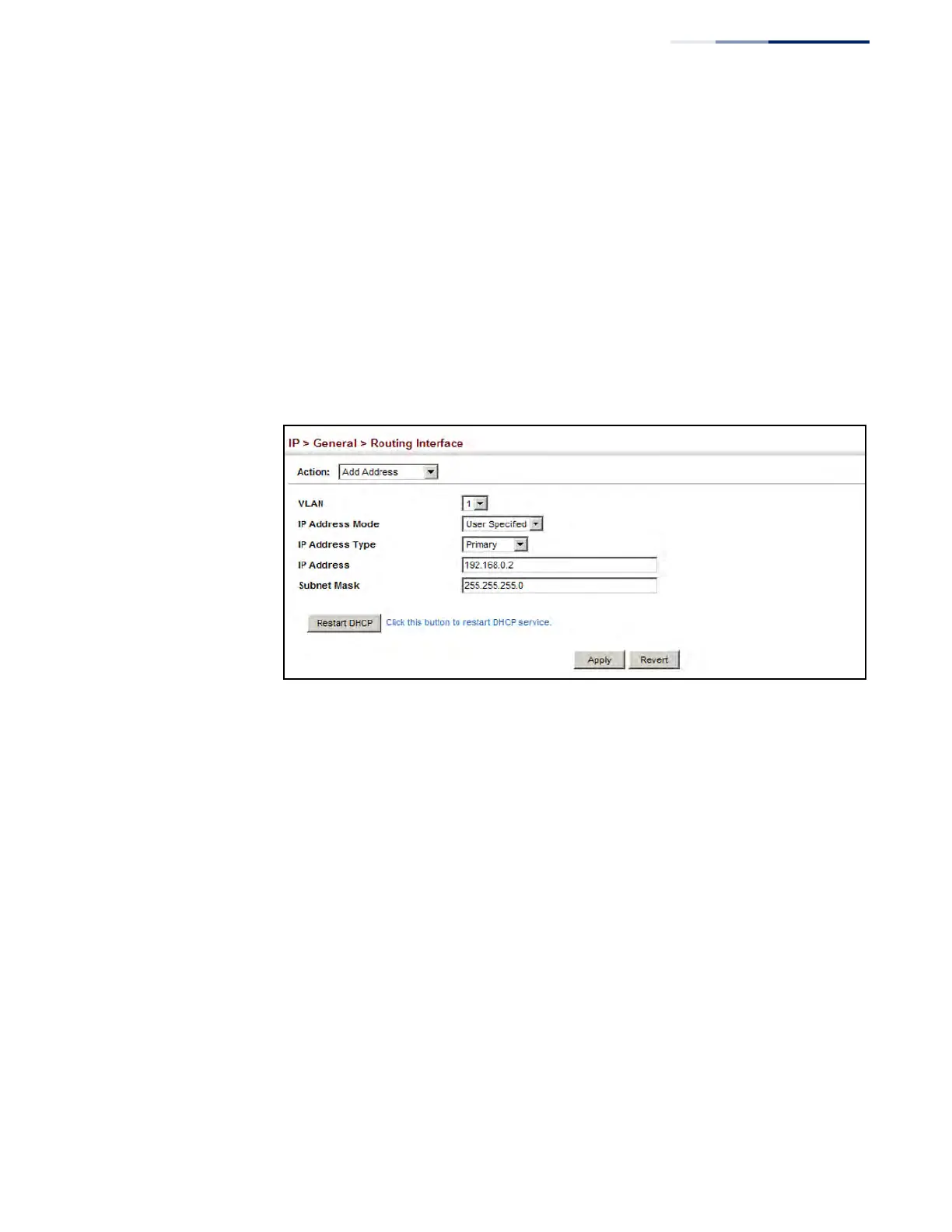Chapter 15
| IP Configuration
Setting the Switch’s IP Address (IP Version 4)
– 621 –
Web Interface
To set a static IPv4 address for the switch:
1. Click IP, General, Routing Interface.
2. Select Add Address from the Action list.
3. Select any configured VLAN, set IP Address Mode to “User Specified,” set IP
Address Type to “Primary” if no address has yet been configured for this
interface, and then enter the IP address and subnet mask.
4. Click Apply.
Figure 399: Configuring a Static IPv4 Address
To obtain an dynamic IPv4 address through DHCP/BOOTP for the switch:
1. Click IP, General, Routing Interface.
2. Select Add Address from the Action list.
3. Select any configured VLAN, and set IP Address Mode to “BOOTP” or “DHCP.”
4. Click Apply to save your changes.
5. Then click Restart DHCP to immediately request a new address.
IP will be enabled but will not function until a BOOTP or DHCP reply is received.
Requests are broadcast every few minutes using exponential backoff until IP
configuration information is obtained from a BOOTP or DHCP server.
