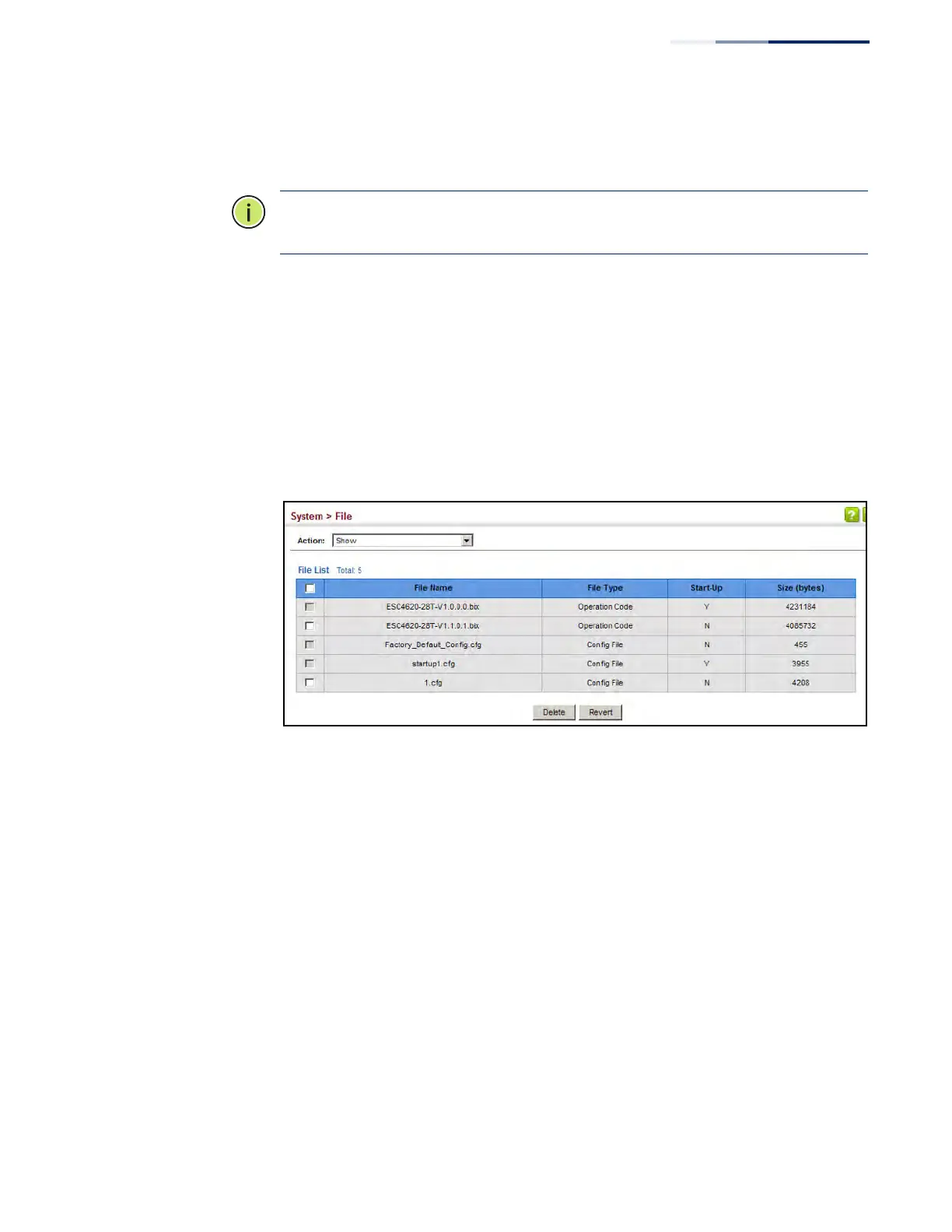Chapter 3
| Basic Management Tasks
Managing System Files
– 93 –
Showing System Files Use the System > File (Show) page to show the files in the system directory, or to
delete a file.
Note:
Files designated for start-up, and the Factory_Default_Config.cfg file, cannot
be deleted.
Web Interface
To show the system files:
1. Click System, then File.
2. Select Show from the Action list.
3. To delete a file, mark it in the File List and click Delete.
Figure 10: Displaying System Files
Automatic Operation
Code Upgrade
Use the System > File (Automatic Operation Code Upgrade) page to automatically
download an operation code file when a file newer than the currently installed one
is discovered on the file server. After the file is transferred from the server and
successfully written to the file system, it is automatically set as the startup file, and
the switch is rebooted.
Usage Guidelines
◆ If this feature is enabled, the switch searches the defined URL once during the
bootup sequence.
◆ FTP (port 21) and TFTP (port 69) are both supported. Note that the TCP/UDP
port bindings cannot be modified to support servers listening on non-standard
ports.
◆ The host portion of the upgrade file location URL must be a valid IPv4 IP
address. DNS host names are not recognized. Valid IP addresses consist of four
numbers, 0 to 255, separated by periods.
