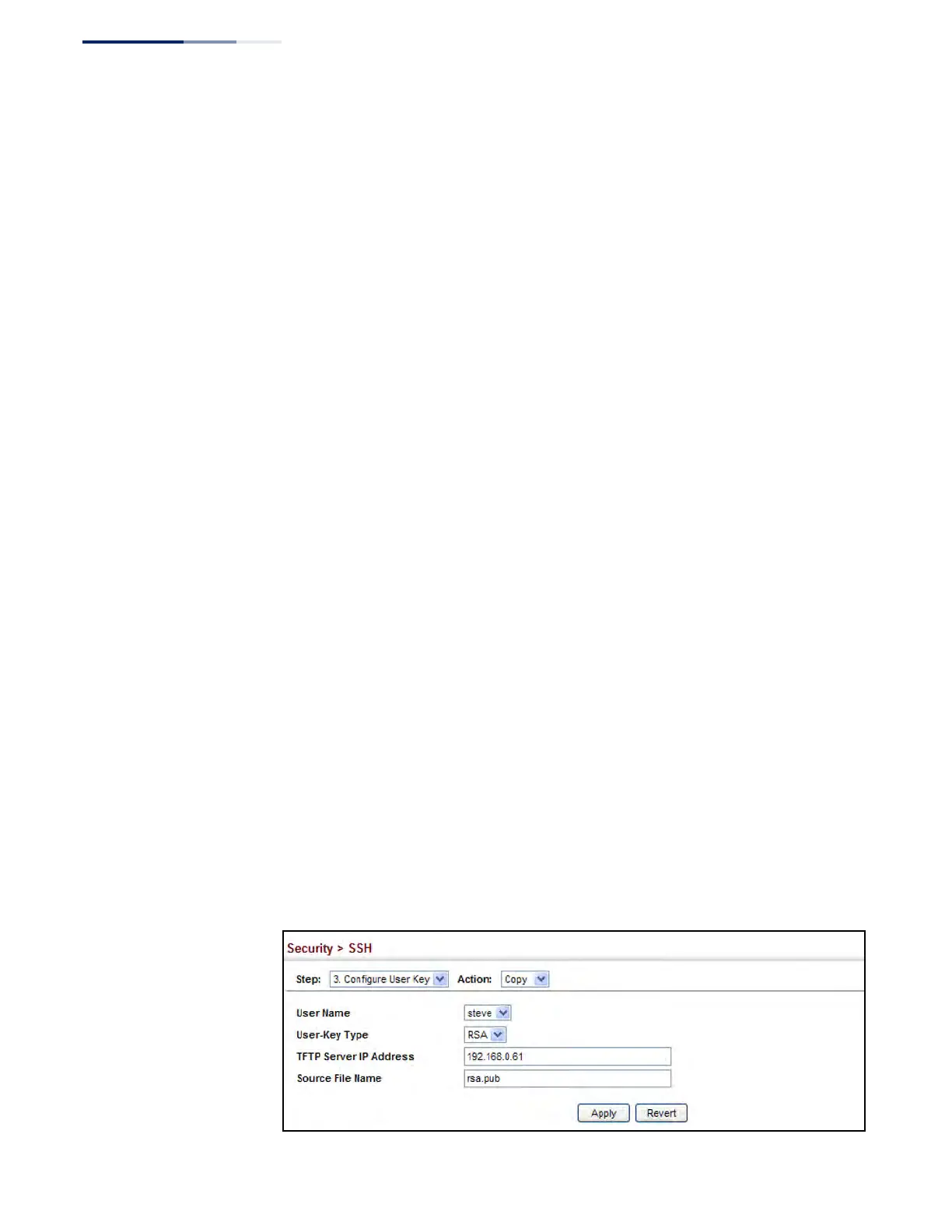Chapter 12
| Security Measures
Configuring the Secure Shell
– 318 –
Parameters
These parameters are displayed:
◆ User Name – This drop-down box selects the user who’s public key you wish to
manage. Note that you must first create users on the User Accounts page (see
“Configuring User Accounts” on page 294).
◆ User Key Type – The type of public key to upload.
■
RSA: The switch accepts a RSA version 1 encrypted public key.
■
DSA: The switch accepts a DSA version 2 encrypted public key.
The SSH server uses RSA or DSA for key exchange when the client first
establishes a connection with the switch, and then negotiates with the client to
select either DES (56-bit) or 3DES (168-bit) for data encryption.
The switch uses only RSA Version 1 for SSHv1.5 clients and DSA Version 2 for
SSHv2 clients.
◆ TFTP Server IP Address – The IP address of the TFTP server that contains the
public key file you wish to import.
◆ Source File Name – The public key file to upload.
Web Interface
To copy the SSH user’s public key:
1. Click Security, SSH.
2. Select Configure User Key from the Step list.
3. Select Copy from the Action list.
4. Select the user name and the public-key type from the respective drop-down
boxes, input the TFTP server IP address and the public key source file name.
5. Click Apply.
Figure 191: Copying the SSH User’s Public Key
