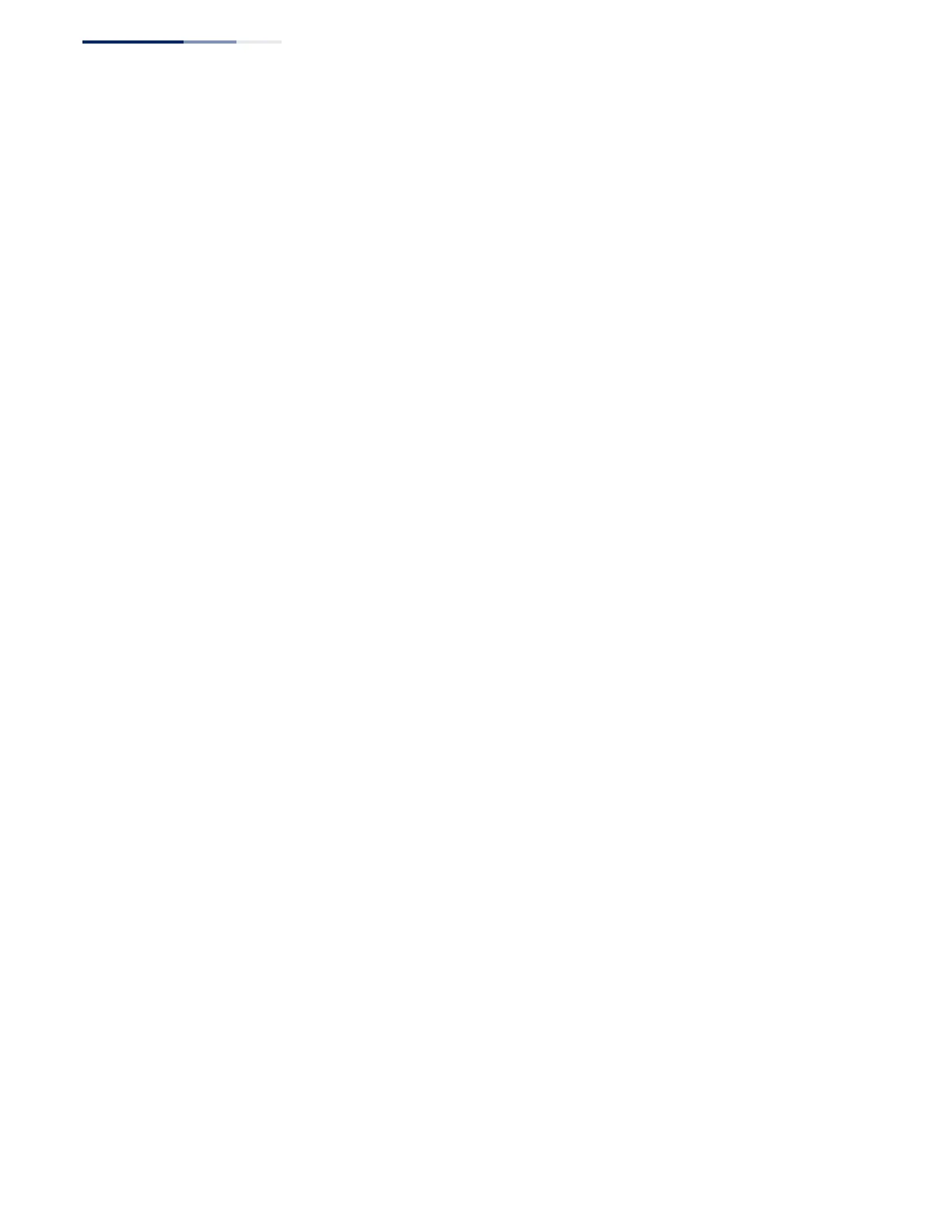Chapter 5
| VLAN Configuration
IEEE 802.1Q Tunneling
– 180 –
Configuration Limitations for QinQ
◆ The native VLAN of uplink ports should not be used as the SPVLAN. If the
SPVLAN is the uplink port's native VLAN, the uplink port must be an untagged
member of the SPVLAN. Then the outer SPVLAN tag will be stripped when the
packets are sent out. Another reason is that it causes non-customer packets to
be forwarded to the SPVLAN.
◆ Static trunk port groups are compatible with QinQ tunnel ports as long as the
QinQ configuration is consistent within a trunk port group.
◆ The native VLAN (VLAN 1) is not normally added to transmitted frames. Avoid
using VLAN 1 as an SPVLAN tag for customer traffic to reduce the risk of
misconfiguration. Instead, use VLAN 1 as a management VLAN instead of a data
VLAN in the service provider network.
◆ There are some inherent incompatibilities between Layer 2 and Layer 3
switching:
■
Tunnel ports do not support IP Access Control Lists.
■
Layer 3 Quality of Service (QoS) and other QoS features containing Layer 3
information are not supported on tunnel ports.
■
Spanning tree bridge protocol data unit (BPDU) filtering is automatically
disabled on a tunnel port.
General Configuration Guidelines for QinQ
1. Enable Tunnel Status, and set the Tag Protocol Identifier (TPID) value of the
tunnel access port (in the Ethernet Type field). This step is required if the
attached client is using a nonstandard 2-byte ethertype to identify 802.1Q
tagged frames. The default ethertype value is 0x8100. (See “Enabling QinQ
Tunneling on the Switch” on page 181.)
2. Create a Service Provider VLAN, also referred to as an SPVLAN (see “Configuring
VLAN Groups” on page 166).
3. Configure the QinQ tunnel access port to Access mode (see “Adding an
Interface to a QinQ Tunnel” on page 184).
4. Configure the QinQ tunnel access port to join the SPVLAN as an untagged
member (see “Adding Static Members to VLANs” on page 169).
5. Configure the SPVLAN ID as the native VID on the QinQ tunnel access port (see
“Adding Static Members to VLANs” on page 169).
6. Configure the QinQ tunnel uplink port to Uplink mode (see “Adding an
Interface to a QinQ Tunnel” on page 184).
