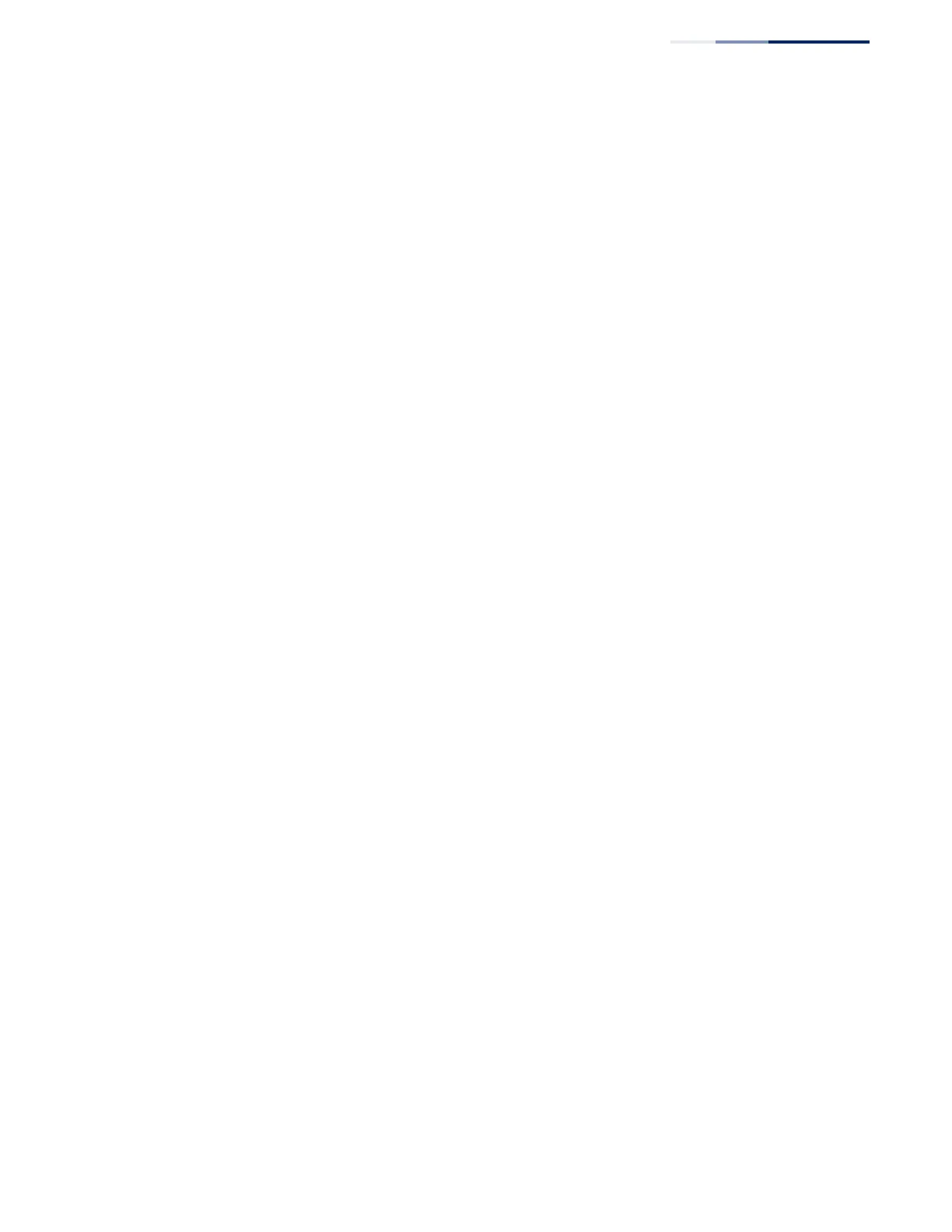Chapter 18
| Configuring Router Redundancy
Configuring VRRP Groups
– 691 –
■
The priority for backup routers is used to determine which router will take
over as the acting master router if the current master fails.
◆ Preempt Mode – Allows a backup router to take over as the master virtual
router if it has a higher priority than the acting master virtual router (i.e., a
master router that is not the group’s address owner, or another backup
router
that has taken over from the previous master). (Default: Enabled)
◆ Preempt Delay Time – Time to wait before issuing a claim to become the
master. (Range: 0-120 seconds; 0 seconds)
◆ Authentication Mode – Authentication mode used to verify VRRP packets
received from other routers. (Options: None, Simple Text; Default: None)
If simple text authentication is selected, then you must also enter an
authentication string.
All routers in the same VRRP group must be set to the same authentication
mode, and be configured with the same authentication string.
Plain text authentication does not provide any real security. It is supported only
to prevent a misconfigured router from participating in VRRP.
◆ Authentication String – Key used to authenticate VRRP packets received from
other routers. (Range: 1-8 alphanumeric characters)
When a VRRP packet is received from another router in the group, its
authentication string is compared to the string configured on this router. If the
strings match, the message is accepted. Otherwise, the packet is discarded.
◆ State – VRRP router role. (Values: Master, Backup)
◆ Virtual MAC Address – Virtual MAC address for this group.
◆ Master Router – The primary router servicing this group.
◆ Master Priority – The priority of the master router.
◆ Master Advertisement Interval – The interval at which the master router
sends messages advertising itself as the group master.
◆ Master Down Interval – If no advertisement message is received from the
master router after this interval, backup routers will assume that the master is
dead, and will start bidding to become the group master.
Web Interface
To configure VRRP:
1. Click IP, VRRP.
2. Select Configure Group ID from the Step List.
