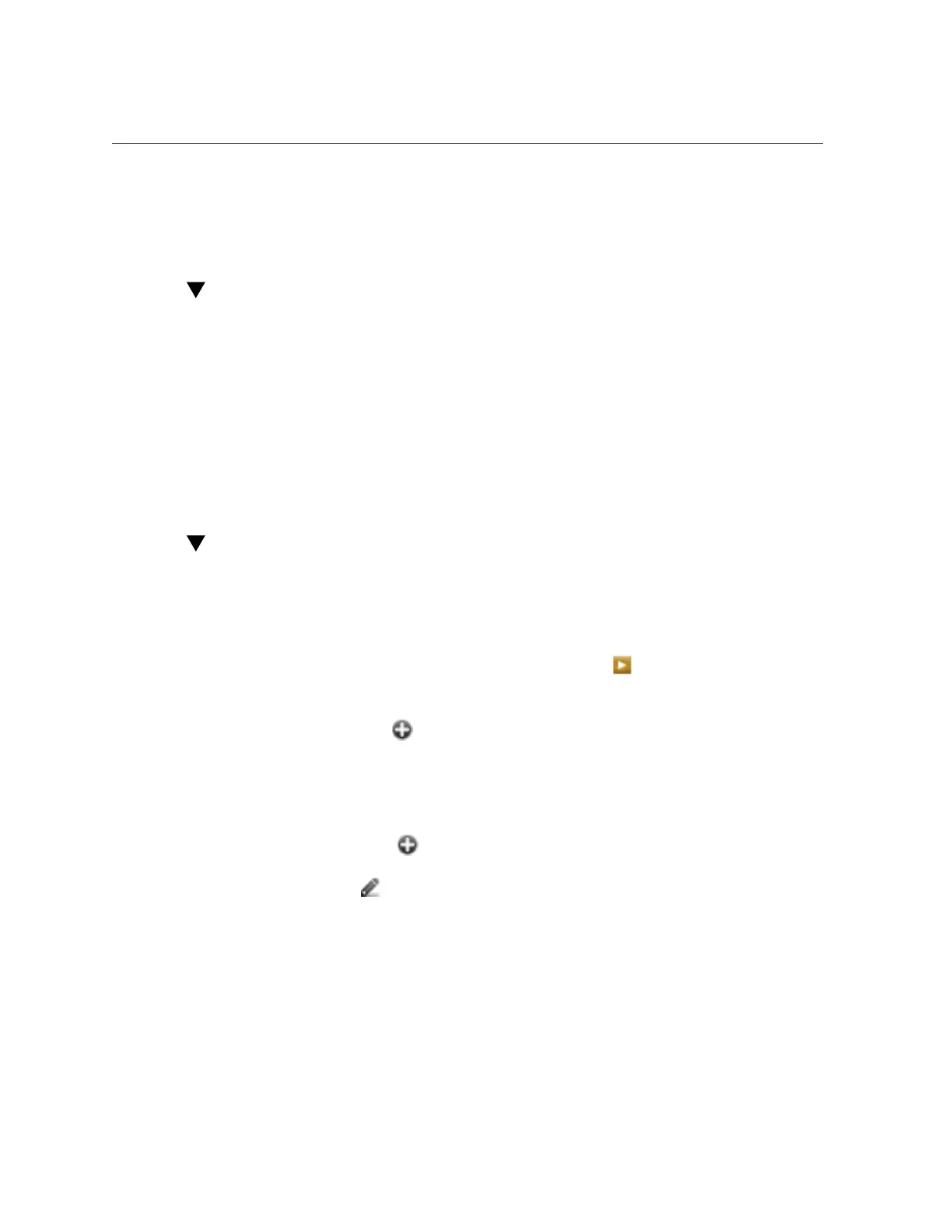Configuring SMB Active Directory (BUI)
The default team for each account is the same as the account user name, prefixed with a '$'.
d.
Commit your initial configuration changes.
Configuring SMB Active Directory (BUI)
1.
Create an account for the appliance in the Active Directory domain.
For detailed instructions, refer to “Active Directory Configuration” on page 293.
2.
On the Configuration > Services > Active Directory screen, click the Join Domain
button.
3.
Specify the Active Directory domain, administrative user, administrative
password.
4.
Click APPLY to commit the changes.
Configuring SMB Project and Share (BUI)
1.
Go to Shares > Shares.
2.
Create a project.
a.
On the Shares screen, click the panel open icon to expand the Projects
panel.
b.
Click the add icon to add a new project.
c.
Specify the project name and click APPLY.
3.
Select the new project from the Projects panel.
4.
Click the add item icon to add a filesystem.
5.
Click the edit icon for the filesystem.
6.
Click the General tab and deselect the Inherit from project checkbox.
7.
Choose a mountpoint under /export, even though SMB shares are accessed by
resource name, and click APPLY.
Appliance Services 261
