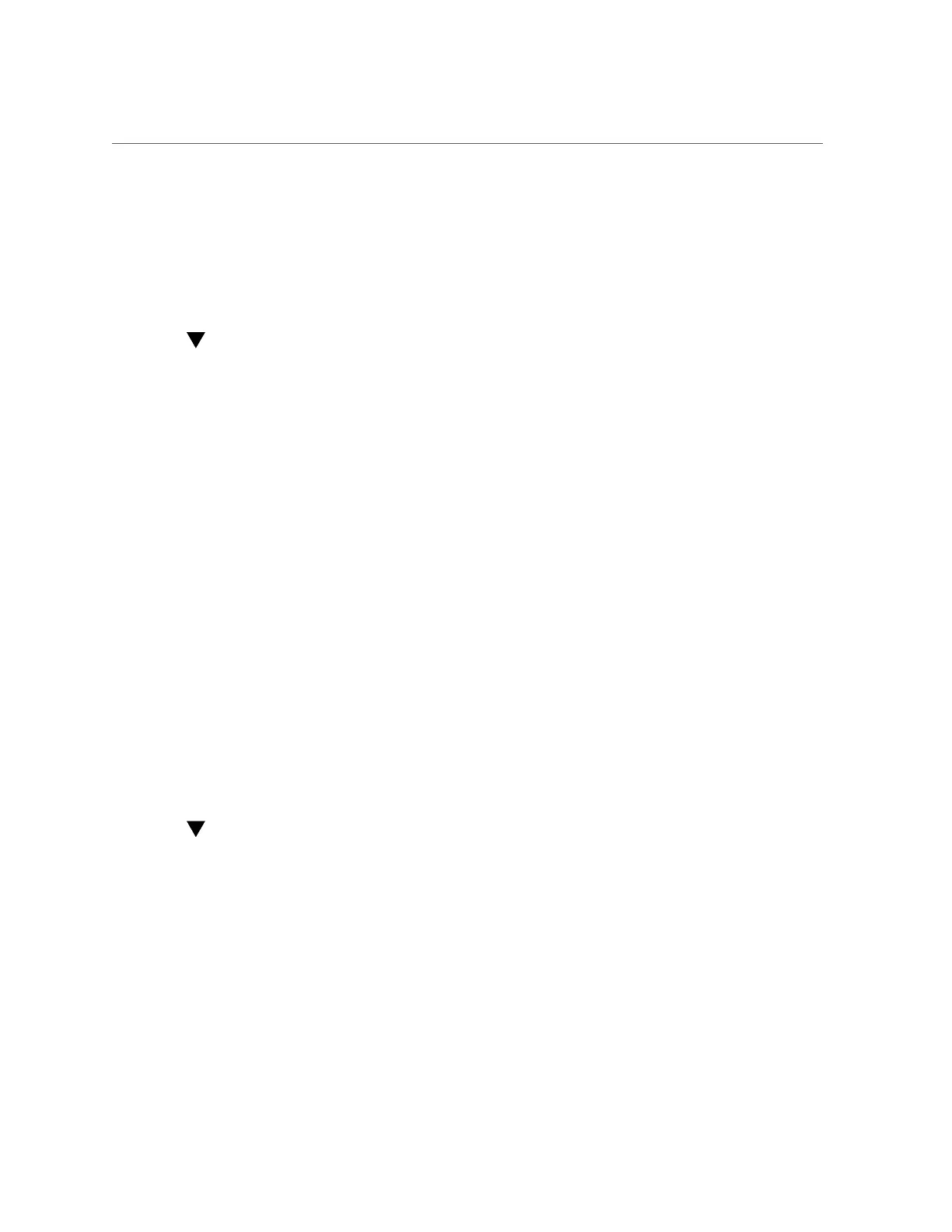Registering the Appliance (CLI)
4.
Use My Oracle Support (http://support.oracle.com/) to complete Auto Service
Request (ASR) (http://www.oracle.com/us/support/auto-service-request/index.
html) activation.
Refer to "How To Manage and Approve Pending ASR Assets In My Oracle Support" (Doc ID
1329200.1).
Registering the Appliance (CLI)
1.
Go to configuration services scrk.
2.
Set soa_id and soa_password to the user name and password for your Oracle
Single Sign-On Account, respectively.
3.
Commit your changes.
4.
Use My Oracle Support (http://support.oracle.com/) to complete Auto Service
Request (ASR) (http://www.oracle.com/us/support/auto-service-request/index.
html) activation.
Refer to "How To Manage and Approve Pending ASR Assets In My Oracle Support" (Doc ID
1329200.1).
Example 15
CLI Registration
hostname:> configuration services scrk
hostname:configuration services scrk>set soa_id=myuser
soa_id = myuser(uncommitted)
hostname:configuration services scrk> set soa_password=mypass
soa_password = ****** (uncommitted)
hostname:configuration services scrk> commit
Changing Account Information (BUI)
1.
Go to Configuration > Services > Phone Home.
2.
Click 'Change account...' to change the Oracle Single Sign-On Account used by
the appliance.
3.
Commit your changes.
4.
Use My Oracle Support to complete Auto Service Request (ASR) activation.
Appliance Services 319
