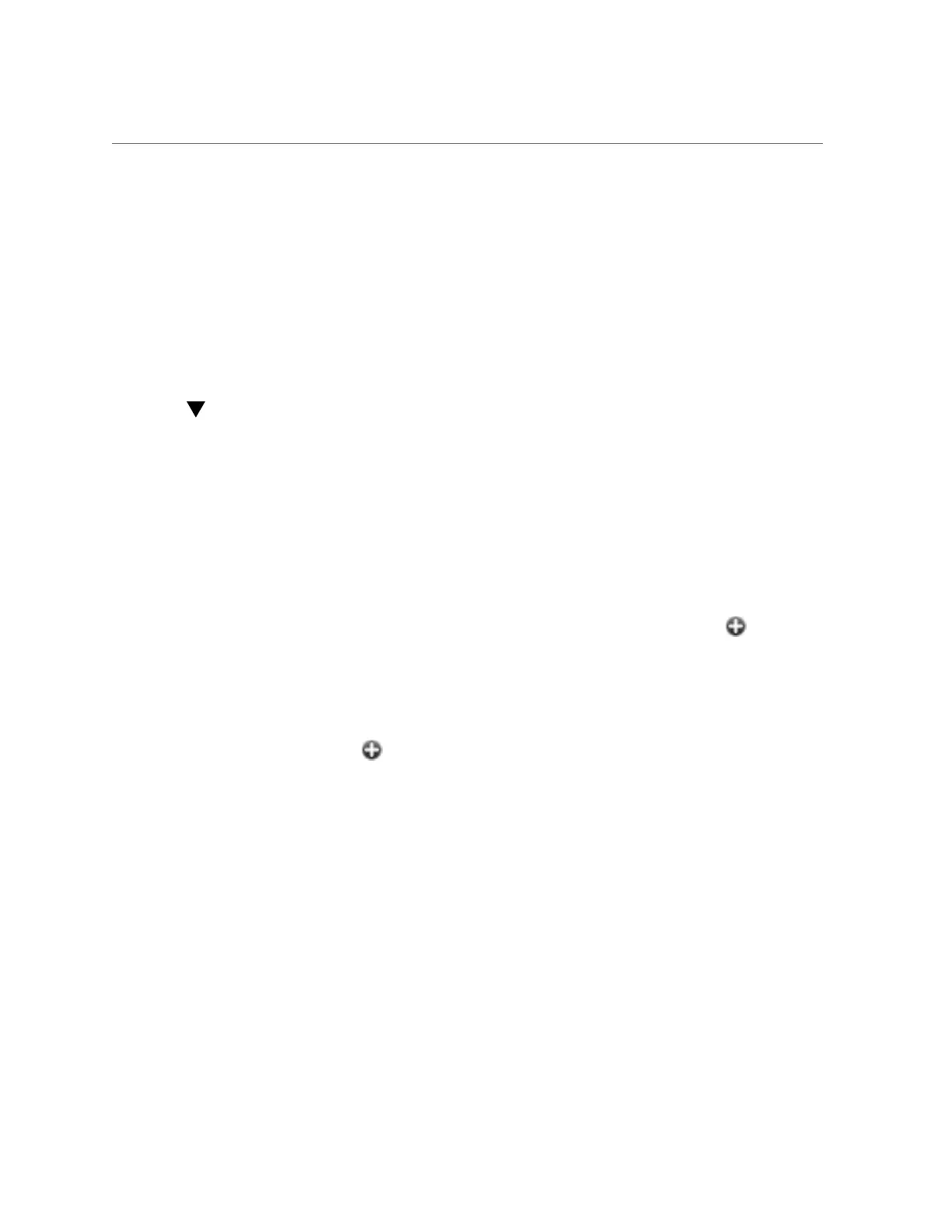Creating VNICs with the Same VLAN ID for Clustered Controllers (BUI)
10.
The running appliance network configuration has not yet changed. When you
are finished configuring interfaces, click "APPLY" at the top to commit the
configuration.
11.
Click the Cluster tab. The two newly created interfaces appear in the Resource
section with default owners.
12.
Use the Owner pull-down list to assign one of the two interfaces to the other
head and click "APPLY".
Creating VNICs with the Same VLAN ID for Clustered
Controllers (BUI)
This example is for an active-active configuration with half of the network ports on standby.
This task creates two VNICs with identical VLAN IDs on top of the same device datalink.
Each VNIC is configured with an interface, and each interface is assigned to a different head.
Traffic flows over the cable associated with the underlying active port on one head, as well as
the underlying standby port on the other head. Thus, the otherwise idle standby port can be used
with VNICs.
1.
When the cluster is in state AKCS_CLUSTERED, click the Datalinks icon.
2.
Select the VNIC checkbox, optionally set name and MTU, set the VLAN ID,
choose a device from the Devices list, and click "APPLY". The new VNIC datalink
appears in the Datalinks list.
3.
Click the Interface icon.
4.
Set desired properties, choose the VNIC datalink previously created, and click
"APPLY". The interface appears in the Interfaces list.
5.
Create another VNIC as described in steps 1 and 2 with the same Device and
VLAN ID, and create an interface for it as described in steps 3 and 4.
6.
The running appliance network configuration has not yet changed. When you
are finished configuring interfaces, click "APPLY" at the top to commit the
configuration.
7.
Click the Cluster tab. The two newly created interfaces appear in the Resource
section with default owners.
Configuring the Appliance 67
