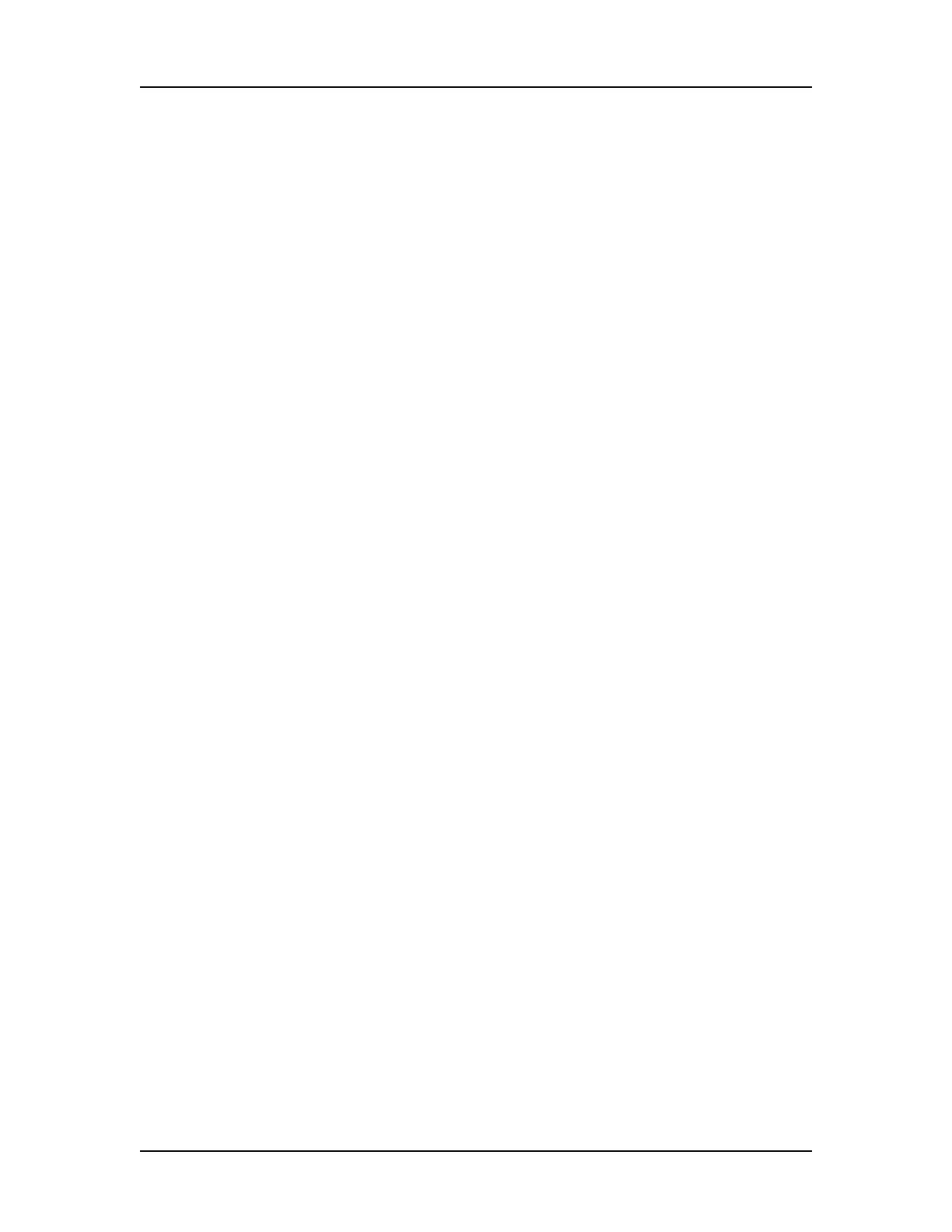Software Security 121
V4.2 LabChip GX User Manual PerkinElmer
Changing Access Rights
The rights assigned to each Access Level control the actions that a
user is allowed to perform in the LabChip GX software. The rights
apply to any user name assigned to the access level. Rights cannot
be assigned to an individual user name. The Define Access tab is
not available while an assay is running.
To change the rights for an Access level:
1 On the LabChip GX Main Window, select Security User and
System Administration. The User Administration Window
opens.
2 Click the Define Access button.
3 Enable or Disable the desired rights for each Access Level:
• User Administration - Allows users to create, edit, activate
and deactivate users, or to change policies.
• Run Assay - Allows users to run assays and save the new
data files that are created by the run. Users are not
permitted to save changes to existing data files.
• Save Existing Data File - Allows users to save changes to
existing data files.
• Save Workspace - Allows users to save new and existing
workspaces. If Save Existing Data Files is not selected,
users can only save workspaces where the data files have
not changed.
• Plate Editor - Allows users to add or edit plate dimensions
in the Plate database.
• Hide/Show in CDR - Allows users to hide and show data
files in the CDR.
• Manage CDR Folders - Allows users to create, rename, and
delete folders in the CDR Manager window.This permission
is not required for automatically creating daily subdirectories
or to move data files in the CDR.
• Perform Validation - Allows users to perform IQ
(Installation Qualifications), OQ (Operation Qualifications),
Teaching the robot, and Optics Calibration.
• Print/Export Analysis Results - Allows users to print or
export analysis results.
• Audit Trail Access - Allows users to view the Audit Trail in
the Audit Trail Window.
• Assay Editor - Allows users to edit and save assays.
4 Click the Save button.
