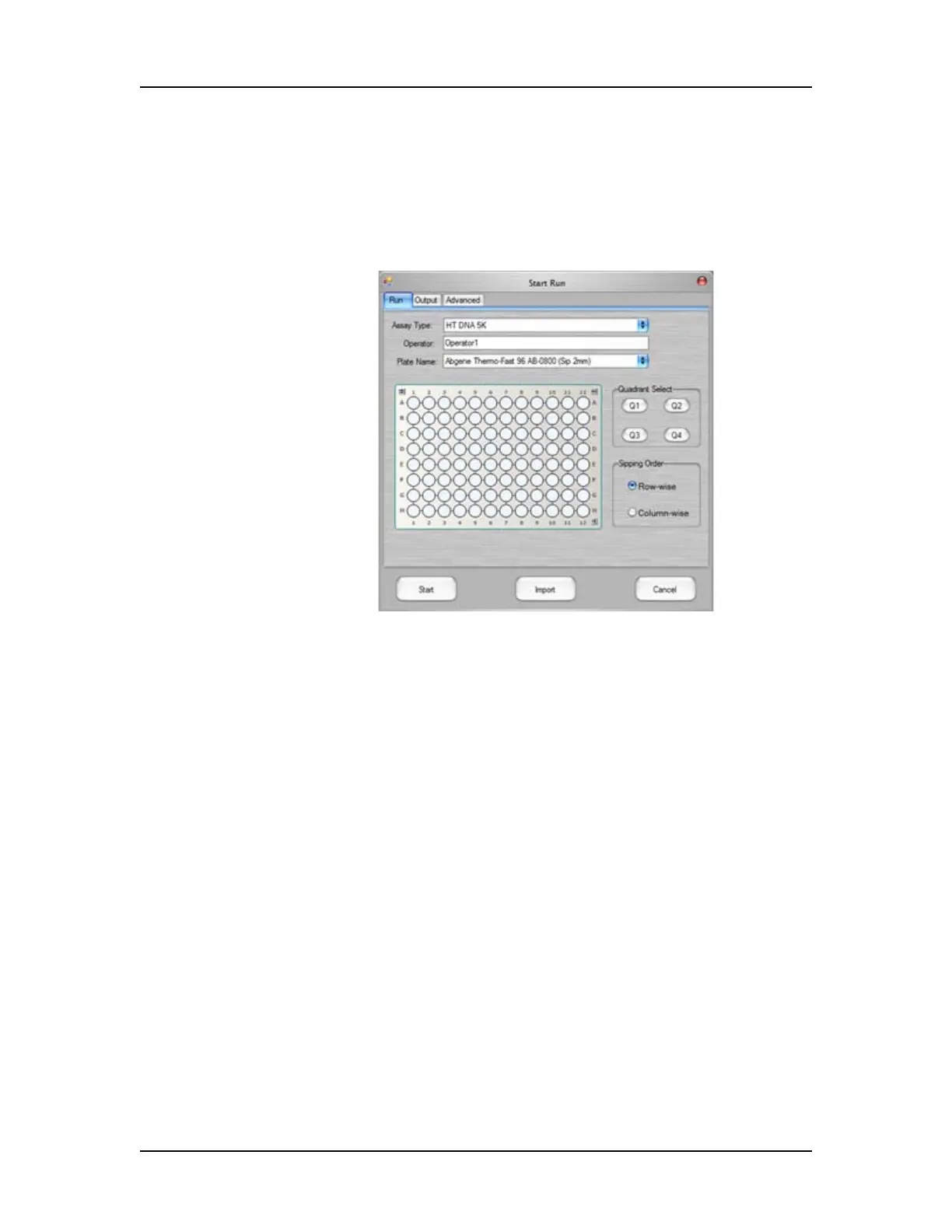Software Reference 250
V4.2 LabChip GX User Manual PerkinElmer
Run Tab
Use the Run tab in the Start Run Window to specify the assay type,
operator name, plate type, barcode option, sample wells, and
sipping order for the run. (Protein, Glycan, and Protein Charge
Variant assays are only supported on LabChip GX II instruments.)
Figure 116. Start Run Window - Run Tab
Assay Type
Select the type of assay to run. The assay types available depend
on the type of chip that is loaded in the instrument. The instrument
automatically identifies the chip type when the chip is loaded in the
instrument.
Operator
Specifies the name of the operator running the assay. The Operator
Name is saved in the data file.
Plate Name
Choose the type of plate that will be used in the run.
Use Barcode check box
If selected, the LabChip GX will read the customer-applied barcode
on the short (portrait) end of the plate. The barcode will be saved in
the data file and can be used as part of the name of the data file.
