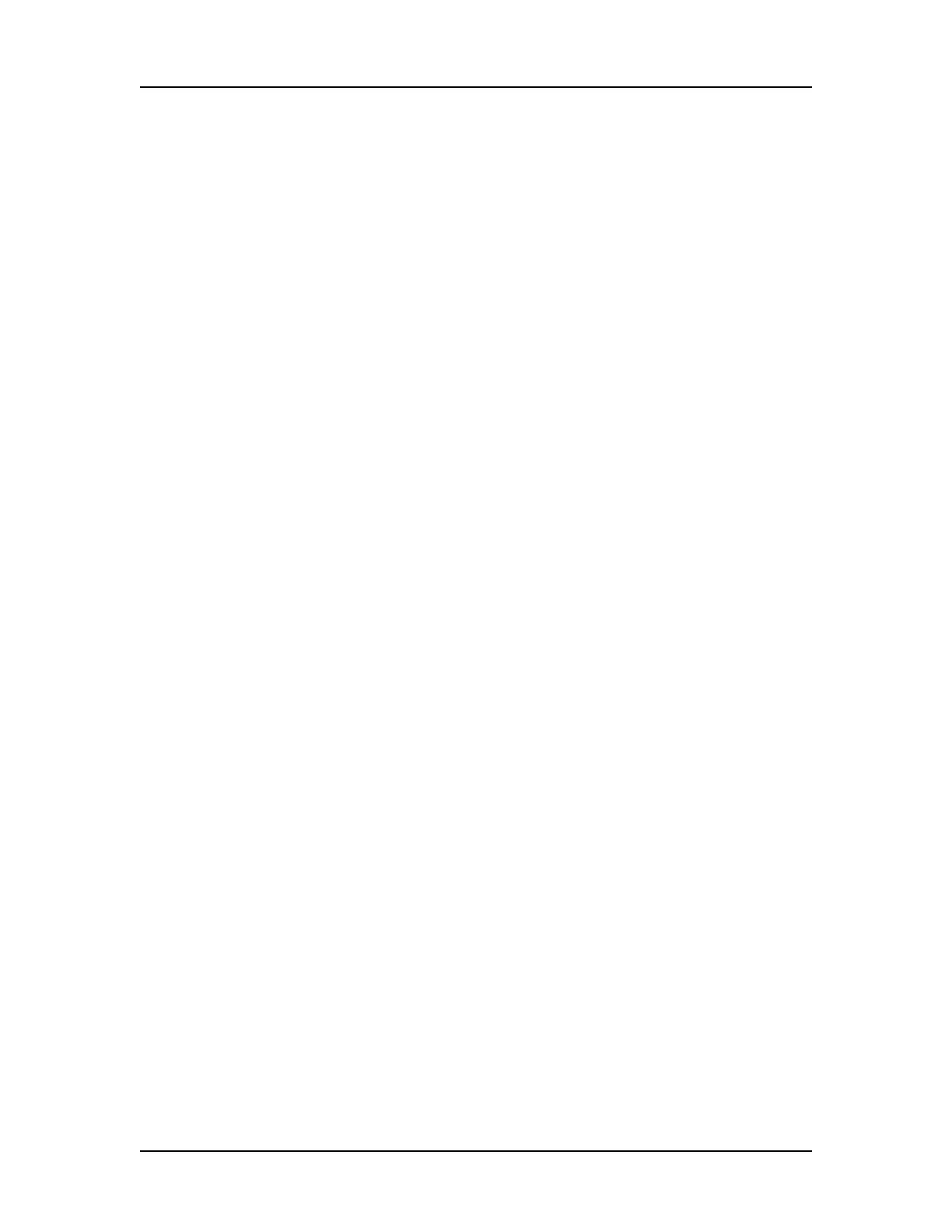Data Analysis 76
V4.2 LabChip GX User Manual PerkinElmer
Adjusting the Peak Baseline
The Peak Baseline can be manually adjusted in the Graph View.
1 In the Graph View, zoom in on the peak baseline. (If the peak
baselines are not displayed, select Show Peak Baselines in the
Graph View Properties to display the baseline for each peak.)
2 Click the triangle at one end of the peak baseline and drag to
the desired location.
To reset the baseline to the original position, right-click near the
baseline end point and choose Reset to Defaults.
Setting the Baseline for a Range of Peaks
A straight line can be drawn under multiple peaks to create a single
baseline for all peaks above the straight line.
To draw a single baseline:
1 In the Graph View, zoom in on the peaks. (If the peak baselines
are not displayed, select Show Peak Baselines in the Graph
View Properties to display the baseline for each peak.)
2 Holding the SHIFT key, click at the point where the baseline will
begin and drag to the desired end point of the baseline.
3 Release the mouse at the end of the baseline. The baselines for
peaks that are entirely contained within the baseline span are
adjusted to the new baseline.
To draw multiple baselines using Manual Baseline mode:
1 In the Graph View, zoom in on the peaks. (If the peak baselines
are not displayed, select Show Peak Baselines in the Graph
View Properties to display the baseline for each peak.)
2 Right-click on the graph, away from a peak, and select Manual
Baseline on the shortcut menu.
3 Click and drag in the graph to draw manual baselines.
Note: Clicking and dragging in the graph does not zoom in while
Manual Baseline mode is on. Clicking and dragging in the Gel
View still zooms in when Manual Baseline mode is on.
4 To turn off Manual Baseline mode, right-click on the graph, away
from a peak, and select Manual Baseline again.
