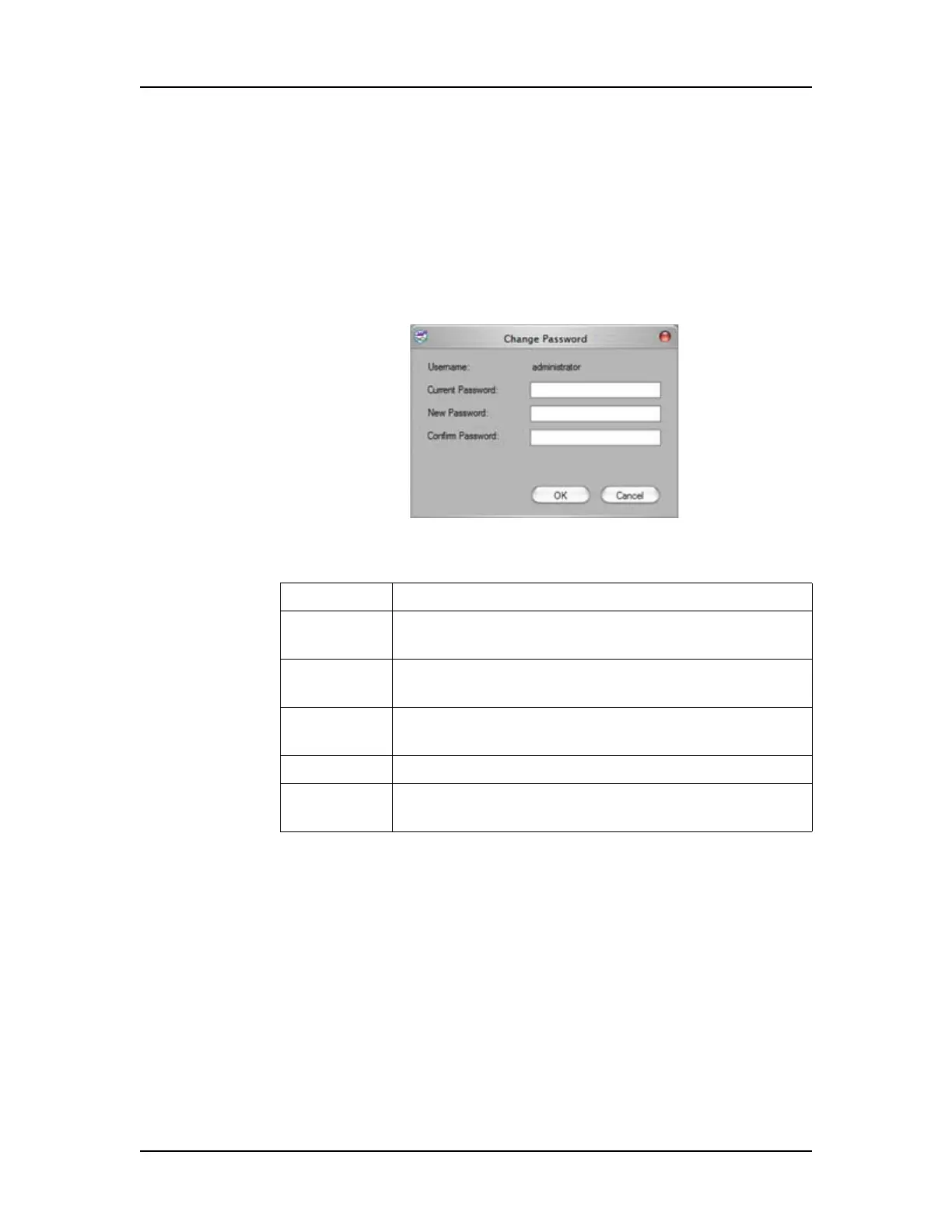Software Reference 216
V4.2 LabChip GX User Manual PerkinElmer
Change Password Window
Use the Change Password Window to change the password for the
current user. (To change passwords for other users, see User
Administration Window.) This window is only available if the CFR
Support option is installed with the LabChip GX software.
To open the Change Password Window, select Security Change
Password on the LabChip GX Main Window.
Figure 88. Change Password Window
The Change Password Window contains the following options:
Username Displays the user name for the current user.
Current
Password
Type the current password for the current user.
New
Password
Type the new password for the current user.
Confirm
Password
Retype the new password for the current user.
OK button Saves the new password and closes the window.
Cancel
button
Closes the window without saving changes to the
password.
